MyDelivery WordPress – Delivery on WhatsApp
Updated on: March 3, 2024
Version 1.9.54
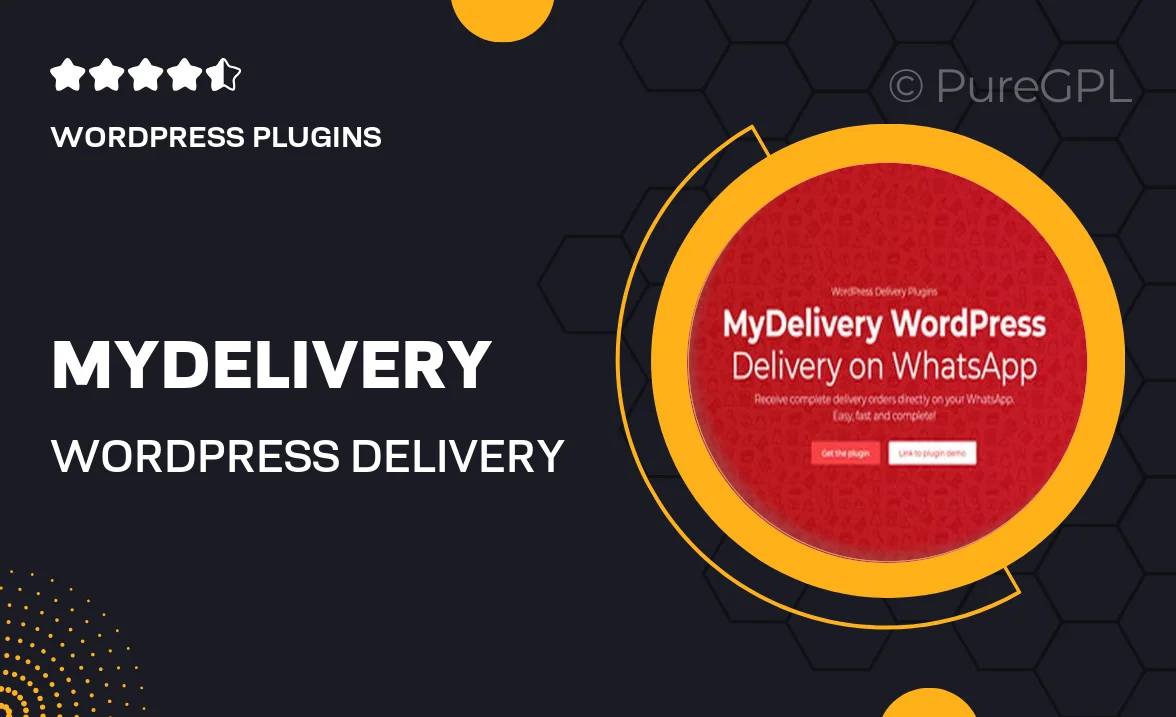
Single Purchase
Buy this product once and own it forever.
Membership
Unlock everything on the site for one low price.
Product Overview
MyDelivery WordPress is an innovative plugin designed to streamline your delivery process directly through WhatsApp. This easy-to-use tool allows businesses to connect with customers in real-time, ensuring seamless communication and quick order processing. With MyDelivery, you can enhance customer satisfaction by providing instant updates and support through a platform they already use. Plus, the integration is straightforward, allowing you to focus on what matters most—growing your business.
Key Features
- Instant order notifications sent directly to WhatsApp.
- User-friendly interface for easy setup and management.
- Customizable message templates to fit your brand voice.
- Real-time tracking and updates for customers.
- Supports multiple languages for diverse customer bases.
- Mobile-friendly design for on-the-go access.
- Integration with WooCommerce for seamless eCommerce functionality.
- Secure and reliable communication to build trust with customers.
Installation & Usage Guide
What You'll Need
- After downloading from our website, first unzip the file. Inside, you may find extra items like templates or documentation. Make sure to use the correct plugin/theme file when installing.
Unzip the Plugin File
Find the plugin's .zip file on your computer. Right-click and extract its contents to a new folder.

Upload the Plugin Folder
Navigate to the wp-content/plugins folder on your website's side. Then, drag and drop the unzipped plugin folder from your computer into this directory.

Activate the Plugin
Finally, log in to your WordPress dashboard. Go to the Plugins menu. You should see your new plugin listed. Click Activate to finish the installation.

PureGPL ensures you have all the tools and support you need for seamless installations and updates!
For any installation or technical-related queries, Please contact via Live Chat or Support Ticket.