Mycred | Reset Points
Updated on: August 12, 2025
Version 1.0.4
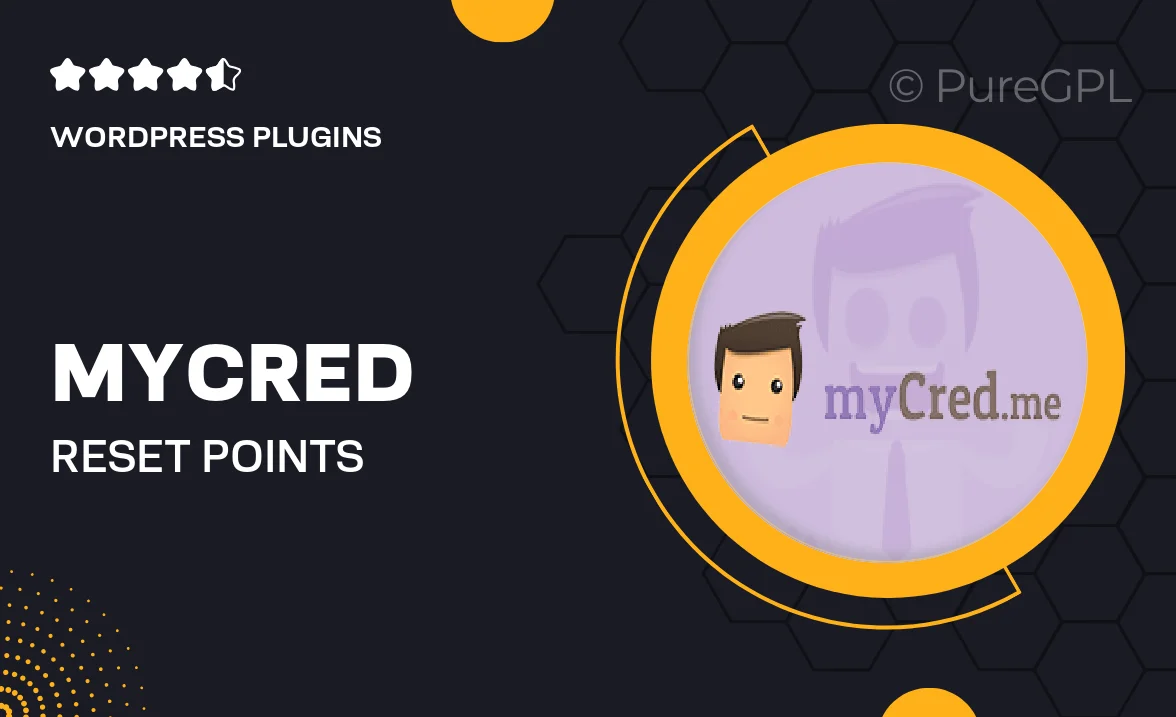
Single Purchase
Buy this product once and own it forever.
Membership
Unlock everything on the site for one low price.
Product Overview
Mycred | Reset Points is an essential tool for managing your loyalty program with ease. This plugin allows you to reset user points effortlessly, giving you complete control over your reward system. Whether you want to start fresh at the beginning of a new season or correct any errors in point allocation, this plugin has you covered. Plus, it integrates seamlessly with your existing Mycred setup, ensuring a smooth user experience. With a straightforward interface, you can reset points for individual users or in bulk, making it perfect for any scale of operation.
Key Features
- Effortless point resets for individual users or groups.
- Seamless integration with the Mycred ecosystem.
- User-friendly interface for quick adjustments.
- Flexible options to manage points according to your needs.
- Ideal for seasonal resets or correcting point allocations.
- Comprehensive support to help you navigate any issues.
- Regular updates to ensure compatibility with the latest Mycred features.
Installation & Usage Guide
What You'll Need
- After downloading from our website, first unzip the file. Inside, you may find extra items like templates or documentation. Make sure to use the correct plugin/theme file when installing.
Unzip the Plugin File
Find the plugin's .zip file on your computer. Right-click and extract its contents to a new folder.

Upload the Plugin Folder
Navigate to the wp-content/plugins folder on your website's side. Then, drag and drop the unzipped plugin folder from your computer into this directory.

Activate the Plugin
Finally, log in to your WordPress dashboard. Go to the Plugins menu. You should see your new plugin listed. Click Activate to finish the installation.

PureGPL ensures you have all the tools and support you need for seamless installations and updates!
For any installation or technical-related queries, Please contact via Live Chat or Support Ticket.