Mycred | Paystack
Updated on: March 29, 2024
Version 1.0.2
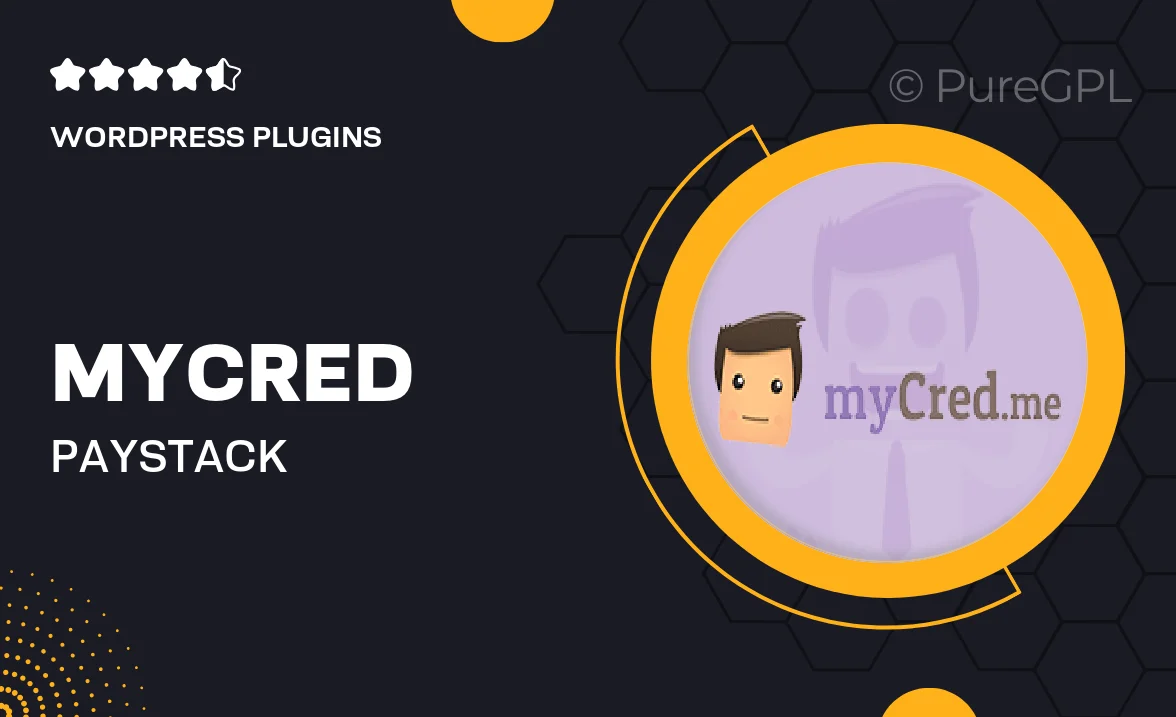
Single Purchase
Buy this product once and own it forever.
Membership
Unlock everything on the site for one low price.
Product Overview
Mycred | Paystack is an innovative integration that allows you to seamlessly manage your digital currency transactions on your WordPress site. With this powerful plugin, you can easily accept payments through Paystack, enhancing your users' experience while ensuring secure transactions. Whether you're running an online store, a membership site, or a gaming platform, this integration simplifies the payment process. Plus, its user-friendly interface makes it easy for both site administrators and users to navigate. Say goodbye to complicated payment setups and hello to a streamlined solution that boosts your site's functionality.
Key Features
- Seamless integration with Mycred for easy digital currency management.
- Secure payment processing through Paystack, ensuring user trust.
- User-friendly dashboard for both site owners and customers.
- Customizable payment options to fit your specific needs.
- Real-time transaction updates, keeping you informed at all times.
- Supports multiple currencies, catering to a global audience.
- Effortless setup process, allowing you to get started quickly.
- Comprehensive documentation and support for troubleshooting.
Installation & Usage Guide
What You'll Need
- After downloading from our website, first unzip the file. Inside, you may find extra items like templates or documentation. Make sure to use the correct plugin/theme file when installing.
Unzip the Plugin File
Find the plugin's .zip file on your computer. Right-click and extract its contents to a new folder.

Upload the Plugin Folder
Navigate to the wp-content/plugins folder on your website's side. Then, drag and drop the unzipped plugin folder from your computer into this directory.

Activate the Plugin
Finally, log in to your WordPress dashboard. Go to the Plugins menu. You should see your new plugin listed. Click Activate to finish the installation.

PureGPL ensures you have all the tools and support you need for seamless installations and updates!
For any installation or technical-related queries, Please contact via Live Chat or Support Ticket.