Mycred | buyCRED Coinbase
Updated on: July 4, 2024
Version 1.0.7
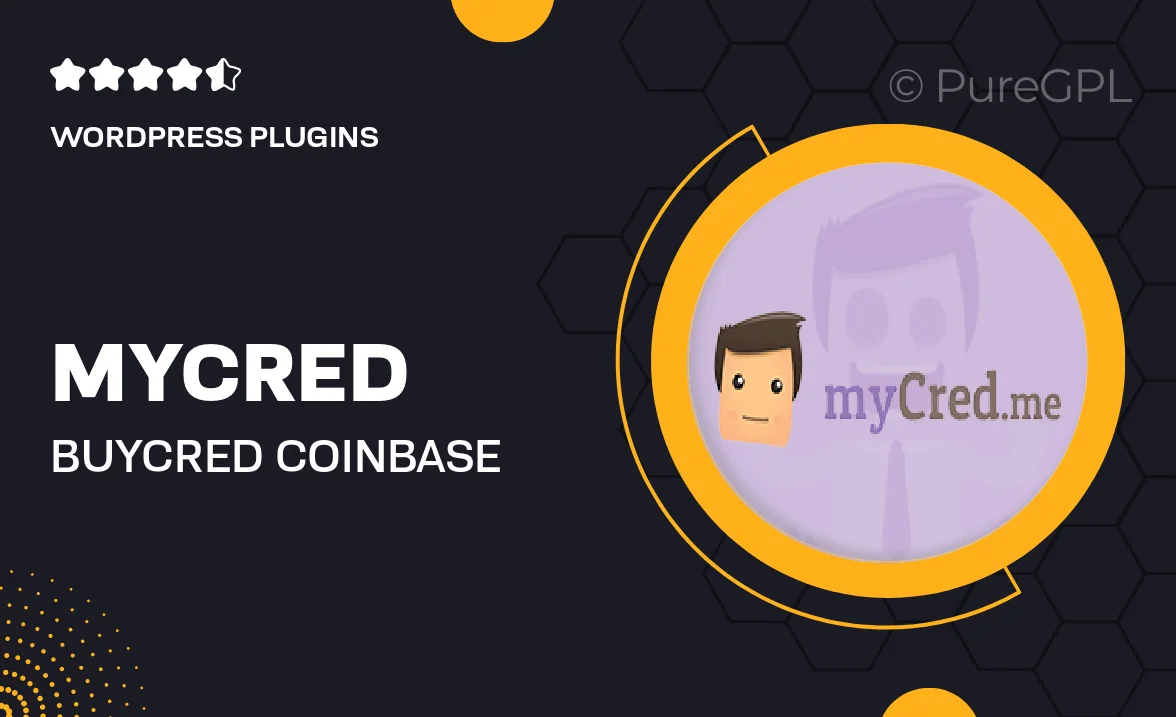
Single Purchase
Buy this product once and own it forever.
Membership
Unlock everything on the site for one low price.
Product Overview
Introducing Mycred | buyCRED Coinbase, a seamless solution for managing cryptocurrency transactions on your WordPress site. This powerful plugin empowers you to easily buy and sell CRED tokens using Coinbase, offering a user-friendly interface that simplifies the process for both you and your customers. With built-in security features and a straightforward setup, you can focus on growing your digital currency ecosystem without the hassle. Plus, enjoy real-time updates and transaction tracking to keep everything in check.
Key Features
- Easy integration with Coinbase for smooth cryptocurrency transactions.
- User-friendly interface that simplifies buying and selling CRED tokens.
- Real-time transaction tracking to monitor your digital currency activity.
- Robust security features to protect your transactions and user data.
- Comprehensive documentation and support to assist you with setup.
- Customizable settings to tailor the plugin to your specific needs.
- Regular updates to ensure compatibility with the latest WordPress versions.
Installation & Usage Guide
What You'll Need
- After downloading from our website, first unzip the file. Inside, you may find extra items like templates or documentation. Make sure to use the correct plugin/theme file when installing.
Unzip the Plugin File
Find the plugin's .zip file on your computer. Right-click and extract its contents to a new folder.

Upload the Plugin Folder
Navigate to the wp-content/plugins folder on your website's side. Then, drag and drop the unzipped plugin folder from your computer into this directory.

Activate the Plugin
Finally, log in to your WordPress dashboard. Go to the Plugins menu. You should see your new plugin listed. Click Activate to finish the installation.

PureGPL ensures you have all the tools and support you need for seamless installations and updates!
For any installation or technical-related queries, Please contact via Live Chat or Support Ticket.