Mycred | Birthday Plus
Updated on: August 12, 2025
Version 1.0.4
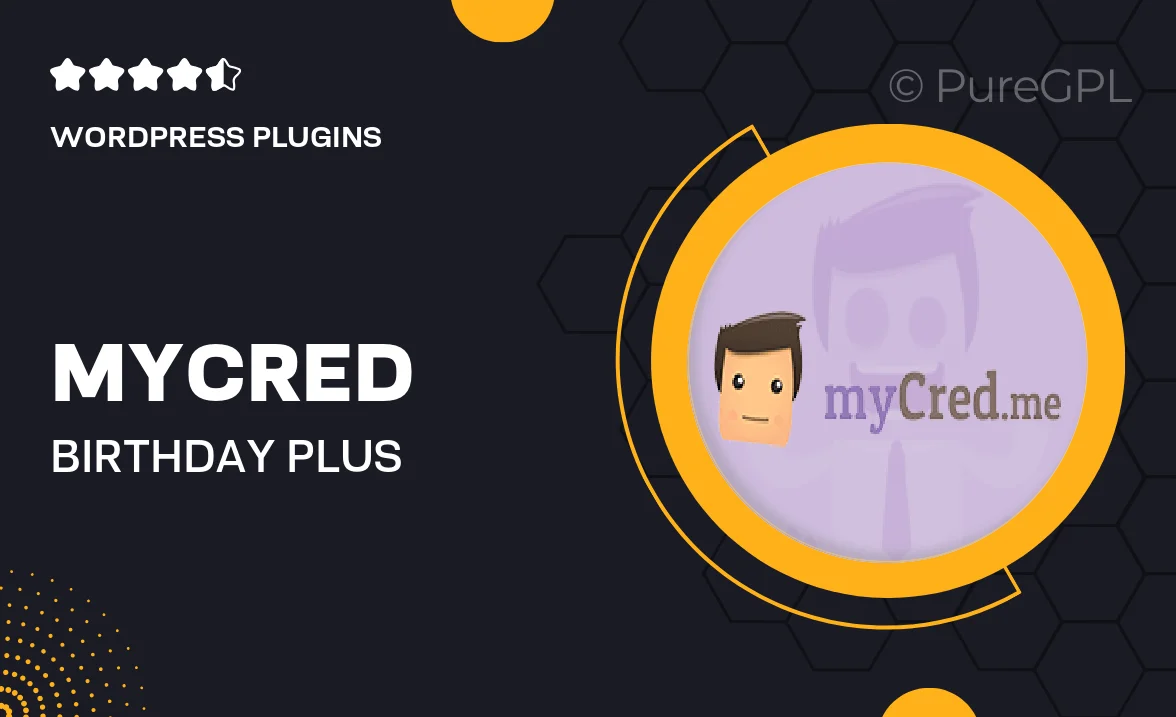
Single Purchase
Buy this product once and own it forever.
Membership
Unlock everything on the site for one low price.
Product Overview
Celebrate your users' special days with Mycred | Birthday Plus! This innovative WordPress plugin effortlessly enhances user engagement by allowing you to reward your members on their birthdays. With customizable settings, you can send personalized messages and offer unique bonuses, ensuring each user feels valued on their big day. Plus, it integrates seamlessly with your existing Mycred setup, making it easy to implement without any hassle. What makes it stand out is its ability to foster community spirit and loyalty, encouraging users to return and engage with your site more frequently.
Key Features
- Automated birthday greetings sent to users
- Customizable rewards for birthday bonuses
- Seamless integration with Mycred points system
- User-friendly settings for easy configuration
- Personalized message options to enhance user experience
- Boosts user engagement and community loyalty
- Compatible with various WordPress themes and plugins
- Detailed analytics to track birthday engagement
Installation & Usage Guide
What You'll Need
- After downloading from our website, first unzip the file. Inside, you may find extra items like templates or documentation. Make sure to use the correct plugin/theme file when installing.
Unzip the Plugin File
Find the plugin's .zip file on your computer. Right-click and extract its contents to a new folder.

Upload the Plugin Folder
Navigate to the wp-content/plugins folder on your website's side. Then, drag and drop the unzipped plugin folder from your computer into this directory.

Activate the Plugin
Finally, log in to your WordPress dashboard. Go to the Plugins menu. You should see your new plugin listed. Click Activate to finish the installation.

PureGPL ensures you have all the tools and support you need for seamless installations and updates!
For any installation or technical-related queries, Please contact via Live Chat or Support Ticket.