MotoPress | Hotel Booking PDF Invoices
Updated on: October 10, 2025
Version 1.5.2
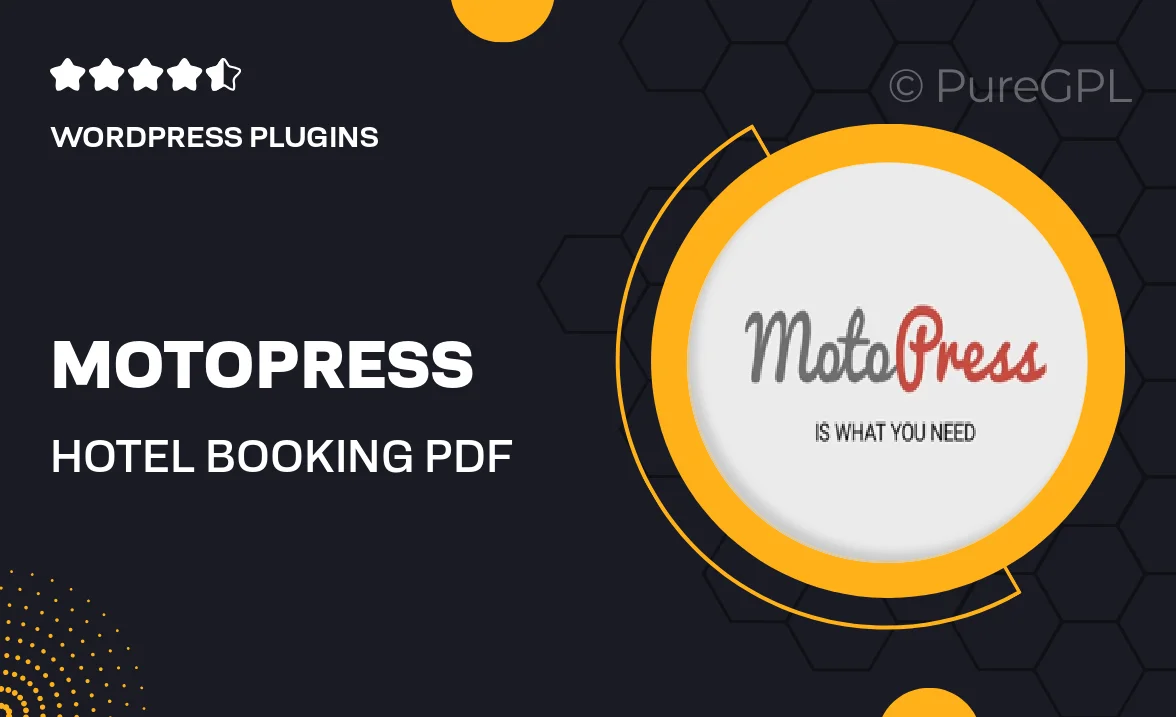
Single Purchase
Buy this product once and own it forever.
Membership
Unlock everything on the site for one low price.
Product Overview
MotoPress | Hotel Booking PDF Invoices is an essential tool for hotel owners and property managers looking to streamline their invoicing process. This plugin automatically generates professional PDF invoices for bookings made through your website, saving you time and enhancing customer satisfaction. With customizable templates, you can ensure that each invoice reflects your brand's identity. Plus, the easy integration with the MotoPress Hotel Booking plugin means you can start creating invoices right away. What makes it stand out is its user-friendly interface, allowing you to manage invoices without any technical knowledge. Say goodbye to manual invoicing and hello to efficiency!
Key Features
- Automatic PDF invoice generation for seamless booking management.
- Customizable templates to match your brand's style.
- Easy integration with MotoPress Hotel Booking plugin.
- User-friendly interface for effortless invoice management.
- Multi-language support for international customers.
- Option to include tax and discount calculations on invoices.
- Downloadable invoices for easy access and record-keeping.
- Responsive design for viewing on any device.
Installation & Usage Guide
What You'll Need
- After downloading from our website, first unzip the file. Inside, you may find extra items like templates or documentation. Make sure to use the correct plugin/theme file when installing.
Unzip the Plugin File
Find the plugin's .zip file on your computer. Right-click and extract its contents to a new folder.

Upload the Plugin Folder
Navigate to the wp-content/plugins folder on your website's side. Then, drag and drop the unzipped plugin folder from your computer into this directory.

Activate the Plugin
Finally, log in to your WordPress dashboard. Go to the Plugins menu. You should see your new plugin listed. Click Activate to finish the installation.

PureGPL ensures you have all the tools and support you need for seamless installations and updates!
For any installation or technical-related queries, Please contact via Live Chat or Support Ticket.