MotoPress | Hotel Booking Payment Request
Updated on: May 9, 2025
Version 2.0.1
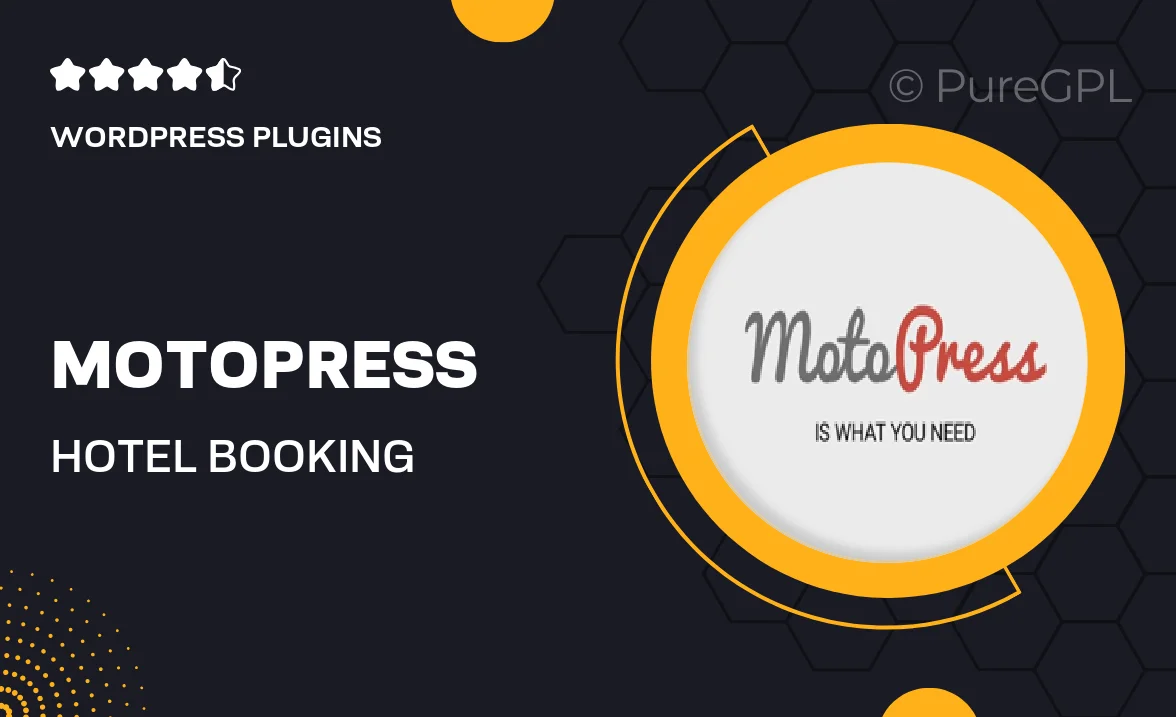
Single Purchase
Buy this product once and own it forever.
Membership
Unlock everything on the site for one low price.
Product Overview
MotoPress Hotel Booking Payment Request is the ultimate solution for hotels and accommodations looking to streamline their payment processes. This powerful plugin allows you to send customized payment requests directly to guests, ensuring a smooth transaction experience. With its user-friendly interface, managing bookings and payments becomes effortless. Plus, you can easily customize the payment request templates to match your branding. This plugin not only enhances your professionalism but also boosts customer satisfaction by providing a simple way for guests to secure their reservations.
Key Features
- Seamless payment request integration for hassle-free transactions.
- Customizable templates to align with your brand identity.
- User-friendly interface for easy management of bookings and payments.
- Automated reminders to ensure guests complete their payments on time.
- Supports multiple payment gateways for flexible options.
- Detailed reporting to track payment statuses and guest interactions.
- Mobile-friendly design for guests to pay on-the-go.
- Easy installation and compatibility with popular WordPress themes.
Installation & Usage Guide
What You'll Need
- After downloading from our website, first unzip the file. Inside, you may find extra items like templates or documentation. Make sure to use the correct plugin/theme file when installing.
Unzip the Plugin File
Find the plugin's .zip file on your computer. Right-click and extract its contents to a new folder.

Upload the Plugin Folder
Navigate to the wp-content/plugins folder on your website's side. Then, drag and drop the unzipped plugin folder from your computer into this directory.

Activate the Plugin
Finally, log in to your WordPress dashboard. Go to the Plugins menu. You should see your new plugin listed. Click Activate to finish the installation.

PureGPL ensures you have all the tools and support you need for seamless installations and updates!
For any installation or technical-related queries, Please contact via Live Chat or Support Ticket.