MotoPress | Hotel Booking & Mailchimp Integration
Updated on: September 20, 2024
Version 1.0.2
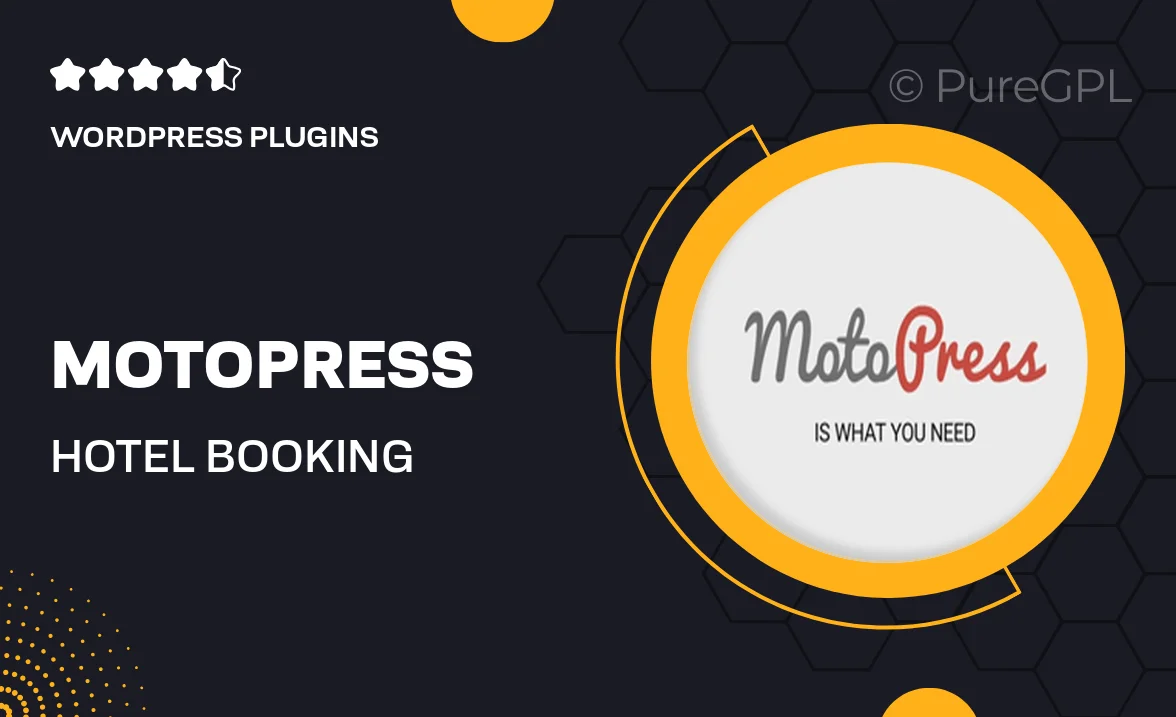
Single Purchase
Buy this product once and own it forever.
Membership
Unlock everything on the site for one low price.
Product Overview
Transform your hospitality business with MotoPress, the ultimate hotel booking plugin designed for WordPress. This powerful tool seamlessly integrates with Mailchimp, allowing you to manage bookings and email marketing effortlessly. Whether you run a hotel, bed and breakfast, or vacation rental, MotoPress streamlines your operations while enhancing guest experiences. Plus, its user-friendly interface ensures that even those with minimal tech skills can set it up and start accepting reservations in no time. What makes it stand out is its robust features that cater to both guests and administrators, making it a must-have for modern hospitality management.
Key Features
- Seamless Mailchimp integration for effective email marketing campaigns.
- User-friendly booking system that simplifies guest reservations.
- Customizable booking forms to meet your specific needs.
- Real-time availability calendars to avoid double bookings.
- Flexible pricing options, including seasonal rates and discounts.
- Mobile-friendly design, ensuring a smooth experience on all devices.
- Automated confirmation emails to keep guests informed.
- Comprehensive reporting tools to help you track bookings and revenue.
Installation & Usage Guide
What You'll Need
- After downloading from our website, first unzip the file. Inside, you may find extra items like templates or documentation. Make sure to use the correct plugin/theme file when installing.
Unzip the Plugin File
Find the plugin's .zip file on your computer. Right-click and extract its contents to a new folder.

Upload the Plugin Folder
Navigate to the wp-content/plugins folder on your website's side. Then, drag and drop the unzipped plugin folder from your computer into this directory.

Activate the Plugin
Finally, log in to your WordPress dashboard. Go to the Plugins menu. You should see your new plugin listed. Click Activate to finish the installation.

PureGPL ensures you have all the tools and support you need for seamless installations and updates!
For any installation or technical-related queries, Please contact via Live Chat or Support Ticket.