MotoPress | Appointment Booking WooCommerce Payments
Updated on: September 20, 2024
Version 1.2.0
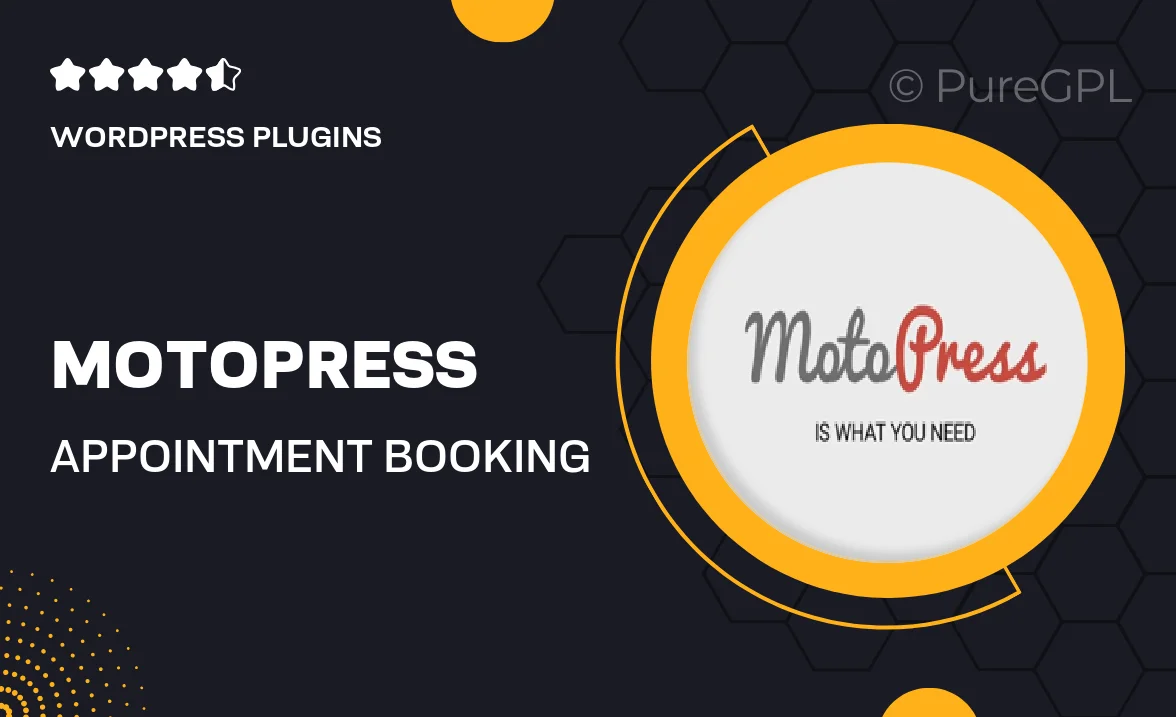
Single Purchase
Buy this product once and own it forever.
Membership
Unlock everything on the site for one low price.
Product Overview
Streamline your appointment scheduling with MotoPress | Appointment Booking WooCommerce Payments. This powerful WordPress plugin integrates seamlessly with WooCommerce, allowing you to manage bookings and payments all in one place. Whether you run a salon, a clinic, or any service-based business, this tool simplifies the process for both you and your customers. With an intuitive interface, users can easily schedule appointments, make payments, and receive confirmations. Plus, the customizable options ensure that the booking system fits your brand perfectly.
Key Features
- Seamless integration with WooCommerce for easy payment processing.
- User-friendly booking interface that enhances customer experience.
- Customizable booking forms to match your business needs.
- Email notifications and reminders to keep clients informed.
- Flexible scheduling options, including recurring appointments.
- Manage multiple services and staff members effortlessly.
- Mobile-friendly design for bookings on the go.
- Detailed reports and analytics to track your business growth.
Installation & Usage Guide
What You'll Need
- After downloading from our website, first unzip the file. Inside, you may find extra items like templates or documentation. Make sure to use the correct plugin/theme file when installing.
Unzip the Plugin File
Find the plugin's .zip file on your computer. Right-click and extract its contents to a new folder.

Upload the Plugin Folder
Navigate to the wp-content/plugins folder on your website's side. Then, drag and drop the unzipped plugin folder from your computer into this directory.

Activate the Plugin
Finally, log in to your WordPress dashboard. Go to the Plugins menu. You should see your new plugin listed. Click Activate to finish the installation.

PureGPL ensures you have all the tools and support you need for seamless installations and updates!
For any installation or technical-related queries, Please contact via Live Chat or Support Ticket.