MotoPress | Appointment Booking Square Payments
Updated on: September 20, 2024
Version 1.0.0
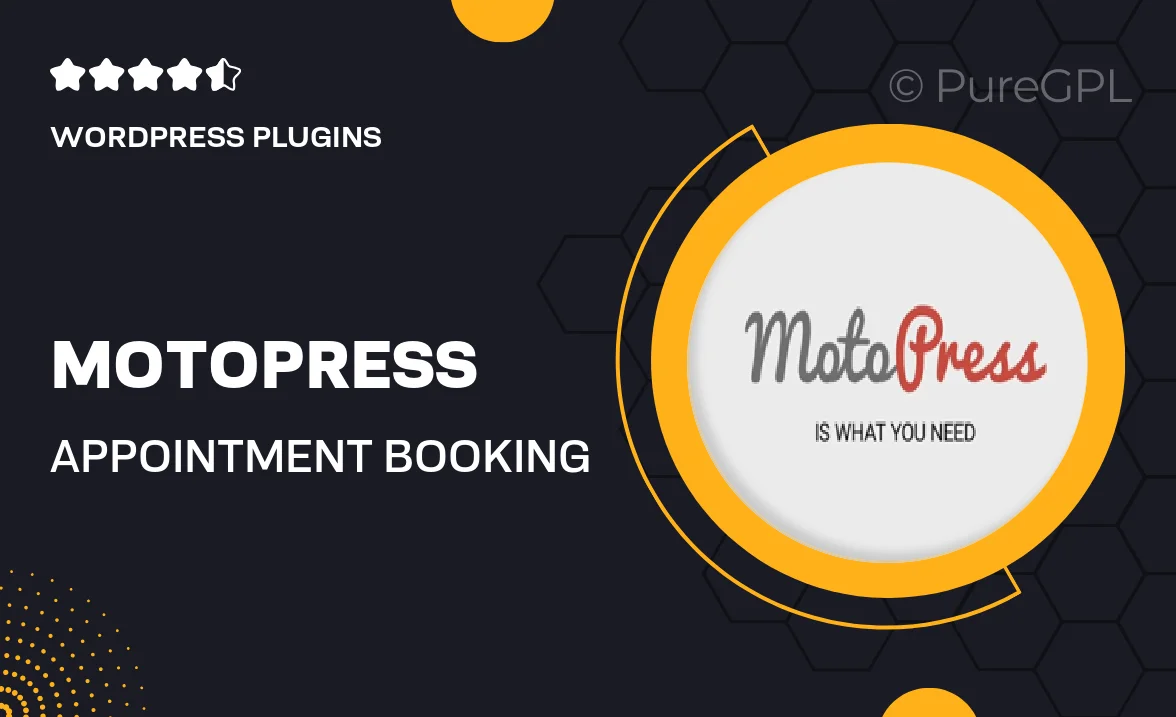
Single Purchase
Buy this product once and own it forever.
Membership
Unlock everything on the site for one low price.
Product Overview
MotoPress Appointment Booking with Square Payments is your all-in-one solution for managing appointments effortlessly. Designed for businesses of all sizes, this plugin allows you to accept online bookings seamlessly while integrating with Square for secure payment processing. With a user-friendly interface, both you and your clients can navigate the booking process with ease. Plus, it offers customizable options to fit your brand and services perfectly. Say goodbye to scheduling chaos and hello to streamlined efficiency!
Key Features
- Easy online appointment scheduling for your clients.
- Secure payment processing through Square integration.
- Customizable booking forms to match your business needs.
- Email notifications and reminders to reduce no-shows.
- Manage multiple services and staff members effortlessly.
- Responsive design that works on all devices.
- Google Calendar integration to keep your schedule in sync.
- Real-time availability updates to avoid double bookings.
Installation & Usage Guide
What You'll Need
- After downloading from our website, first unzip the file. Inside, you may find extra items like templates or documentation. Make sure to use the correct plugin/theme file when installing.
Unzip the Plugin File
Find the plugin's .zip file on your computer. Right-click and extract its contents to a new folder.

Upload the Plugin Folder
Navigate to the wp-content/plugins folder on your website's side. Then, drag and drop the unzipped plugin folder from your computer into this directory.

Activate the Plugin
Finally, log in to your WordPress dashboard. Go to the Plugins menu. You should see your new plugin listed. Click Activate to finish the installation.

PureGPL ensures you have all the tools and support you need for seamless installations and updates!
For any installation or technical-related queries, Please contact via Live Chat or Support Ticket.