MotoPress | Appointment Booking
Updated on: November 29, 2025
Version 2.4.2
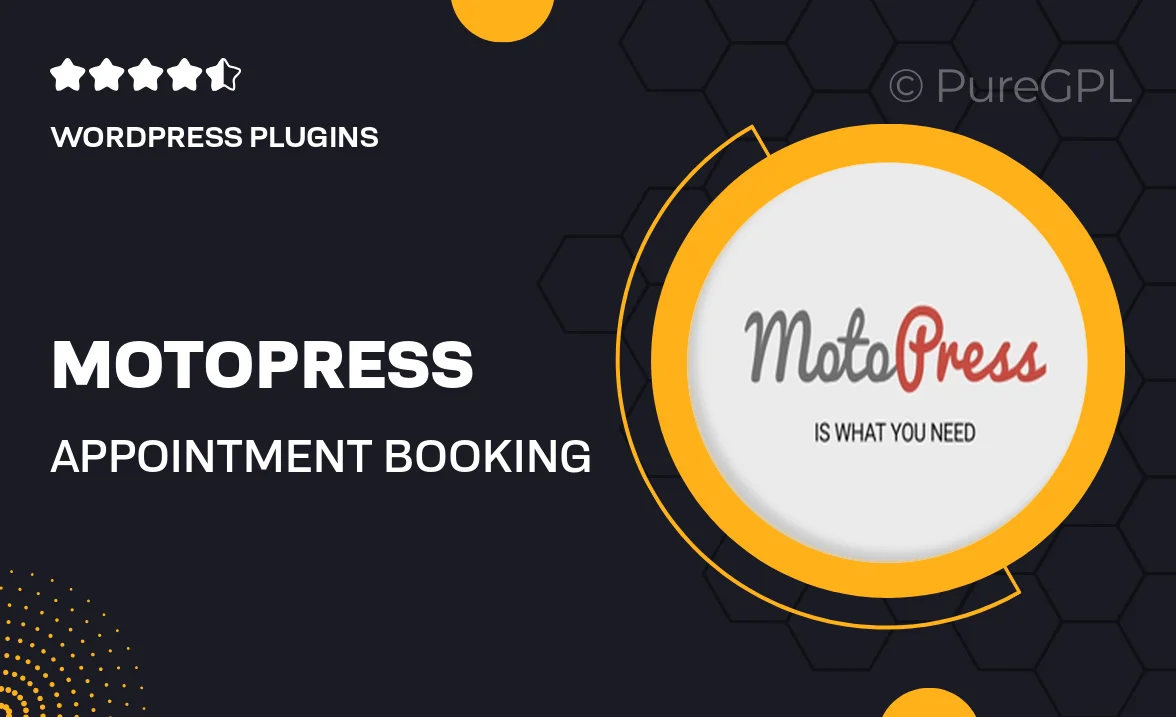
Single Purchase
Buy this product once and own it forever.
Membership
Unlock everything on the site for one low price.
Product Overview
MotoPress Appointment Booking is designed to streamline the scheduling process for your business. Whether you're running a salon, spa, or consulting service, this plugin makes it easy for clients to book appointments online. With a user-friendly interface, both you and your customers will appreciate the simplicity of managing bookings. Plus, the customizable features allow you to tailor the experience to fit your brand perfectly. What makes it stand out is its seamless integration with popular payment gateways, ensuring a smooth transaction process. This tool not only saves time but also enhances customer satisfaction by providing instant confirmation and reminders.
Key Features
- Intuitive booking interface for easy client navigation.
- Customizable appointment slots to fit your schedule.
- Supports multiple services and staff members for versatility.
- Automated email and SMS notifications to reduce no-shows.
- Integration with major payment gateways for hassle-free transactions.
- Mobile-friendly design for booking on-the-go.
- Advanced calendar synchronization to keep everything organized.
- Multi-language support to cater to diverse clientele.
- Comprehensive reporting tools for tracking appointments and revenue.
Installation & Usage Guide
What You'll Need
- After downloading from our website, first unzip the file. Inside, you may find extra items like templates or documentation. Make sure to use the correct plugin/theme file when installing.
Unzip the Plugin File
Find the plugin's .zip file on your computer. Right-click and extract its contents to a new folder.

Upload the Plugin Folder
Navigate to the wp-content/plugins folder on your website's side. Then, drag and drop the unzipped plugin folder from your computer into this directory.

Activate the Plugin
Finally, log in to your WordPress dashboard. Go to the Plugins menu. You should see your new plugin listed. Click Activate to finish the installation.

PureGPL ensures you have all the tools and support you need for seamless installations and updates!
For any installation or technical-related queries, Please contact via Live Chat or Support Ticket.