Monsterinsights | User Journey
Updated on: November 13, 2025
Version 1.1.8
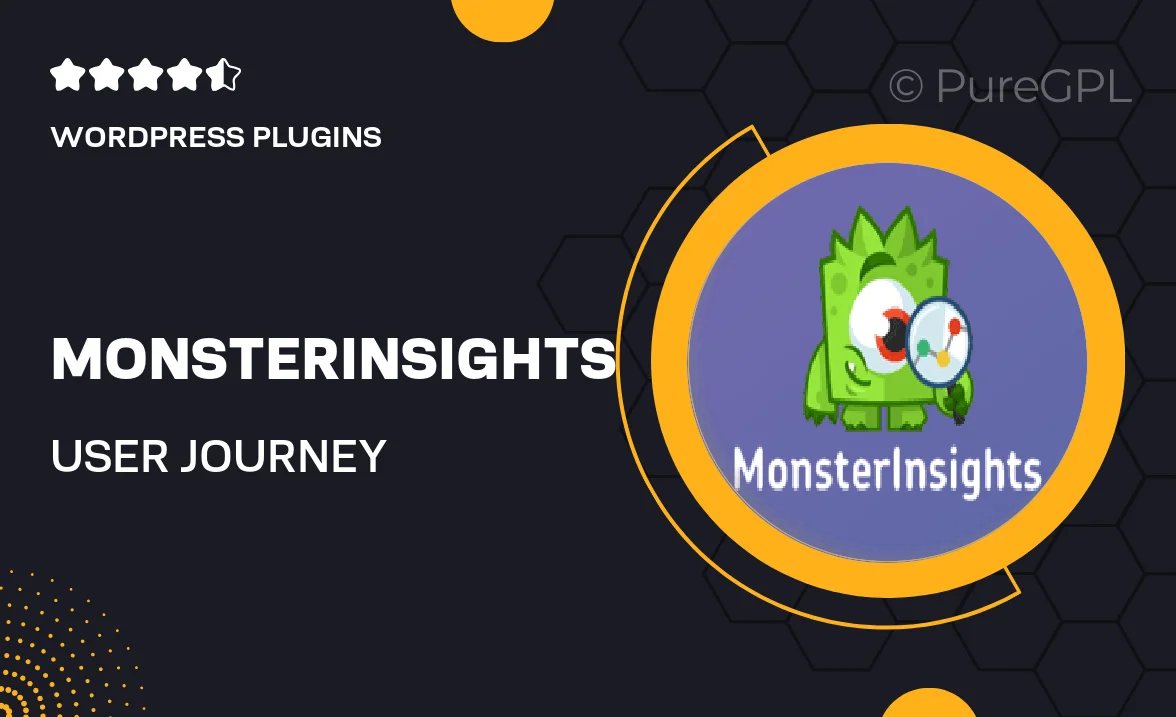
Single Purchase
Buy this product once and own it forever.
Membership
Unlock everything on the site for one low price.
Product Overview
Discover the power of user journey tracking with MonsterInsights' User Journey addon. This tool gives you a clear view of how visitors navigate through your site, helping you understand their behavior and preferences. By visualizing user paths, you can identify bottlenecks and optimize the experience for better engagement. Plus, it integrates seamlessly with your existing MonsterInsights setup, making it easy to implement without any technical hassle. Enhance your website's performance and drive conversions with insights that matter. What makes it stand out is its user-friendly interface, which allows you to interpret data effortlessly.
Key Features
- Visualize user paths to understand navigation patterns.
- Identify drop-off points to optimize user experience.
- Seamless integration with MonsterInsights for easy setup.
- Gain actionable insights to boost conversions.
- User-friendly interface for effortless data interpretation.
- Track specific user actions for targeted improvements.
- Enhanced reporting capabilities to analyze user journeys.
- Real-time data to make informed decisions quickly.
Installation & Usage Guide
What You'll Need
- After downloading from our website, first unzip the file. Inside, you may find extra items like templates or documentation. Make sure to use the correct plugin/theme file when installing.
Unzip the Plugin File
Find the plugin's .zip file on your computer. Right-click and extract its contents to a new folder.

Upload the Plugin Folder
Navigate to the wp-content/plugins folder on your website's side. Then, drag and drop the unzipped plugin folder from your computer into this directory.

Activate the Plugin
Finally, log in to your WordPress dashboard. Go to the Plugins menu. You should see your new plugin listed. Click Activate to finish the installation.

PureGPL ensures you have all the tools and support you need for seamless installations and updates!
For any installation or technical-related queries, Please contact via Live Chat or Support Ticket.