Monsterinsights | Exceptions Addon
Updated on: January 5, 2026
Version 1.0.2
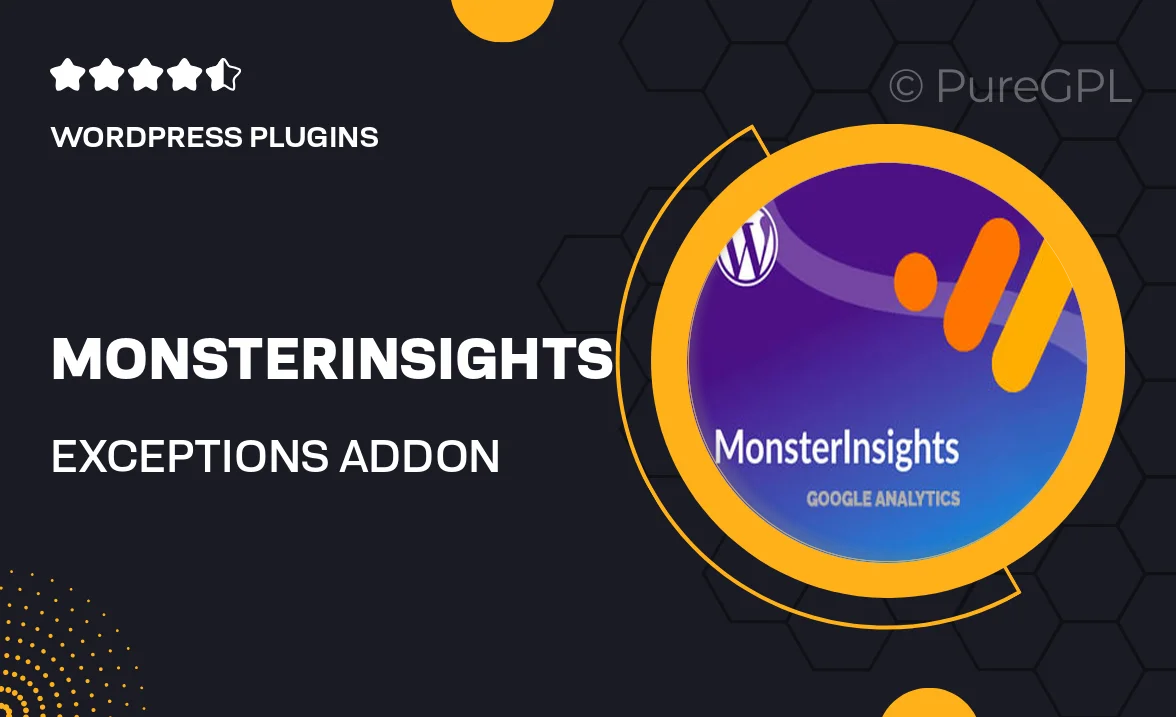
Single Purchase
Buy this product once and own it forever.
Membership
Unlock everything on the site for one low price.
Product Overview
Introducing the MonsterInsights Exceptions Addon, a powerful tool designed to enhance your Google Analytics tracking capabilities. This addon allows you to easily exclude specific user interactions from your reports, giving you cleaner and more accurate data. Whether you want to filter out internal traffic or specific user actions, this addon makes it effortless. Plus, with its user-friendly interface, you don’t need to be a tech expert to get started. What makes it stand out is its ability to help you focus on the metrics that truly matter for your business growth.
Key Features
- Seamless integration with MonsterInsights for enhanced tracking.
- Effortlessly exclude specific user interactions from analytics reports.
- User-friendly interface for easy configuration and management.
- Filter out internal traffic to get a clearer view of user behavior.
- Customizable settings to tailor tracking to your specific needs.
- Real-time data updates for immediate insights.
- Helps improve the accuracy of your analytics reporting.
- Compatible with all MonsterInsights plans.
Installation & Usage Guide
What You'll Need
- After downloading from our website, first unzip the file. Inside, you may find extra items like templates or documentation. Make sure to use the correct plugin/theme file when installing.
Unzip the Plugin File
Find the plugin's .zip file on your computer. Right-click and extract its contents to a new folder.

Upload the Plugin Folder
Navigate to the wp-content/plugins folder on your website's side. Then, drag and drop the unzipped plugin folder from your computer into this directory.

Activate the Plugin
Finally, log in to your WordPress dashboard. Go to the Plugins menu. You should see your new plugin listed. Click Activate to finish the installation.

PureGPL ensures you have all the tools and support you need for seamless installations and updates!
For any installation or technical-related queries, Please contact via Live Chat or Support Ticket.