Monetization WooCommerce, Dokan and Product Vendors
Updated on: December 16, 2025
Version 8.0.0.0
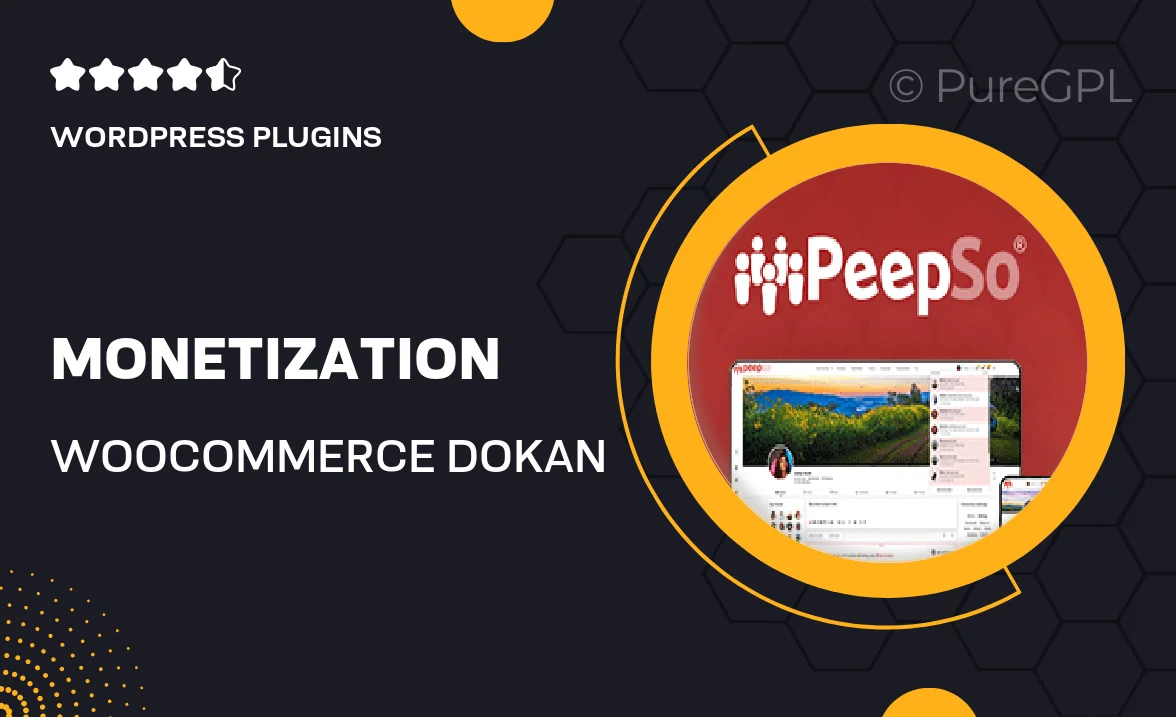
Single Purchase
Buy this product once and own it forever.
Membership
Unlock everything on the site for one low price.
Product Overview
Unlock the full potential of your eCommerce platform with the Monetization plugin for WooCommerce, Dokan, and Product Vendors. This powerful tool streamlines revenue generation by allowing you to effortlessly manage multiple vendors and their products. Whether you're looking to boost sales or diversify your income streams, this plugin provides a user-friendly interface and robust features. Plus, it integrates seamlessly with your existing setup, ensuring a smooth experience for both you and your vendors. Embrace the future of online selling with this essential monetization solution.
Key Features
- Easy setup for managing multiple vendor accounts in one place.
- Flexible commission structures to maximize earnings from vendors.
- Comprehensive reporting tools to track sales and vendor performance.
- Customizable payment options for smooth transactions.
- User-friendly dashboard for both admins and vendors.
- Seamless integration with WooCommerce for enhanced functionality.
- Supports various currencies and payment gateways.
- Responsive design, ensuring optimal performance on any device.
- Regular updates and dedicated support for peace of mind.
Installation & Usage Guide
What You'll Need
- After downloading from our website, first unzip the file. Inside, you may find extra items like templates or documentation. Make sure to use the correct plugin/theme file when installing.
Unzip the Plugin File
Find the plugin's .zip file on your computer. Right-click and extract its contents to a new folder.

Upload the Plugin Folder
Navigate to the wp-content/plugins folder on your website's side. Then, drag and drop the unzipped plugin folder from your computer into this directory.

Activate the Plugin
Finally, log in to your WordPress dashboard. Go to the Plugins menu. You should see your new plugin listed. Click Activate to finish the installation.

PureGPL ensures you have all the tools and support you need for seamless installations and updates!
For any installation or technical-related queries, Please contact via Live Chat or Support Ticket.