Modula | Watermark
Updated on: September 27, 2025
Version 1.0.14
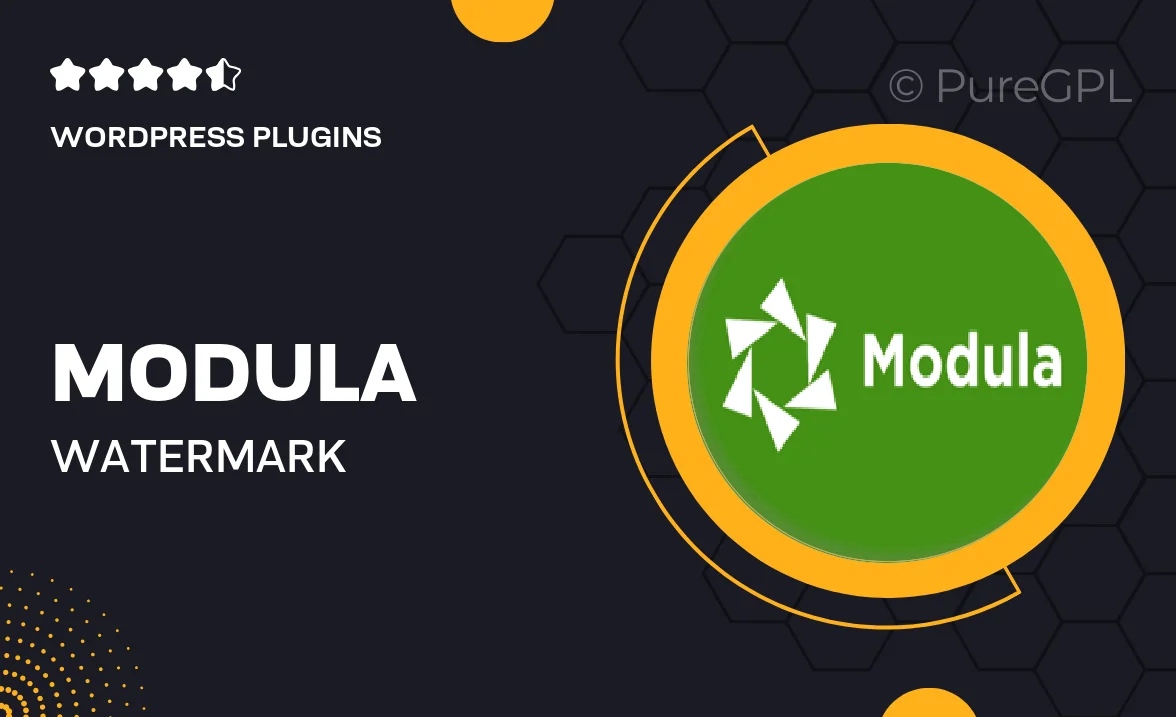
Single Purchase
Buy this product once and own it forever.
Membership
Unlock everything on the site for one low price.
Product Overview
Modula | Watermark is an essential tool for photographers and creatives who want to protect their work while sharing it online. This intuitive WordPress plugin allows you to effortlessly add custom watermarks to your images, ensuring that your brand is always visible. With a user-friendly interface, you can easily adjust the position, size, and opacity of your watermark to create a professional look. Plus, it works seamlessly with the popular Modula gallery plugin, making it a perfect addition to your existing setup. Say goodbye to unauthorized use of your images and hello to peace of mind!
Key Features
- Customizable watermark options for complete control over appearance.
- Easy integration with Modula galleries for streamlined usage.
- Adjustable position, size, and opacity settings for perfect placement.
- Supports both text and image watermarks for versatile branding.
- Batch processing capabilities to save time on multiple images.
- Preview feature to see how your watermark will look in real-time.
- Lightweight and fast, ensuring no impact on website performance.
- User-friendly interface, designed for both beginners and experts.
Installation & Usage Guide
What You'll Need
- After downloading from our website, first unzip the file. Inside, you may find extra items like templates or documentation. Make sure to use the correct plugin/theme file when installing.
Unzip the Plugin File
Find the plugin's .zip file on your computer. Right-click and extract its contents to a new folder.

Upload the Plugin Folder
Navigate to the wp-content/plugins folder on your website's side. Then, drag and drop the unzipped plugin folder from your computer into this directory.

Activate the Plugin
Finally, log in to your WordPress dashboard. Go to the Plugins menu. You should see your new plugin listed. Click Activate to finish the installation.

PureGPL ensures you have all the tools and support you need for seamless installations and updates!
For any installation or technical-related queries, Please contact via Live Chat or Support Ticket.