Modula | Instagram
Updated on: December 17, 2025
Version 1.0.3
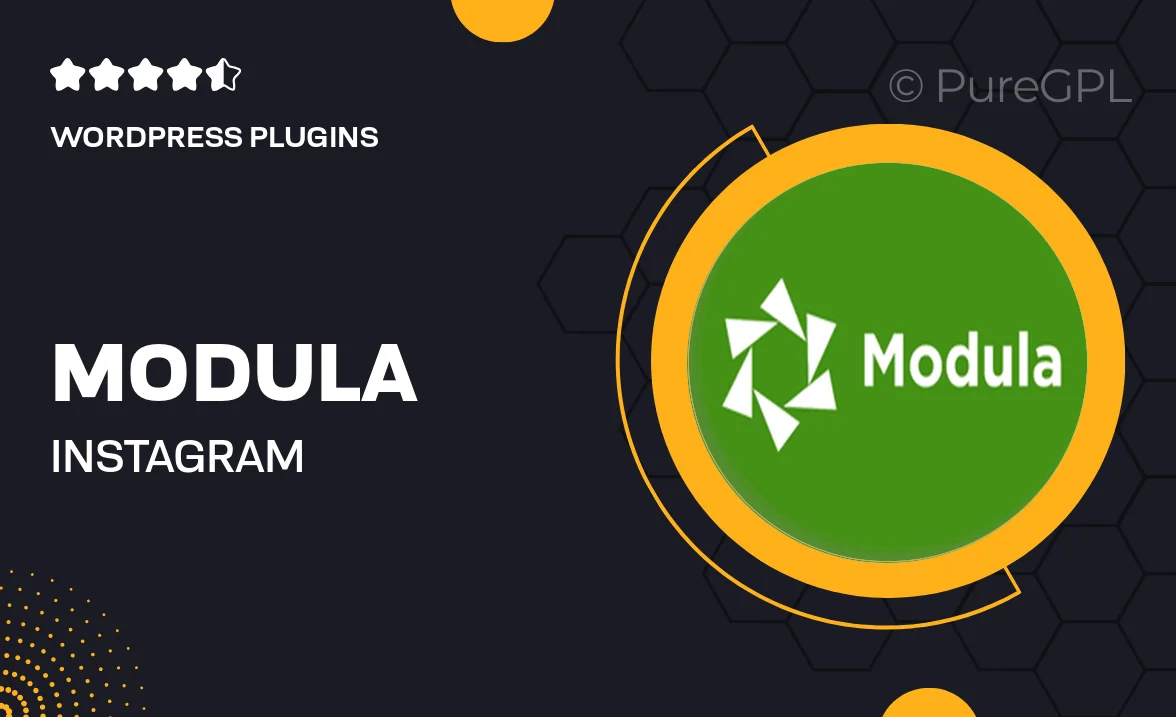
Single Purchase
Buy this product once and own it forever.
Membership
Unlock everything on the site for one low price.
Product Overview
Modula for Instagram is the perfect solution for anyone looking to showcase their Instagram feed on their website effortlessly. This user-friendly WordPress plugin allows you to embed your Instagram posts beautifully, ensuring your site maintains a vibrant, social feel. With its customizable grid layout, you can tailor the display to match your brand's aesthetics. Plus, it supports multiple layouts and styles, giving you the flexibility to create a unique visual experience. Whether you want to highlight your latest photos or engage your audience with your social media presence, Modula makes it simple and effective.
Key Features
- Seamless Instagram integration for real-time feed updates.
- Customizable grid layouts to suit your website’s design.
- Responsive design ensures perfect display on all devices.
- Option to filter posts by hashtags or specific accounts.
- Easy drag-and-drop functionality for effortless setup.
- Multiple layout options including masonry and carousel formats.
- Lightbox functionality for an enhanced viewing experience.
- Fast loading times to keep your site performance top-notch.
Installation & Usage Guide
What You'll Need
- After downloading from our website, first unzip the file. Inside, you may find extra items like templates or documentation. Make sure to use the correct plugin/theme file when installing.
Unzip the Plugin File
Find the plugin's .zip file on your computer. Right-click and extract its contents to a new folder.

Upload the Plugin Folder
Navigate to the wp-content/plugins folder on your website's side. Then, drag and drop the unzipped plugin folder from your computer into this directory.

Activate the Plugin
Finally, log in to your WordPress dashboard. Go to the Plugins menu. You should see your new plugin listed. Click Activate to finish the installation.

PureGPL ensures you have all the tools and support you need for seamless installations and updates!
For any installation or technical-related queries, Please contact via Live Chat or Support Ticket.