Modula | Image SEO
Updated on: March 13, 2025
Version 1.0.5
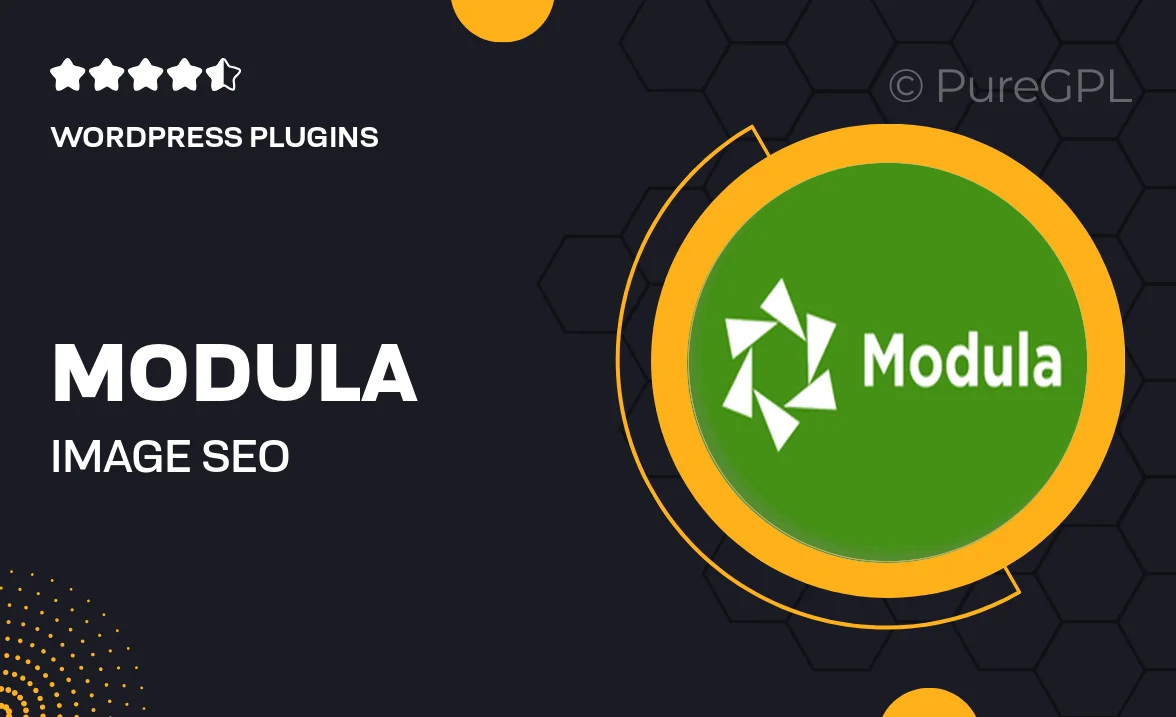
Single Purchase
Buy this product once and own it forever.
Membership
Unlock everything on the site for one low price.
Product Overview
Enhance your website's visibility with Modula | Image SEO, a powerful WordPress plugin designed to optimize your images for search engines. This tool ensures that every photo you upload is fully optimized, helping you attract more organic traffic. With user-friendly features, you can effortlessly add alt texts, titles, and descriptions to your images. Plus, the intuitive interface makes managing your image SEO a breeze, even for beginners. What makes it stand out is its ability to improve your site's loading speed while boosting your SEO efforts, so you can enjoy better rankings and a faster site simultaneously.
Key Features
- Effortless image optimization for better search engine visibility.
- Bulk editing options to save time on alt texts and descriptions.
- Automatic suggestions for SEO-friendly titles and tags.
- Performance enhancements that help improve site loading speeds.
- User-friendly interface that simplifies image management.
- Comprehensive analytics to track your image SEO performance.
- Compatibility with popular WordPress themes and plugins.
- Regular updates to ensure compliance with the latest SEO practices.
Installation & Usage Guide
What You'll Need
- After downloading from our website, first unzip the file. Inside, you may find extra items like templates or documentation. Make sure to use the correct plugin/theme file when installing.
Unzip the Plugin File
Find the plugin's .zip file on your computer. Right-click and extract its contents to a new folder.

Upload the Plugin Folder
Navigate to the wp-content/plugins folder on your website's side. Then, drag and drop the unzipped plugin folder from your computer into this directory.

Activate the Plugin
Finally, log in to your WordPress dashboard. Go to the Plugins menu. You should see your new plugin listed. Click Activate to finish the installation.

PureGPL ensures you have all the tools and support you need for seamless installations and updates!
For any installation or technical-related queries, Please contact via Live Chat or Support Ticket.