Modula | Image Licensing
Updated on: December 17, 2025
Version 1.0.4
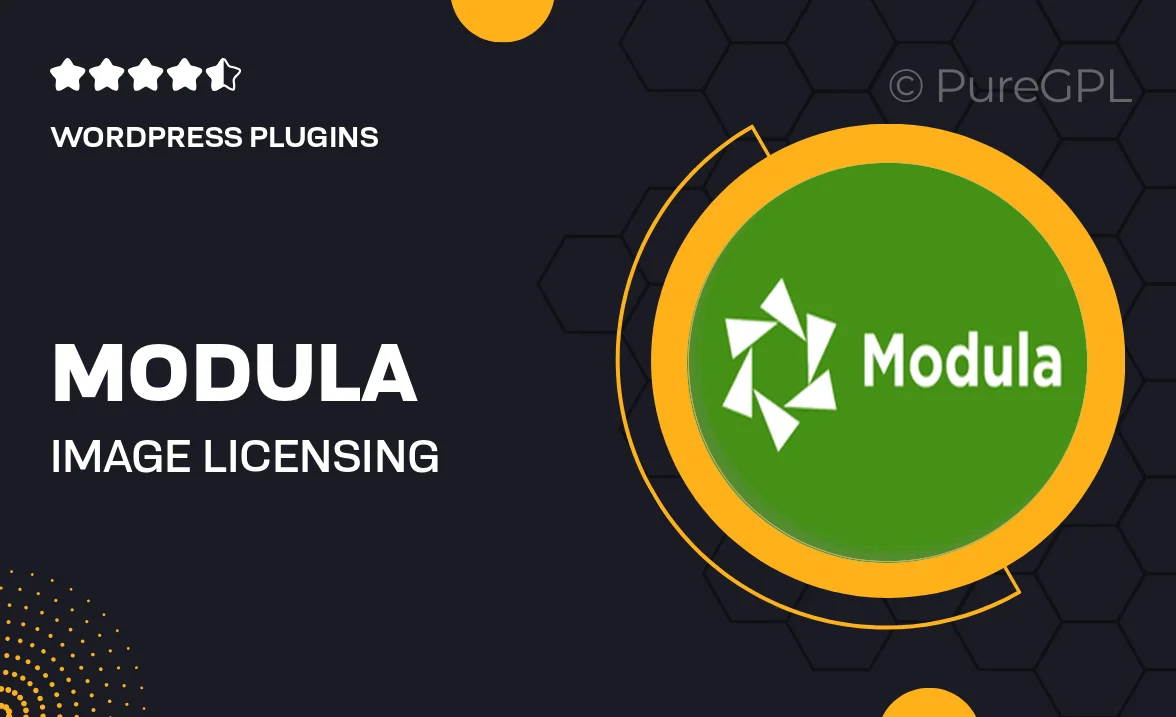
Single Purchase
Buy this product once and own it forever.
Membership
Unlock everything on the site for one low price.
Product Overview
Modula | Image Licensing is an innovative solution designed to streamline the process of managing and licensing your images. With its user-friendly interface, you can easily upload, organize, and share your visual content while maintaining control over its usage. This plugin is perfect for photographers, graphic designers, and content creators who want to protect their work and ensure it's used appropriately. Plus, Modula seamlessly integrates with your existing WordPress site, making it simple to incorporate into your workflow. What makes it stand out is its robust licensing options, which allow you to define how and where your images can be used, ensuring your rights are always protected.
Key Features
- User-friendly dashboard for easy image management
- Flexible licensing options for various usage scenarios
- Seamless integration with your WordPress site
- Advanced search and filter capabilities to find images quickly
- Customizable watermarking to protect your content
- Analytics to track image usage and licensing performance
- Responsive design for optimal viewing on any device
- Regular updates to ensure compatibility and security
Installation & Usage Guide
What You'll Need
- After downloading from our website, first unzip the file. Inside, you may find extra items like templates or documentation. Make sure to use the correct plugin/theme file when installing.
Unzip the Plugin File
Find the plugin's .zip file on your computer. Right-click and extract its contents to a new folder.

Upload the Plugin Folder
Navigate to the wp-content/plugins folder on your website's side. Then, drag and drop the unzipped plugin folder from your computer into this directory.

Activate the Plugin
Finally, log in to your WordPress dashboard. Go to the Plugins menu. You should see your new plugin listed. Click Activate to finish the installation.

PureGPL ensures you have all the tools and support you need for seamless installations and updates!
For any installation or technical-related queries, Please contact via Live Chat or Support Ticket.