Modula | Exif
Updated on: March 20, 2025
Version 1.0.8
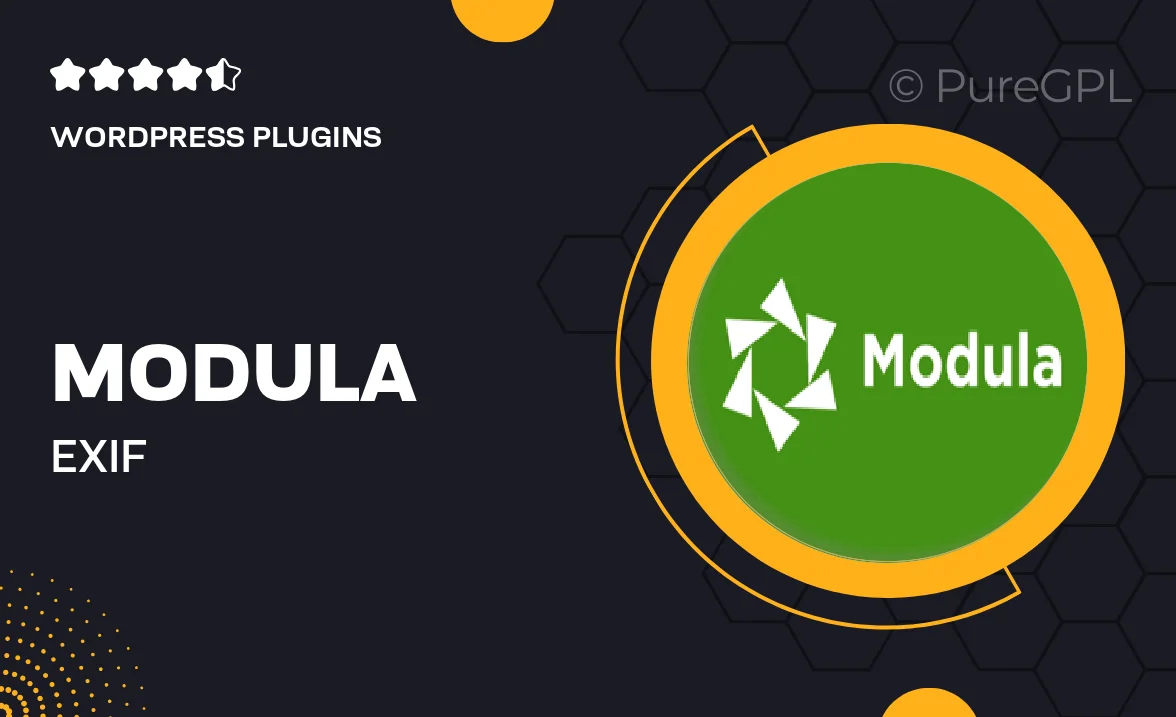
Single Purchase
Buy this product once and own it forever.
Membership
Unlock everything on the site for one low price.
Product Overview
Unlock the full potential of your photo gallery with Modula | Exif. This powerful WordPress plugin allows you to effortlessly display and manage your images while automatically extracting and showcasing important EXIF data. Perfect for photographers and creatives, it enhances your gallery’s functionality, providing viewers with insightful information about each shot. Plus, its user-friendly interface ensures that you can set up and customize your galleries in no time. With Modula | Exif, your images not only look great but also tell their own unique stories.
Key Features
- Automatic EXIF data extraction to enrich photo descriptions.
- Customizable gallery layouts for a personalized touch.
- User-friendly interface for quick setup and management.
- Responsive design that looks great on any device.
- Easy integration with existing Modula galleries.
- SEO-friendly features to boost your online visibility.
- Lightweight and fast performance to enhance user experience.
- Regular updates and support from the developer team.
Installation & Usage Guide
What You'll Need
- After downloading from our website, first unzip the file. Inside, you may find extra items like templates or documentation. Make sure to use the correct plugin/theme file when installing.
Unzip the Plugin File
Find the plugin's .zip file on your computer. Right-click and extract its contents to a new folder.

Upload the Plugin Folder
Navigate to the wp-content/plugins folder on your website's side. Then, drag and drop the unzipped plugin folder from your computer into this directory.

Activate the Plugin
Finally, log in to your WordPress dashboard. Go to the Plugins menu. You should see your new plugin listed. Click Activate to finish the installation.

PureGPL ensures you have all the tools and support you need for seamless installations and updates!
For any installation or technical-related queries, Please contact via Live Chat or Support Ticket.