Modula | Content Galleries
Updated on: March 13, 2025
Version 1.0.0
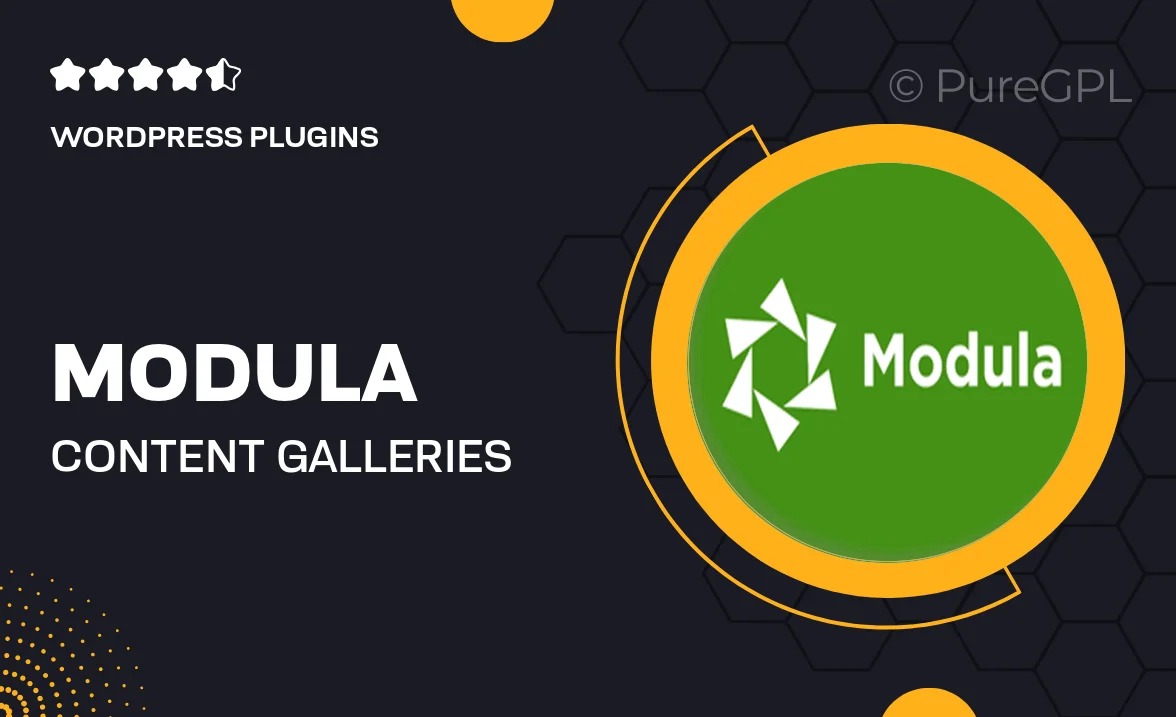
Single Purchase
Buy this product once and own it forever.
Membership
Unlock everything on the site for one low price.
Product Overview
Modula is an intuitive WordPress plugin designed to create stunning content galleries that capture attention and enhance user engagement. With its user-friendly interface, you can easily showcase images, videos, and other media in a visually appealing layout. Customize each gallery to fit your unique style and brand. Plus, with responsive designs, your galleries will look great on any device. What makes it stand out is the flexibility it offers, allowing you to create everything from simple photo grids to complex multimedia presentations.
Key Features
- Drag-and-drop gallery builder for effortless customization.
- Responsive layouts ensure your galleries look great on all devices.
- Customizable lightbox options for an enhanced viewing experience.
- Multiple gallery styles to match your website's aesthetics.
- Easy integration with existing WordPress themes and plugins.
- SEO-friendly design to help your content rank better.
- Fast loading times, keeping your site performance in check.
- Regular updates and dedicated support to keep your galleries running smoothly.
Installation & Usage Guide
What You'll Need
- After downloading from our website, first unzip the file. Inside, you may find extra items like templates or documentation. Make sure to use the correct plugin/theme file when installing.
Unzip the Plugin File
Find the plugin's .zip file on your computer. Right-click and extract its contents to a new folder.

Upload the Plugin Folder
Navigate to the wp-content/plugins folder on your website's side. Then, drag and drop the unzipped plugin folder from your computer into this directory.

Activate the Plugin
Finally, log in to your WordPress dashboard. Go to the Plugins menu. You should see your new plugin listed. Click Activate to finish the installation.

PureGPL ensures you have all the tools and support you need for seamless installations and updates!
For any installation or technical-related queries, Please contact via Live Chat or Support Ticket.