Modula | Albums
Updated on: October 23, 2025
Version 1.2.5
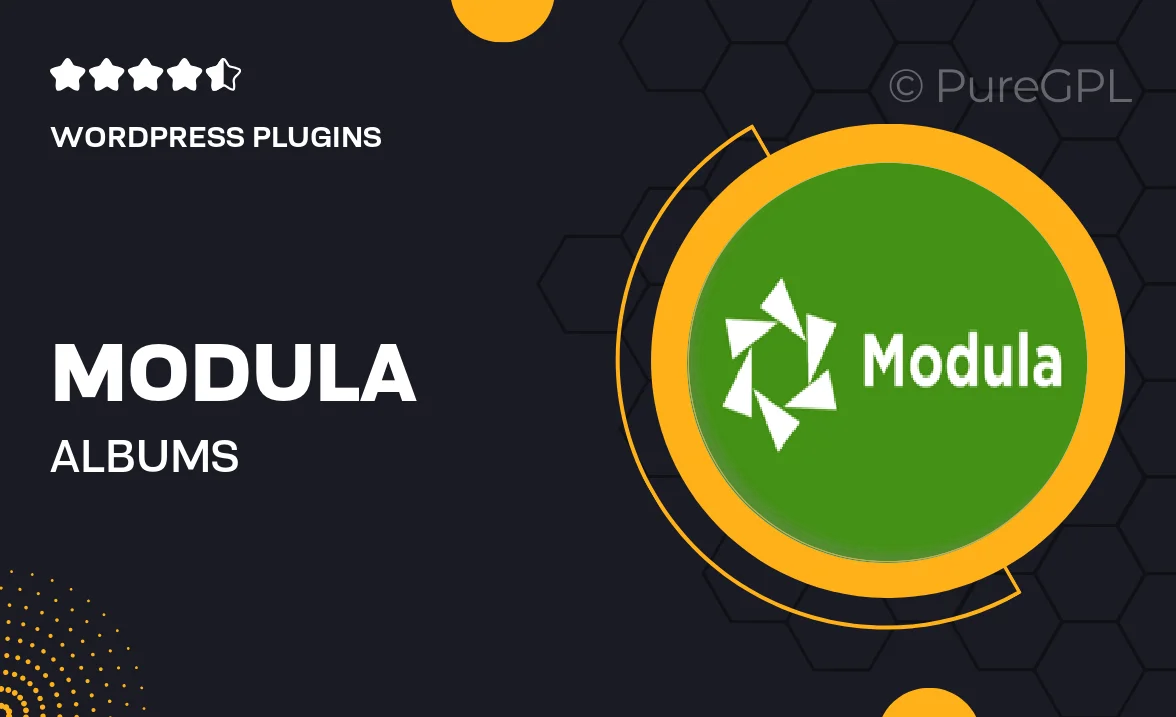
Single Purchase
Buy this product once and own it forever.
Membership
Unlock everything on the site for one low price.
Product Overview
Modula | Albums is the ultimate solution for showcasing your photos in a stunning, user-friendly way. This WordPress plugin makes it incredibly easy to create beautiful photo albums that captivate your audience. With a variety of customizable layouts, you can tailor the display to match your website's aesthetic perfectly. Plus, the intuitive drag-and-drop interface means you don't need any coding skills to get started. What makes it stand out is its responsive design, ensuring your albums look great on any device. Elevate your photography with Modula and let your images shine.
Key Features
- Easy drag-and-drop album creation for effortless photo organization.
- Fully responsive layouts that adapt to any screen size.
- Customizable gallery styles to fit your brand's look.
- Lightbox functionality for an immersive viewing experience.
- SEO-friendly design to help your albums rank better in search results.
- Social media integration for easy sharing of your albums.
- Fast loading times to keep your visitors engaged.
- User-friendly interface, perfect for beginners and pros alike.
Installation & Usage Guide
What You'll Need
- After downloading from our website, first unzip the file. Inside, you may find extra items like templates or documentation. Make sure to use the correct plugin/theme file when installing.
Unzip the Plugin File
Find the plugin's .zip file on your computer. Right-click and extract its contents to a new folder.

Upload the Plugin Folder
Navigate to the wp-content/plugins folder on your website's side. Then, drag and drop the unzipped plugin folder from your computer into this directory.

Activate the Plugin
Finally, log in to your WordPress dashboard. Go to the Plugins menu. You should see your new plugin listed. Click Activate to finish the installation.

PureGPL ensures you have all the tools and support you need for seamless installations and updates!
For any installation or technical-related queries, Please contact via Live Chat or Support Ticket.