Modern events calendar | Waiting List
Updated on: November 4, 2025
Version 1.4.5
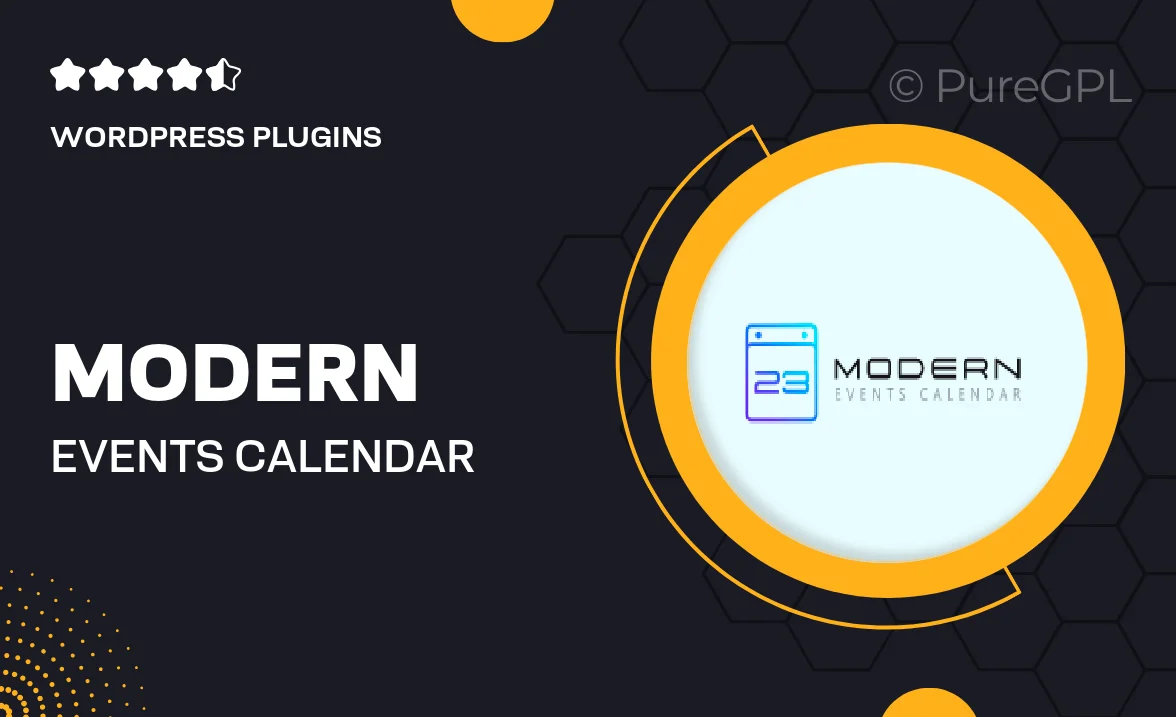
Single Purchase
Buy this product once and own it forever.
Membership
Unlock everything on the site for one low price.
Product Overview
Introducing the Modern Events Calendar with Waiting List feature, designed to elevate your event management experience. This powerful plugin simplifies the process of organizing events while keeping your attendees informed and engaged. With a sleek and user-friendly interface, you can effortlessly create, manage, and display events on your website. Plus, the Waiting List feature ensures that no potential attendee is left behind, allowing you to maximize participation. On top of that, it integrates seamlessly with popular calendar tools, making it a versatile choice for any organization.
Key Features
- User-friendly interface that simplifies event management.
- Waiting List functionality to capture interest for sold-out events.
- Customizable event templates to match your brand style.
- Seamless integration with Google Calendar and other tools.
- Responsive design ensuring a great experience on all devices.
- Easy event sharing options for social media and email.
- Built-in RSVP system to track attendee confirmations.
- Advanced filtering options for easy navigation of events.
Installation & Usage Guide
What You'll Need
- After downloading from our website, first unzip the file. Inside, you may find extra items like templates or documentation. Make sure to use the correct plugin/theme file when installing.
Unzip the Plugin File
Find the plugin's .zip file on your computer. Right-click and extract its contents to a new folder.

Upload the Plugin Folder
Navigate to the wp-content/plugins folder on your website's side. Then, drag and drop the unzipped plugin folder from your computer into this directory.

Activate the Plugin
Finally, log in to your WordPress dashboard. Go to the Plugins menu. You should see your new plugin listed. Click Activate to finish the installation.

PureGPL ensures you have all the tools and support you need for seamless installations and updates!
For any installation or technical-related queries, Please contact via Live Chat or Support Ticket.