Modern events calendar | Square Payment
Updated on: December 23, 2024
Version 1.1.2
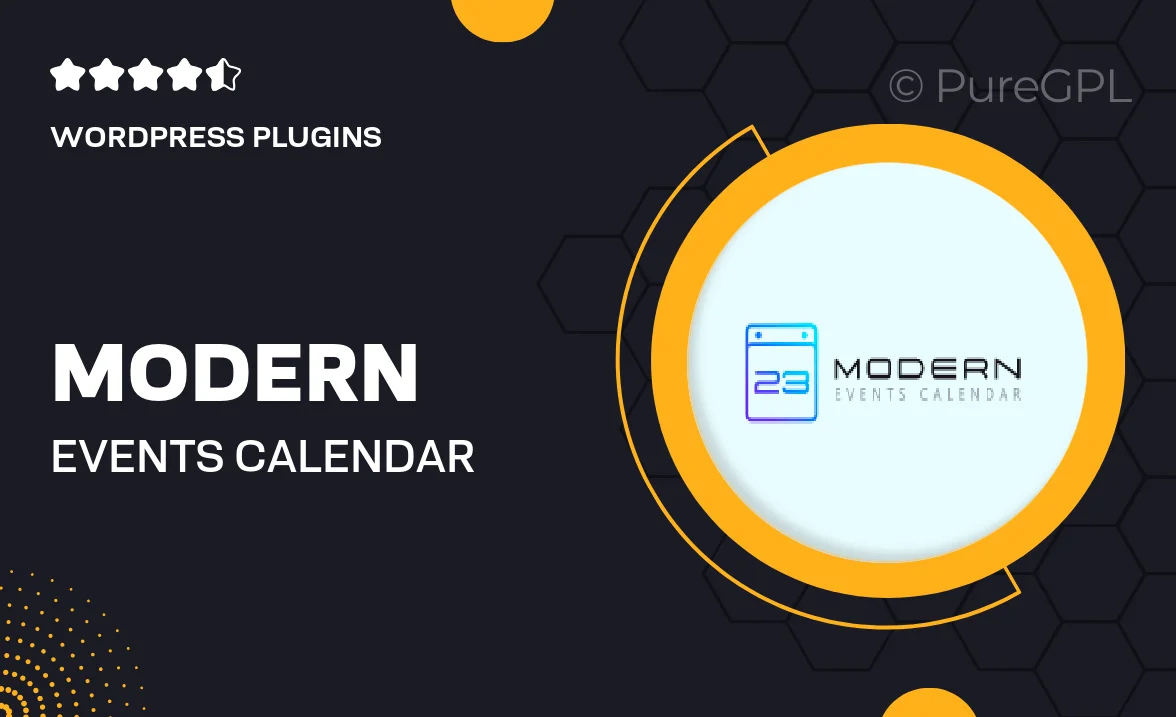
Single Purchase
Buy this product once and own it forever.
Membership
Unlock everything on the site for one low price.
Product Overview
Introducing the Modern Events Calendar with Square Payment integration, a powerful tool designed to elevate your event management experience. This plugin seamlessly combines a sleek, user-friendly interface with robust functionality, allowing you to effortlessly create, manage, and promote events. Whether you’re hosting workshops, concerts, or conferences, this calendar adapts to your needs. Plus, with integrated Square Payment processing, you can easily accept payments directly through your site, streamlining the registration process for attendees. What makes it stand out is its ability to enhance user engagement while providing you with insightful analytics on event performance.
Key Features
- Beautifully designed calendar layouts to match your website’s aesthetic.
- Easy event creation with customizable options for dates, times, and locations.
- Integrated Square Payment processing for hassle-free ticket sales.
- Responsive design ensures a seamless experience on all devices.
- Advanced filtering and search options for easy event discovery.
- Email notifications and reminders to keep attendees informed.
- Analytics dashboard to track ticket sales and attendee engagement.
- Support for recurring events, making it perfect for regular sessions.
- Multi-language support to cater to a global audience.
Installation & Usage Guide
What You'll Need
- After downloading from our website, first unzip the file. Inside, you may find extra items like templates or documentation. Make sure to use the correct plugin/theme file when installing.
Unzip the Plugin File
Find the plugin's .zip file on your computer. Right-click and extract its contents to a new folder.

Upload the Plugin Folder
Navigate to the wp-content/plugins folder on your website's side. Then, drag and drop the unzipped plugin folder from your computer into this directory.

Activate the Plugin
Finally, log in to your WordPress dashboard. Go to the Plugins menu. You should see your new plugin listed. Click Activate to finish the installation.

PureGPL ensures you have all the tools and support you need for seamless installations and updates!
For any installation or technical-related queries, Please contact via Live Chat or Support Ticket.