Modern events calendar | Seat
Updated on: November 30, 2025
Version 1.4.0
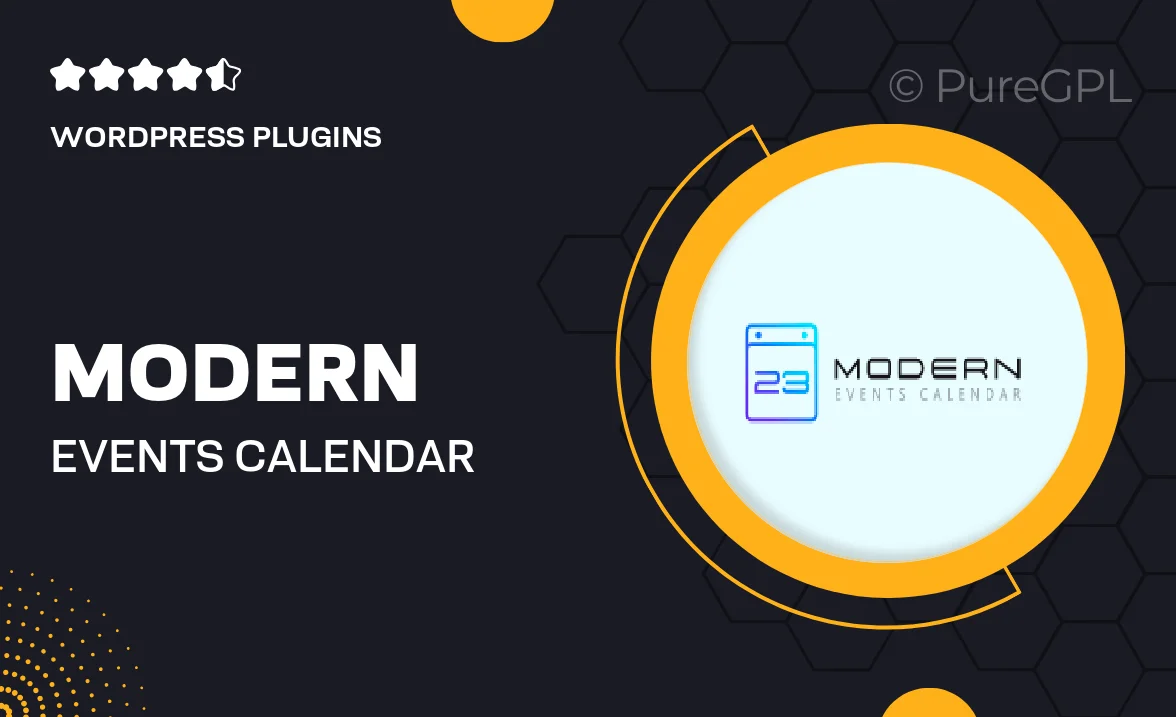
Single Purchase
Buy this product once and own it forever.
Membership
Unlock everything on the site for one low price.
Product Overview
Introducing the Modern Events Calendar | Seat, the perfect solution for managing and showcasing your events effortlessly. This powerful WordPress plugin allows you to create a visually stunning events calendar that is both user-friendly and highly customizable. With its sleek design and intuitive interface, you can easily display upcoming events, manage bookings, and even integrate ticket sales. Plus, it’s fully responsive, ensuring a seamless experience across all devices. What makes it truly stand out is its ability to engage your audience and streamline event management, making it an essential tool for any event organizer.
Key Features
- Beautifully designed calendar layouts that enhance user engagement.
- Easy event management with simple drag-and-drop functionality.
- Customizable event pages with options for images, descriptions, and more.
- Seamless integration with popular payment gateways for ticket sales.
- Responsive design ensures a perfect fit on any screen size.
- Recurring events feature to save you time on setup.
- Built-in social sharing options to promote your events easily.
- Powerful filtering and search options for users to find events quickly.
- Comprehensive support and documentation to assist you along the way.
Installation & Usage Guide
What You'll Need
- After downloading from our website, first unzip the file. Inside, you may find extra items like templates or documentation. Make sure to use the correct plugin/theme file when installing.
Unzip the Plugin File
Find the plugin's .zip file on your computer. Right-click and extract its contents to a new folder.

Upload the Plugin Folder
Navigate to the wp-content/plugins folder on your website's side. Then, drag and drop the unzipped plugin folder from your computer into this directory.

Activate the Plugin
Finally, log in to your WordPress dashboard. Go to the Plugins menu. You should see your new plugin listed. Click Activate to finish the installation.

PureGPL ensures you have all the tools and support you need for seamless installations and updates!
For any installation or technical-related queries, Please contact via Live Chat or Support Ticket.