Modern events calendar | BuddyBoss Integration
Updated on: November 4, 2025
Version 2.5.5
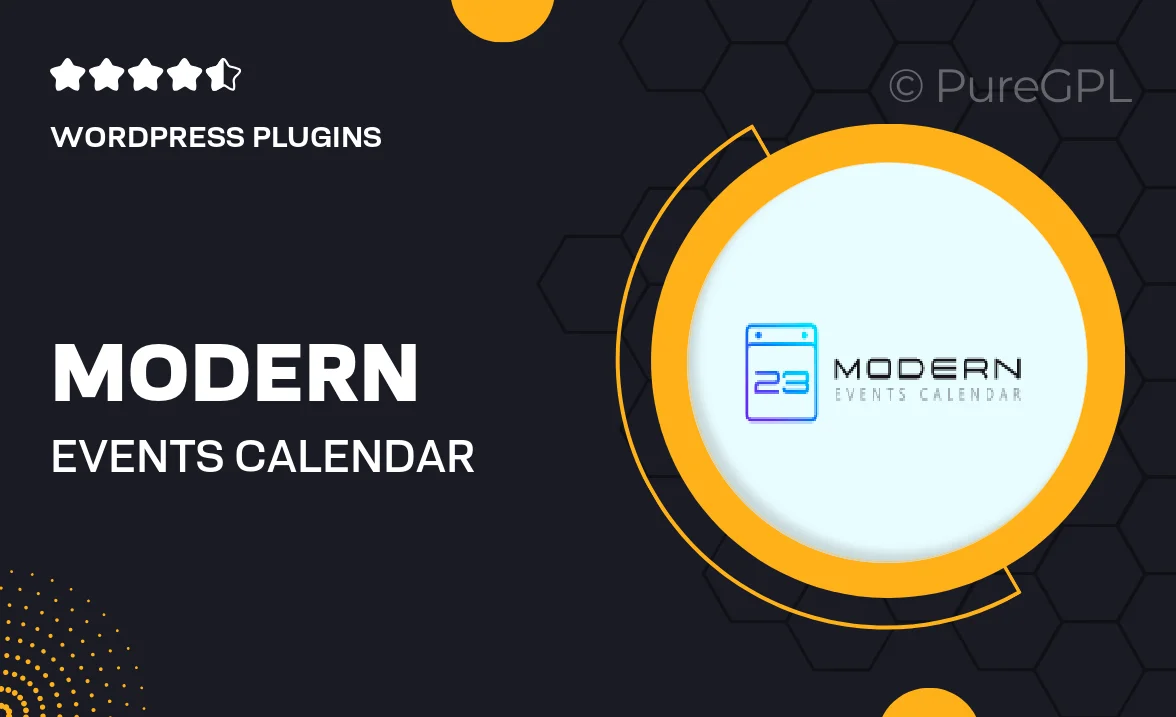
Single Purchase
Buy this product once and own it forever.
Membership
Unlock everything on the site for one low price.
Product Overview
Meet the Modern Events Calendar, designed specifically for seamless integration with BuddyBoss. This powerful tool allows you to create, manage, and display events effortlessly on your BuddyBoss-powered site. With a user-friendly interface and a visually appealing layout, your users will enjoy an engaging experience. Plus, the calendar is fully responsive, ensuring it looks great on any device. What makes it stand out is its extensive customization options, allowing you to tailor the calendar to fit your brand perfectly. Whether you’re organizing webinars, meetups, or workshops, this calendar has you covered.
Key Features
- Seamless integration with BuddyBoss for enhanced community engagement.
- Fully responsive design that adapts beautifully on all devices.
- Customizable event layouts to match your site's branding.
- Easy event management with intuitive drag-and-drop functionality.
- Recurring event options to save time on scheduling.
- Multiple view modes, including monthly, weekly, and daily formats.
- Social sharing features to promote events effortlessly.
- Built-in RSVP system for easy attendee management.
- Support for various event types, including online and in-person.
Installation & Usage Guide
What You'll Need
- After downloading from our website, first unzip the file. Inside, you may find extra items like templates or documentation. Make sure to use the correct plugin/theme file when installing.
Unzip the Plugin File
Find the plugin's .zip file on your computer. Right-click and extract its contents to a new folder.

Upload the Plugin Folder
Navigate to the wp-content/plugins folder on your website's side. Then, drag and drop the unzipped plugin folder from your computer into this directory.

Activate the Plugin
Finally, log in to your WordPress dashboard. Go to the Plugins menu. You should see your new plugin listed. Click Activate to finish the installation.

PureGPL ensures you have all the tools and support you need for seamless installations and updates!
For any installation or technical-related queries, Please contact via Live Chat or Support Ticket.