Meta box | Views
Updated on: November 7, 2025
Version 1.14.0
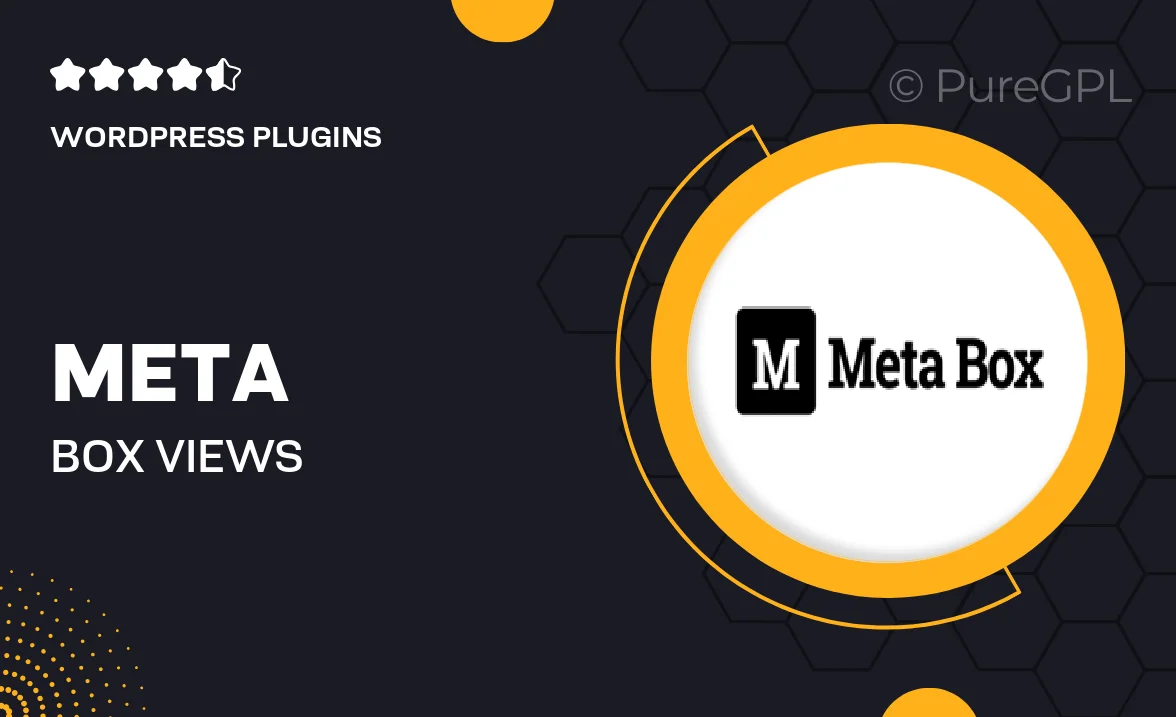
Single Purchase
Buy this product once and own it forever.
Membership
Unlock everything on the site for one low price.
Product Overview
Meta Box Views is a powerful add-on for Meta Box that allows you to create custom views for your WordPress content effortlessly. With this tool, you can display posts, pages, or any custom post types in a user-friendly and visually appealing manner. It offers a variety of layouts and filters, making it easy for you to organize and showcase your content. What makes it stand out is its flexibility and ease of use, allowing even beginners to create beautiful content displays without any coding knowledge. Plus, you can customize the appearance to match your site's branding, ensuring a cohesive look across your website.
Key Features
- Create stunning custom views for posts, pages, and custom post types.
- Choose from multiple layout options to suit your design needs.
- Utilize filters to help users find content quickly and easily.
- Seamless integration with the Meta Box plugin for enhanced functionality.
- No coding skills required—perfect for beginners and advanced users alike.
- Customizable appearance to align with your website’s branding.
- Responsive design ensures your content looks great on any device.
- Effortlessly manage content display for improved user experience.
Installation & Usage Guide
What You'll Need
- After downloading from our website, first unzip the file. Inside, you may find extra items like templates or documentation. Make sure to use the correct plugin/theme file when installing.
Unzip the Plugin File
Find the plugin's .zip file on your computer. Right-click and extract its contents to a new folder.

Upload the Plugin Folder
Navigate to the wp-content/plugins folder on your website's side. Then, drag and drop the unzipped plugin folder from your computer into this directory.

Activate the Plugin
Finally, log in to your WordPress dashboard. Go to the Plugins menu. You should see your new plugin listed. Click Activate to finish the installation.

PureGPL ensures you have all the tools and support you need for seamless installations and updates!
For any installation or technical-related queries, Please contact via Live Chat or Support Ticket.