Meta box | User Profile
Updated on: November 29, 2025
Version 2.5.12
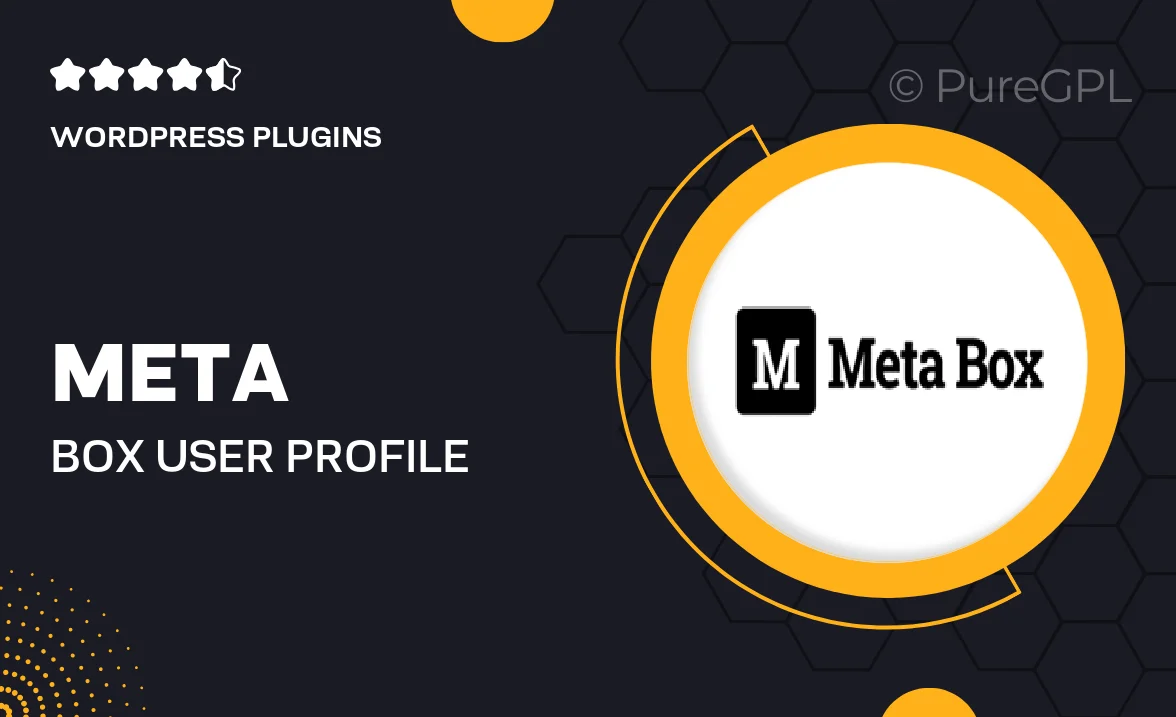
Single Purchase
Buy this product once and own it forever.
Membership
Unlock everything on the site for one low price.
Product Overview
Meta Box | User Profile is the ultimate solution for developers looking to create customizable user profiles in WordPress. This plugin allows you to effortlessly add and manage user metadata, giving your users a personalized experience on your site. With its intuitive interface, you can easily define custom fields, manage user data, and display profiles in a way that truly represents each user. Plus, it's fully compatible with other Meta Box extensions, ensuring you have all the tools you need at your fingertips. What makes it stand out is its flexibility and ease of use, making it perfect for both seasoned developers and beginners alike.
Key Features
- Customizable user profiles with unlimited fields
- Easy drag-and-drop interface for field management
- Seamless integration with existing WordPress user data
- Responsive design ensuring profiles look great on any device
- Supports various field types, including text, select, and file uploads
- Built-in validation for user input to enhance data integrity
- Shortcode support for easy profile display anywhere on your site
- Compatible with other Meta Box extensions for extended functionality
Installation & Usage Guide
What You'll Need
- After downloading from our website, first unzip the file. Inside, you may find extra items like templates or documentation. Make sure to use the correct plugin/theme file when installing.
Unzip the Plugin File
Find the plugin's .zip file on your computer. Right-click and extract its contents to a new folder.

Upload the Plugin Folder
Navigate to the wp-content/plugins folder on your website's side. Then, drag and drop the unzipped plugin folder from your computer into this directory.

Activate the Plugin
Finally, log in to your WordPress dashboard. Go to the Plugins menu. You should see your new plugin listed. Click Activate to finish the installation.

PureGPL ensures you have all the tools and support you need for seamless installations and updates!
For any installation or technical-related queries, Please contact via Live Chat or Support Ticket.