Meta box | Tooltip
Updated on: February 6, 2025
Version 1.1.9
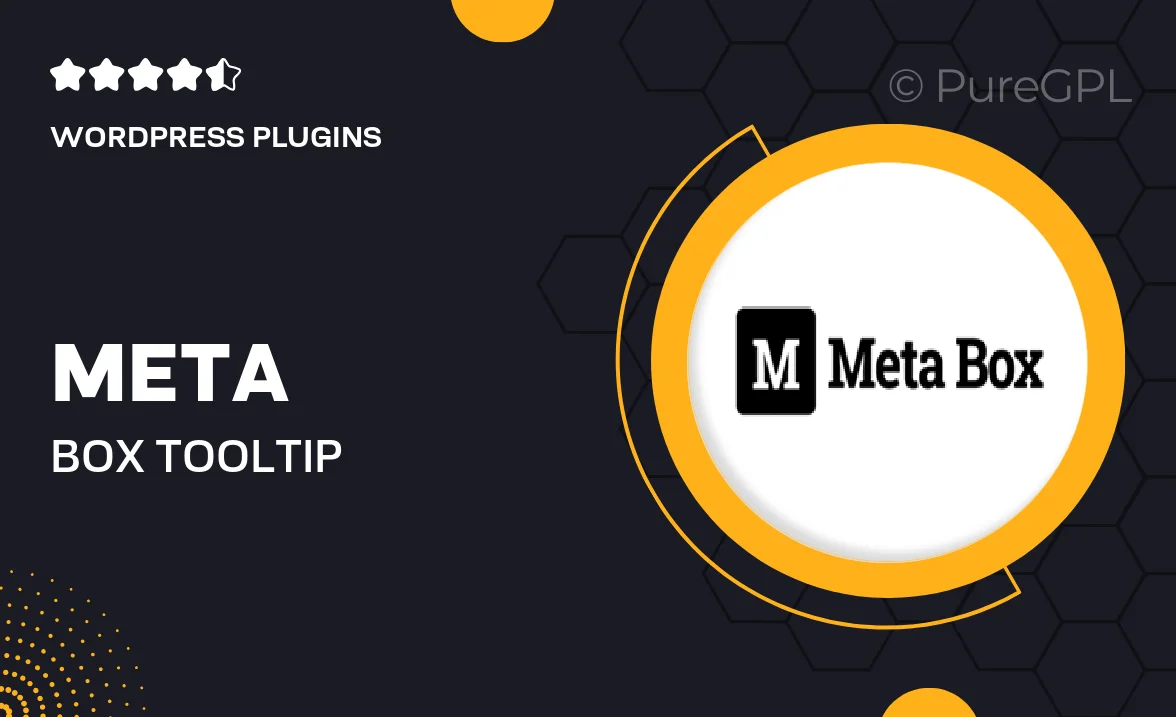
Single Purchase
Buy this product once and own it forever.
Membership
Unlock everything on the site for one low price.
Product Overview
Enhance your WordPress site with the Meta Box Tooltip extension, designed to provide users with contextual assistance right where they need it. This powerful tool allows you to add informative tooltips to any custom field, making it easier for users to understand their purpose and usage. With a simple setup and a user-friendly interface, you can create engaging and helpful tooltips without any coding knowledge. Plus, it’s fully customizable, allowing you to match the styling to your site's design. What makes it stand out is its versatility; whether you're building a complex form or a straightforward input, this plugin has you covered.
Key Features
- Add tooltips to any custom field effortlessly.
- Fully customizable styles to fit your theme.
- Easy setup with no coding required.
- Supports multiple languages for global reach.
- Responsive design ensures tooltips look great on all devices.
- Lightweight and optimized for performance.
- Great documentation and support to help you get started.
Installation & Usage Guide
What You'll Need
- After downloading from our website, first unzip the file. Inside, you may find extra items like templates or documentation. Make sure to use the correct plugin/theme file when installing.
Unzip the Plugin File
Find the plugin's .zip file on your computer. Right-click and extract its contents to a new folder.

Upload the Plugin Folder
Navigate to the wp-content/plugins folder on your website's side. Then, drag and drop the unzipped plugin folder from your computer into this directory.

Activate the Plugin
Finally, log in to your WordPress dashboard. Go to the Plugins menu. You should see your new plugin listed. Click Activate to finish the installation.

PureGPL ensures you have all the tools and support you need for seamless installations and updates!
For any installation or technical-related queries, Please contact via Live Chat or Support Ticket.