Meta box | Testimonials
Updated on: March 27, 2024
Version 1.1.1
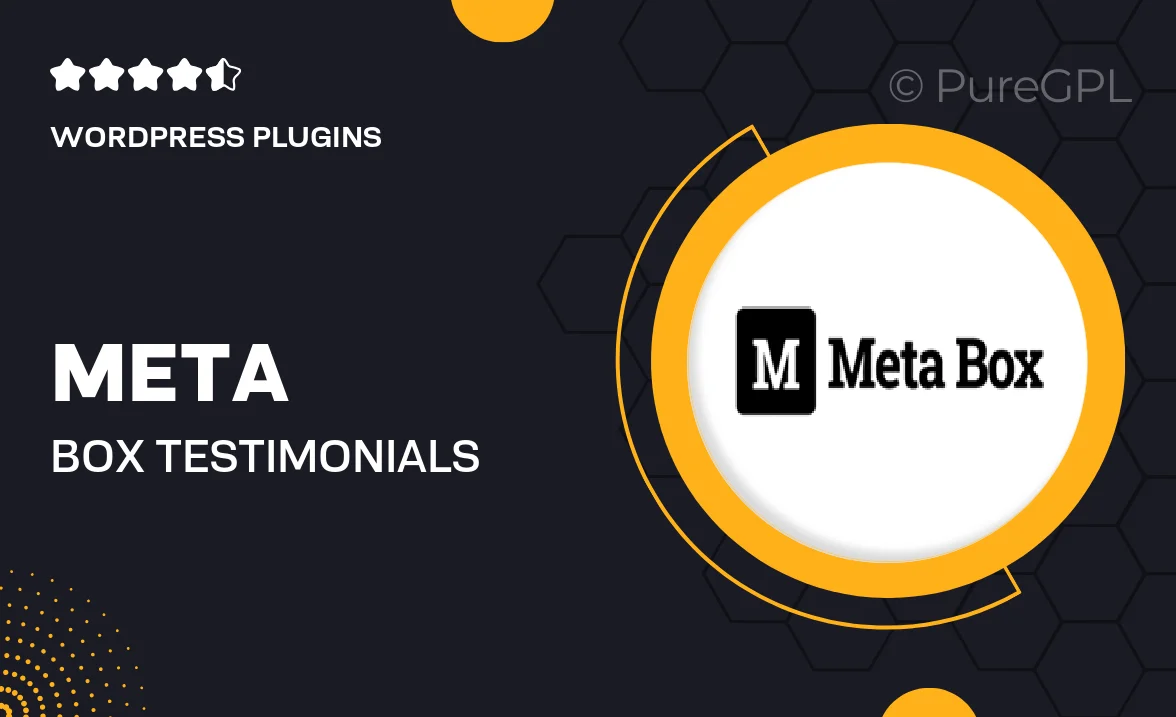
Single Purchase
Buy this product once and own it forever.
Membership
Unlock everything on the site for one low price.
Product Overview
Transform the way you showcase customer feedback with the Meta Box Testimonials plugin. This powerful tool allows you to effortlessly create and manage testimonials on your WordPress site, enhancing credibility and trust. With a user-friendly interface, adding testimonials is a breeze, making it suitable for businesses of all sizes. Plus, you can customize the display to fit seamlessly with your site's design. What makes it stand out is its flexibility; you can categorize testimonials and even add images to make them more engaging. Elevate your website's appeal and build a solid reputation with this essential plugin.
Key Features
- Easy-to-use interface for quick testimonial management.
- Customizable layouts that blend with your site’s design.
- Category support for organizing testimonials effectively.
- Image upload option to enhance visual appeal.
- Shortcode integration for seamless placement throughout your site.
- Responsive design to ensure testimonials look great on any device.
- Built-in review ratings for added credibility.
- Compatibility with popular page builders for effortless integration.
Installation & Usage Guide
What You'll Need
- After downloading from our website, first unzip the file. Inside, you may find extra items like templates or documentation. Make sure to use the correct plugin/theme file when installing.
Unzip the Plugin File
Find the plugin's .zip file on your computer. Right-click and extract its contents to a new folder.

Upload the Plugin Folder
Navigate to the wp-content/plugins folder on your website's side. Then, drag and drop the unzipped plugin folder from your computer into this directory.

Activate the Plugin
Finally, log in to your WordPress dashboard. Go to the Plugins menu. You should see your new plugin listed. Click Activate to finish the installation.

PureGPL ensures you have all the tools and support you need for seamless installations and updates!
For any installation or technical-related queries, Please contact via Live Chat or Support Ticket.