Meta box | Template
Updated on: March 27, 2024
Version 1.2.4
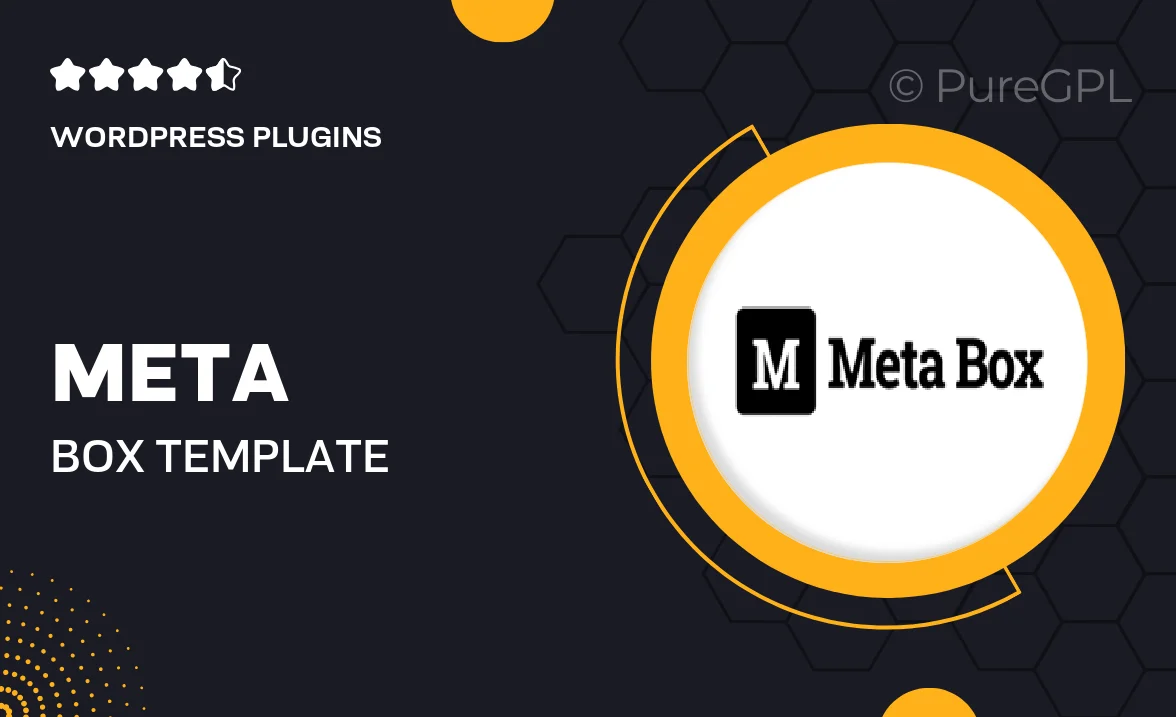
Single Purchase
Buy this product once and own it forever.
Membership
Unlock everything on the site for one low price.
Product Overview
Meta Box | Template is a powerful tool that simplifies the process of creating custom meta boxes in WordPress. With its user-friendly interface, you can easily add, manage, and display custom fields without touching a single line of code. This template is perfect for developers and non-developers alike, enabling you to enhance your WordPress projects with tailored content management. Plus, it integrates seamlessly with your existing themes and plugins, ensuring a smooth experience. What makes it stand out is its flexibility and the vast array of field types it supports, allowing for endless customization possibilities.
Key Features
- Intuitive drag-and-drop interface for easy customization.
- Supports a wide range of field types, including text, images, and select boxes.
- Fully responsive design to ensure compatibility across devices.
- Seamless integration with popular page builders and themes.
- Easy-to-follow documentation to guide you through the setup process.
- Customizable field settings for tailored user experiences.
- Regular updates and dedicated support for peace of mind.
- Lightweight and optimized for performance, ensuring fast loading times.
Installation & Usage Guide
What You'll Need
- After downloading from our website, first unzip the file. Inside, you may find extra items like templates or documentation. Make sure to use the correct plugin/theme file when installing.
Unzip the Plugin File
Find the plugin's .zip file on your computer. Right-click and extract its contents to a new folder.

Upload the Plugin Folder
Navigate to the wp-content/plugins folder on your website's side. Then, drag and drop the unzipped plugin folder from your computer into this directory.

Activate the Plugin
Finally, log in to your WordPress dashboard. Go to the Plugins menu. You should see your new plugin listed. Click Activate to finish the installation.

PureGPL ensures you have all the tools and support you need for seamless installations and updates!
For any installation or technical-related queries, Please contact via Live Chat or Support Ticket.