Meta box | Settings Page
Updated on: November 29, 2025
Version 2.2.1
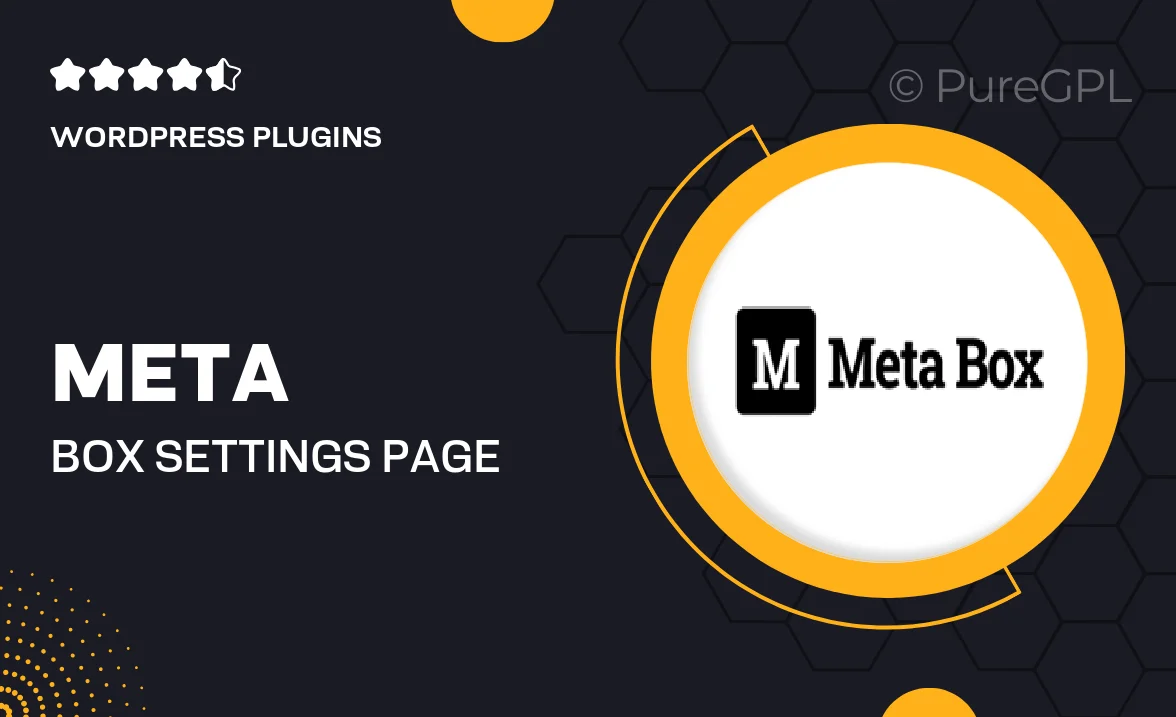
Single Purchase
Buy this product once and own it forever.
Membership
Unlock everything on the site for one low price.
Product Overview
Introducing the Meta Box Settings Page, a powerful extension designed to enhance your WordPress development experience. This plugin allows you to create custom settings pages effortlessly, giving you the flexibility to manage options and configurations for your themes and plugins. With its user-friendly interface, you can easily integrate a settings page into your project without writing complex code. Plus, it supports various field types, ensuring you can tailor the experience to your needs. What makes it stand out is its seamless compatibility with the Meta Box framework, allowing you to leverage existing features while expanding functionality.
Key Features
- Create intuitive settings pages with a few clicks.
- Supports multiple field types like text, select, checkbox, and more.
- Easy integration with existing Meta Box fields and features.
- Fully customizable layout to match your theme's design.
- Effortless management of options for plugins or themes.
- Built-in validation for user inputs to ensure data integrity.
- Responsive design for optimal use on all devices.
- Comprehensive documentation to guide you through setup.
Installation & Usage Guide
What You'll Need
- After downloading from our website, first unzip the file. Inside, you may find extra items like templates or documentation. Make sure to use the correct plugin/theme file when installing.
Unzip the Plugin File
Find the plugin's .zip file on your computer. Right-click and extract its contents to a new folder.

Upload the Plugin Folder
Navigate to the wp-content/plugins folder on your website's side. Then, drag and drop the unzipped plugin folder from your computer into this directory.

Activate the Plugin
Finally, log in to your WordPress dashboard. Go to the Plugins menu. You should see your new plugin listed. Click Activate to finish the installation.

PureGPL ensures you have all the tools and support you need for seamless installations and updates!
For any installation or technical-related queries, Please contact via Live Chat or Support Ticket.