Meta box | Include Exclude
Updated on: July 17, 2025
Version 1.1.2
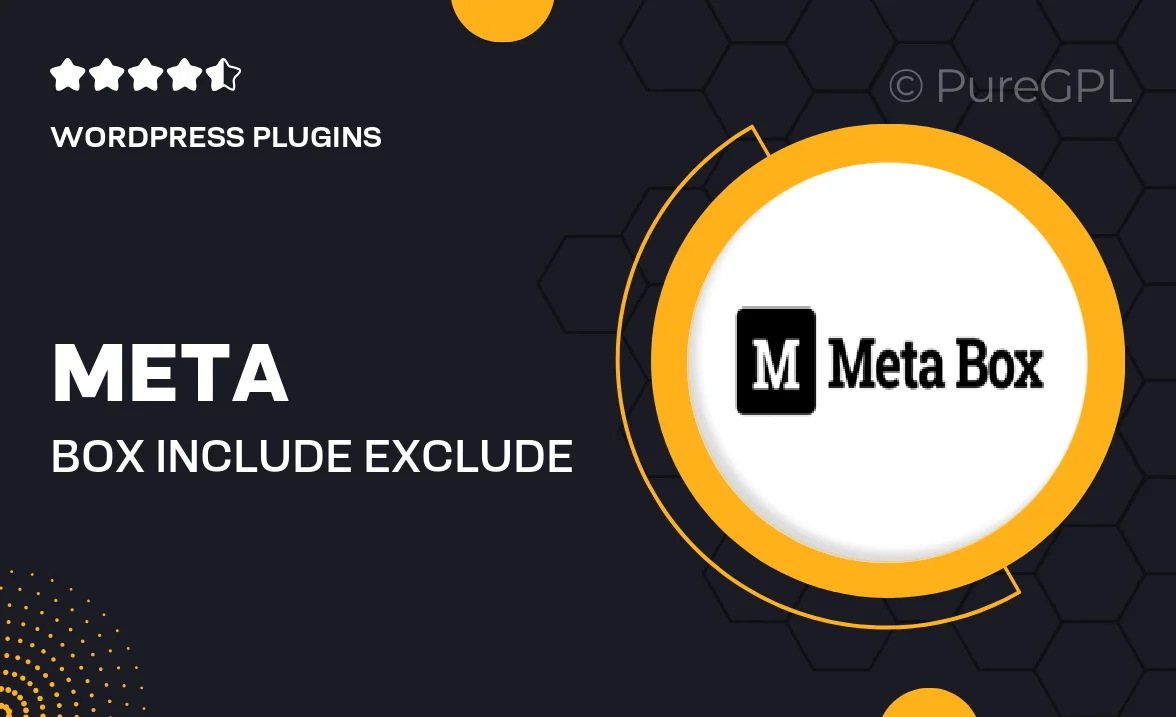
Single Purchase
Buy this product once and own it forever.
Membership
Unlock everything on the site for one low price.
Product Overview
Looking to enhance your WordPress experience? The Meta Box Include Exclude plugin is here to simplify how you manage your content visibility. With its intuitive interface, you can easily include or exclude specific post types, taxonomies, or even custom fields from your WordPress site. This feature is perfect for users who want to streamline their content management while maintaining a clean and organized website. Plus, it integrates seamlessly with other Meta Box extensions, allowing you to build a tailored experience that meets your unique needs. Say goodbye to cluttered displays and hello to a more focused content strategy.
Key Features
- Effortlessly include or exclude post types for targeted content display.
- Control visibility of taxonomies to simplify user navigation.
- Seamless integration with Meta Box extensions for expanded functionality.
- User-friendly interface that requires no coding skills.
- Customizable options to fit your specific project requirements.
- Lightweight and fast, ensuring optimal site performance.
- Regular updates and dedicated support for peace of mind.
Installation & Usage Guide
What You'll Need
- After downloading from our website, first unzip the file. Inside, you may find extra items like templates or documentation. Make sure to use the correct plugin/theme file when installing.
Unzip the Plugin File
Find the plugin's .zip file on your computer. Right-click and extract its contents to a new folder.

Upload the Plugin Folder
Navigate to the wp-content/plugins folder on your website's side. Then, drag and drop the unzipped plugin folder from your computer into this directory.

Activate the Plugin
Finally, log in to your WordPress dashboard. Go to the Plugins menu. You should see your new plugin listed. Click Activate to finish the installation.

PureGPL ensures you have all the tools and support you need for seamless installations and updates!
For any installation or technical-related queries, Please contact via Live Chat or Support Ticket.