Meta box | Group
Updated on: July 17, 2025
Version 1.4.6
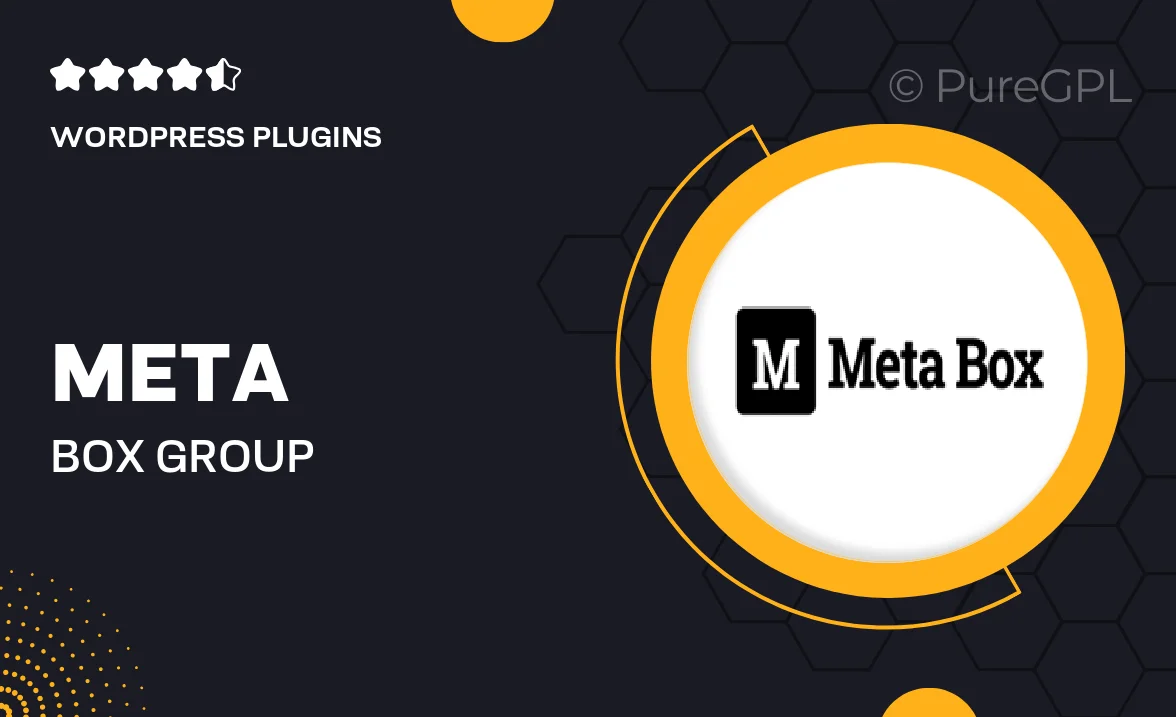
Single Purchase
Buy this product once and own it forever.
Membership
Unlock everything on the site for one low price.
Product Overview
Meta Box Group is an essential tool for WordPress developers looking to enhance their custom fields management. This powerful plugin allows you to group multiple meta boxes together, streamlining your workflow and improving the user experience in the admin area. With its user-friendly interface, you can easily create, manage, and display grouped fields without any coding knowledge. Plus, it integrates seamlessly with other Meta Box extensions, making it a versatile addition to your toolkit. Whether you're building a custom theme or a complex plugin, Meta Box Group will simplify the process and save you valuable time.
Key Features
- Effortlessly group multiple meta boxes for better organization.
- User-friendly interface for easy setup and management.
- Seamless integration with other Meta Box extensions.
- Customizable display options to match your theme's design.
- Supports various field types for versatile data handling.
- Enhances user experience in the WordPress admin area.
- Perfect for both beginners and experienced developers.
- Regular updates and dedicated support to ensure reliability.
Installation & Usage Guide
What You'll Need
- After downloading from our website, first unzip the file. Inside, you may find extra items like templates or documentation. Make sure to use the correct plugin/theme file when installing.
Unzip the Plugin File
Find the plugin's .zip file on your computer. Right-click and extract its contents to a new folder.

Upload the Plugin Folder
Navigate to the wp-content/plugins folder on your website's side. Then, drag and drop the unzipped plugin folder from your computer into this directory.

Activate the Plugin
Finally, log in to your WordPress dashboard. Go to the Plugins menu. You should see your new plugin listed. Click Activate to finish the installation.

PureGPL ensures you have all the tools and support you need for seamless installations and updates!
For any installation or technical-related queries, Please contact via Live Chat or Support Ticket.