Meta box | Geolocation
Updated on: March 27, 2024
Version 1.3.6
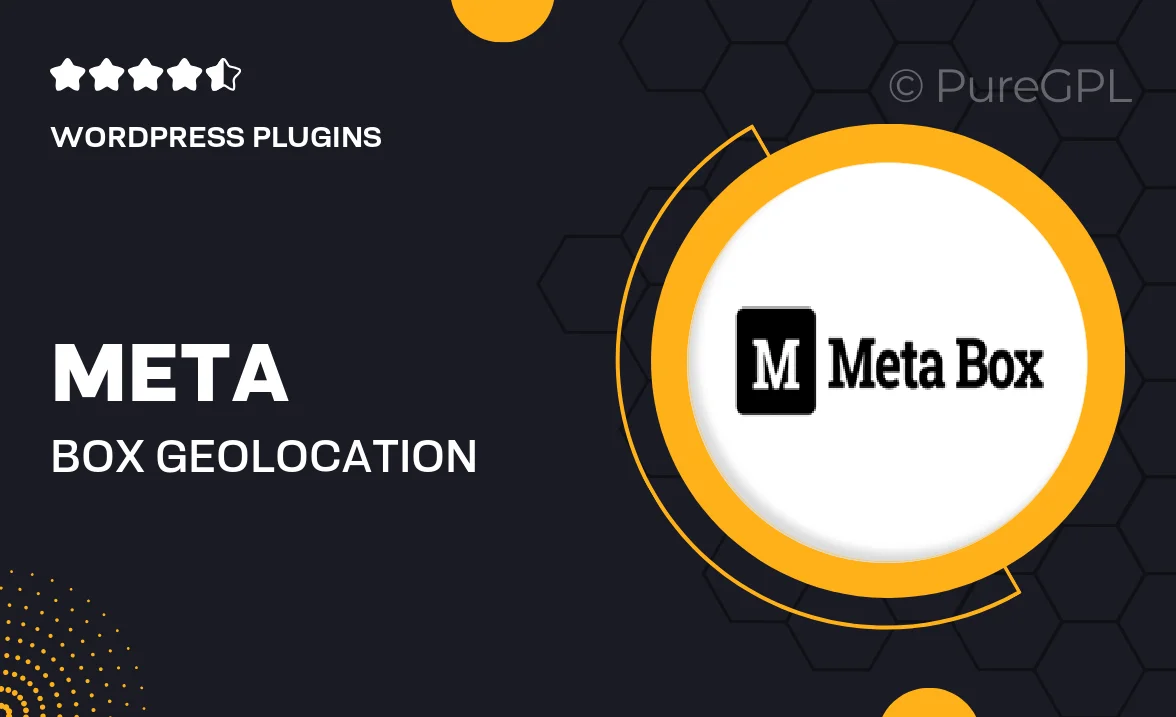
Single Purchase
Buy this product once and own it forever.
Membership
Unlock everything on the site for one low price.
Product Overview
Unlock the power of location-based functionality with the Meta Box Geolocation extension. This plugin allows you to easily add geolocation data to your WordPress site, enhancing the user experience and making your content more interactive. Whether you're running a travel blog, a local business site, or an event platform, this tool helps you capture and display location information effortlessly. Users can find relevant content based on their location, boosting engagement and providing personalized experiences. Plus, it's simple to integrate with your existing Meta Box setup, making it a seamless addition to your toolkit.
Key Features
- Add geolocation fields to any custom post type with ease.
- Display maps and location pins directly on your site.
- Integrate with Google Maps for enhanced visuals and accuracy.
- Customize location settings to fit your project's needs.
- Use geolocation data to create targeted content and offers.
- Responsive design ensures compatibility across all devices.
- Simple API for developers to extend functionality.
- Regular updates and dedicated support for smooth operation.
Installation & Usage Guide
What You'll Need
- After downloading from our website, first unzip the file. Inside, you may find extra items like templates or documentation. Make sure to use the correct plugin/theme file when installing.
Unzip the Plugin File
Find the plugin's .zip file on your computer. Right-click and extract its contents to a new folder.

Upload the Plugin Folder
Navigate to the wp-content/plugins folder on your website's side. Then, drag and drop the unzipped plugin folder from your computer into this directory.

Activate the Plugin
Finally, log in to your WordPress dashboard. Go to the Plugins menu. You should see your new plugin listed. Click Activate to finish the installation.

PureGPL ensures you have all the tools and support you need for seamless installations and updates!
For any installation or technical-related queries, Please contact via Live Chat or Support Ticket.