Meta box | Frontend Submission
Updated on: October 9, 2025
Version 4.5.5
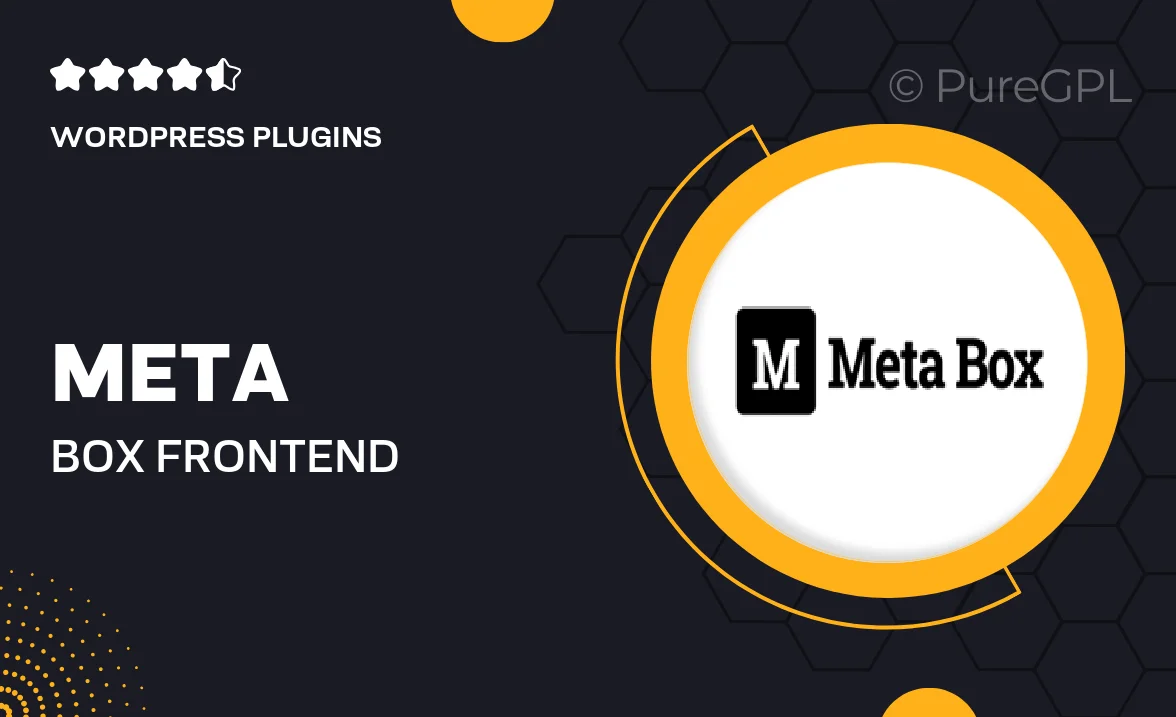
Single Purchase
Buy this product once and own it forever.
Membership
Unlock everything on the site for one low price.
Product Overview
Meta Box | Frontend Submission is a powerful tool designed to enhance user interaction on your WordPress site. With this plugin, you can easily create custom forms that allow users to submit content directly from the frontend. This means no more backend access for users, making it a seamless experience for everyone involved. Plus, it offers a wide range of customization options, ensuring that your forms fit perfectly with your site's design and functionality. Whether you're running a blog, a membership site, or an online community, this plugin streamlines content submission and boosts engagement.
Key Features
- Intuitive form builder for easy customization of submission forms.
- Supports various field types, including text, images, and file uploads.
- Customizable success and error messages for a better user experience.
- Seamless integration with existing Meta Box fields and features.
- Option to review submissions before publishing for quality control.
- Responsive design ensures forms look great on all devices.
- Shortcode support for easy placement of forms anywhere on your site.
- Built-in spam protection to keep your site secure from unwanted submissions.
Installation & Usage Guide
What You'll Need
- After downloading from our website, first unzip the file. Inside, you may find extra items like templates or documentation. Make sure to use the correct plugin/theme file when installing.
Unzip the Plugin File
Find the plugin's .zip file on your computer. Right-click and extract its contents to a new folder.

Upload the Plugin Folder
Navigate to the wp-content/plugins folder on your website's side. Then, drag and drop the unzipped plugin folder from your computer into this directory.

Activate the Plugin
Finally, log in to your WordPress dashboard. Go to the Plugins menu. You should see your new plugin listed. Click Activate to finish the installation.

PureGPL ensures you have all the tools and support you need for seamless installations and updates!
For any installation or technical-related queries, Please contact via Live Chat or Support Ticket.