MemberPress Math CAPTCHA
Updated on: December 1, 2024
Version 1.1.10
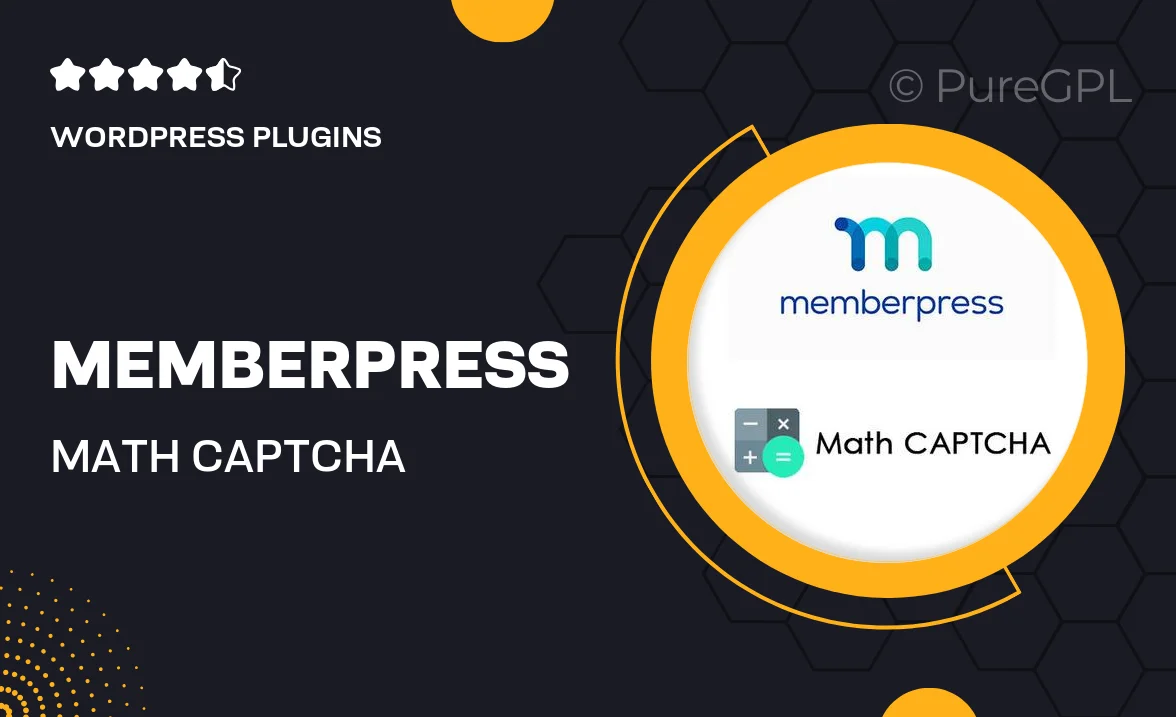
Single Purchase
Buy this product once and own it forever.
Membership
Unlock everything on the site for one low price.
Product Overview
Enhance your MemberPress membership site with the MemberPress Math CAPTCHA plugin. This clever solution adds an extra layer of security by requiring users to solve simple math problems before accessing your content. Not only does it help prevent spam registrations, but it also keeps your community safe from bots. The CAPTCHA is easy to use, ensuring a smooth experience for your users. Plus, it’s fully customizable, allowing you to tailor the questions to suit your audience. With MemberPress Math CAPTCHA, you can protect your site while maintaining user engagement.
Key Features
- Simple math problems to deter spam registrations
- Fully customizable questions to match your site's theme
- Seamless integration with MemberPress for easy setup
- User-friendly interface, ensuring a hassle-free experience
- Lightweight and fast, keeping your site performance intact
- Responsive design that works on all devices
- Regular updates for improved security and functionality
Installation & Usage Guide
What You'll Need
- After downloading from our website, first unzip the file. Inside, you may find extra items like templates or documentation. Make sure to use the correct plugin/theme file when installing.
Unzip the Plugin File
Find the plugin's .zip file on your computer. Right-click and extract its contents to a new folder.

Upload the Plugin Folder
Navigate to the wp-content/plugins folder on your website's side. Then, drag and drop the unzipped plugin folder from your computer into this directory.

Activate the Plugin
Finally, log in to your WordPress dashboard. Go to the Plugins menu. You should see your new plugin listed. Click Activate to finish the installation.

PureGPL ensures you have all the tools and support you need for seamless installations and updates!
For any installation or technical-related queries, Please contact via Live Chat or Support Ticket.