Memberpress | Mailchimp Tags
Updated on: May 25, 2025
Version 1.2.7
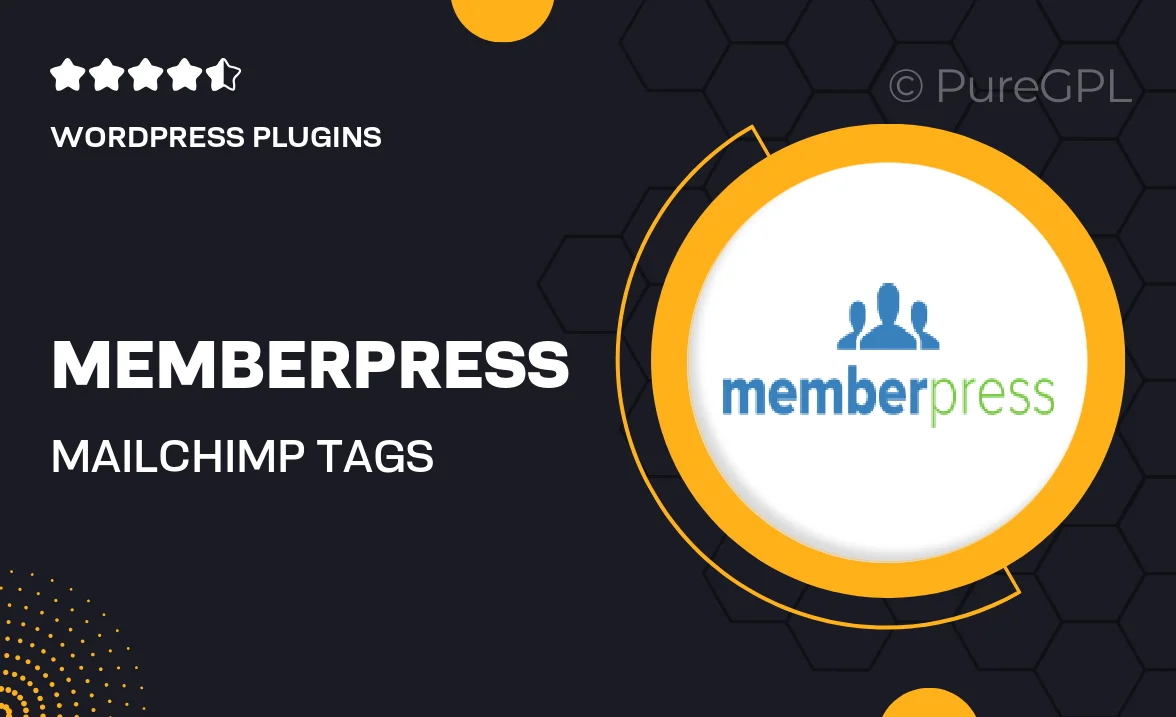
Single Purchase
Buy this product once and own it forever.
Membership
Unlock everything on the site for one low price.
Product Overview
Unlock the full potential of your membership site with the MemberPress Mailchimp Tags integration. This powerful plugin allows you to effortlessly manage your email marketing campaigns by syncing your MemberPress members directly with Mailchimp. With just a few clicks, you can tag your members based on their subscription levels, access rights, or any custom criteria you set. This means you can send targeted emails that resonate with specific segments of your audience. Plus, automation becomes a breeze, ensuring you never miss an opportunity to engage with your community.
Key Features
- Seamless integration with MemberPress and Mailchimp for easy member management.
- Automatic tagging of members based on membership levels and custom criteria.
- Enhanced email targeting to improve engagement and conversion rates.
- Simple setup process that gets you up and running in minutes.
- Customizable tag options to fit your unique membership structure.
- Effortless automation for timely communications with your audience.
- Robust support and documentation to help you every step of the way.
Installation & Usage Guide
What You'll Need
- After downloading from our website, first unzip the file. Inside, you may find extra items like templates or documentation. Make sure to use the correct plugin/theme file when installing.
Unzip the Plugin File
Find the plugin's .zip file on your computer. Right-click and extract its contents to a new folder.

Upload the Plugin Folder
Navigate to the wp-content/plugins folder on your website's side. Then, drag and drop the unzipped plugin folder from your computer into this directory.

Activate the Plugin
Finally, log in to your WordPress dashboard. Go to the Plugins menu. You should see your new plugin listed. Click Activate to finish the installation.

PureGPL ensures you have all the tools and support you need for seamless installations and updates!
For any installation or technical-related queries, Please contact via Live Chat or Support Ticket.