Memberpress | Gifting
Updated on: September 11, 2025
Version 1.1.33
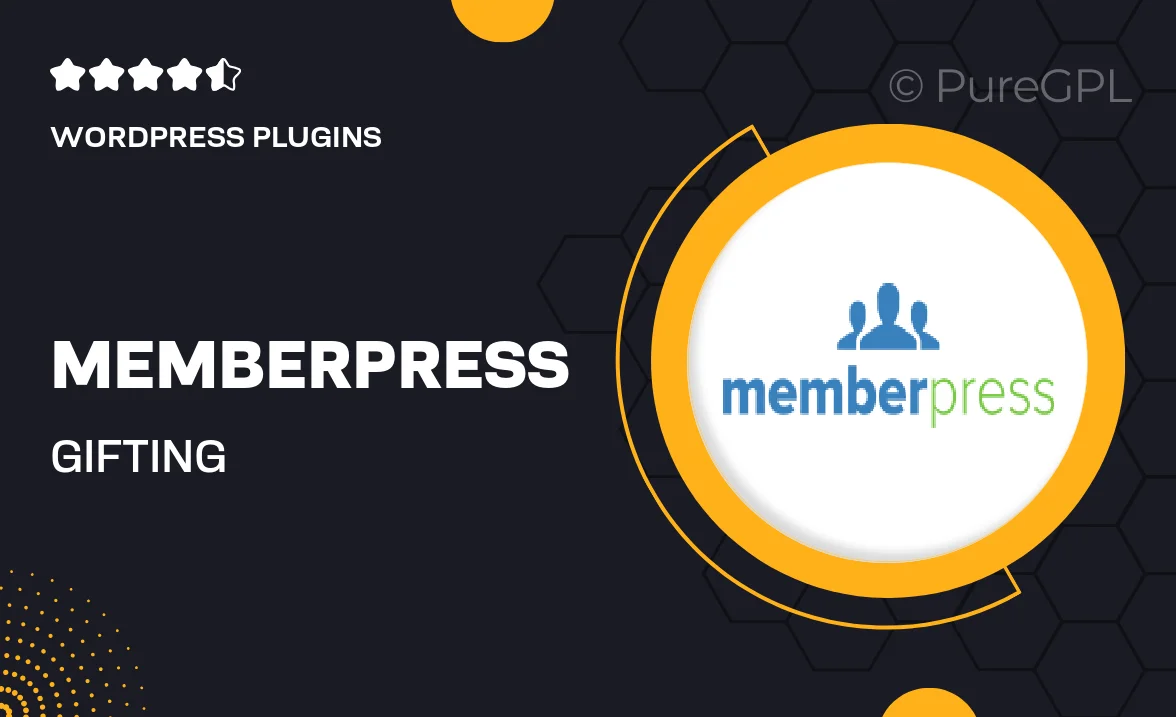
Single Purchase
Buy this product once and own it forever.
Membership
Unlock everything on the site for one low price.
Product Overview
MemberPress Gifting is a powerful add-on that allows you to offer gift memberships to your online community. With this feature, customers can easily purchase memberships for friends or family, making it a thoughtful option for special occasions. The seamless integration with MemberPress enhances your existing membership site, boosting engagement and expanding your audience. Plus, it's simple to set up and manage, giving you the flexibility to customize gift options to fit your brand. Whether it's for birthdays, holidays, or just because, MemberPress Gifting turns your membership offerings into a delightful experience.
Key Features
- Easy gift membership purchases for users.
- Customizable gift options to suit your brand.
- Seamless integration with existing MemberPress setups.
- Flexible settings for membership duration and access.
- User-friendly management interface for gift transactions.
- Automatic email notifications for gift recipients.
- Enhances user engagement and community growth.
Installation & Usage Guide
What You'll Need
- After downloading from our website, first unzip the file. Inside, you may find extra items like templates or documentation. Make sure to use the correct plugin/theme file when installing.
Unzip the Plugin File
Find the plugin's .zip file on your computer. Right-click and extract its contents to a new folder.

Upload the Plugin Folder
Navigate to the wp-content/plugins folder on your website's side. Then, drag and drop the unzipped plugin folder from your computer into this directory.

Activate the Plugin
Finally, log in to your WordPress dashboard. Go to the Plugins menu. You should see your new plugin listed. Click Activate to finish the installation.

PureGPL ensures you have all the tools and support you need for seamless installations and updates!
For any installation or technical-related queries, Please contact via Live Chat or Support Ticket.