Memberpress | Course Quizzes
Updated on: October 2, 2025
Version 1.1.5
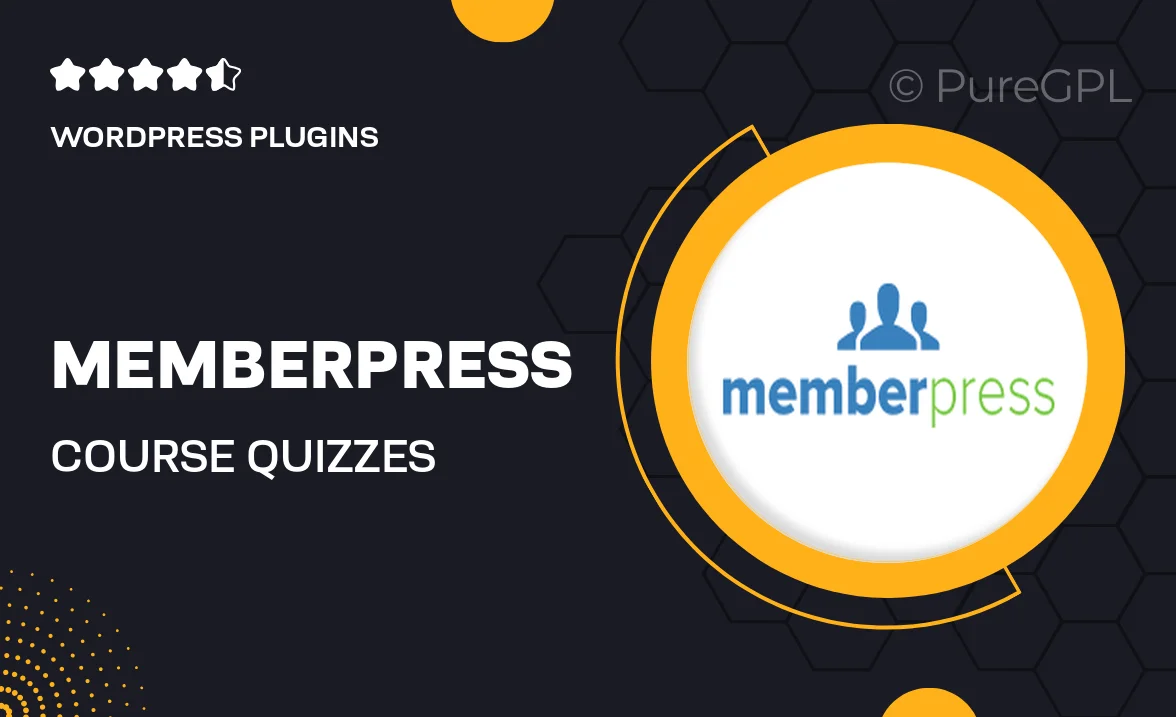
Single Purchase
Buy this product once and own it forever.
Membership
Unlock everything on the site for one low price.
Product Overview
Unlock the full potential of your online courses with MemberPress Course Quizzes. This powerful add-on allows you to create engaging quizzes that not only assess your students' understanding but also enhance their learning experience. With a user-friendly interface, you can easily design quizzes that fit seamlessly within your course structure. Plus, the ability to track progress and performance gives you valuable insights into your learners' journey. What makes it stand out is its integration with MemberPress, ensuring a smooth and hassle-free experience for both you and your students.
Key Features
- Create custom quizzes tailored to your course content.
- Track student performance and progress in real-time.
- Seamless integration with MemberPress for easy management.
- Multiple question types, including multiple choice and true/false.
- Set passing scores to ensure learners meet necessary benchmarks.
- Automated feedback for instant student support.
- Responsive design for quizzes that look great on any device.
- Easy-to-use interface that requires no coding knowledge.
Installation & Usage Guide
What You'll Need
- After downloading from our website, first unzip the file. Inside, you may find extra items like templates or documentation. Make sure to use the correct plugin/theme file when installing.
Unzip the Plugin File
Find the plugin's .zip file on your computer. Right-click and extract its contents to a new folder.

Upload the Plugin Folder
Navigate to the wp-content/plugins folder on your website's side. Then, drag and drop the unzipped plugin folder from your computer into this directory.

Activate the Plugin
Finally, log in to your WordPress dashboard. Go to the Plugins menu. You should see your new plugin listed. Click Activate to finish the installation.

PureGPL ensures you have all the tools and support you need for seamless installations and updates!
For any installation or technical-related queries, Please contact via Live Chat or Support Ticket.