Memberpress | Course Gradebook
Updated on: October 2, 2025
Version 1.1.2
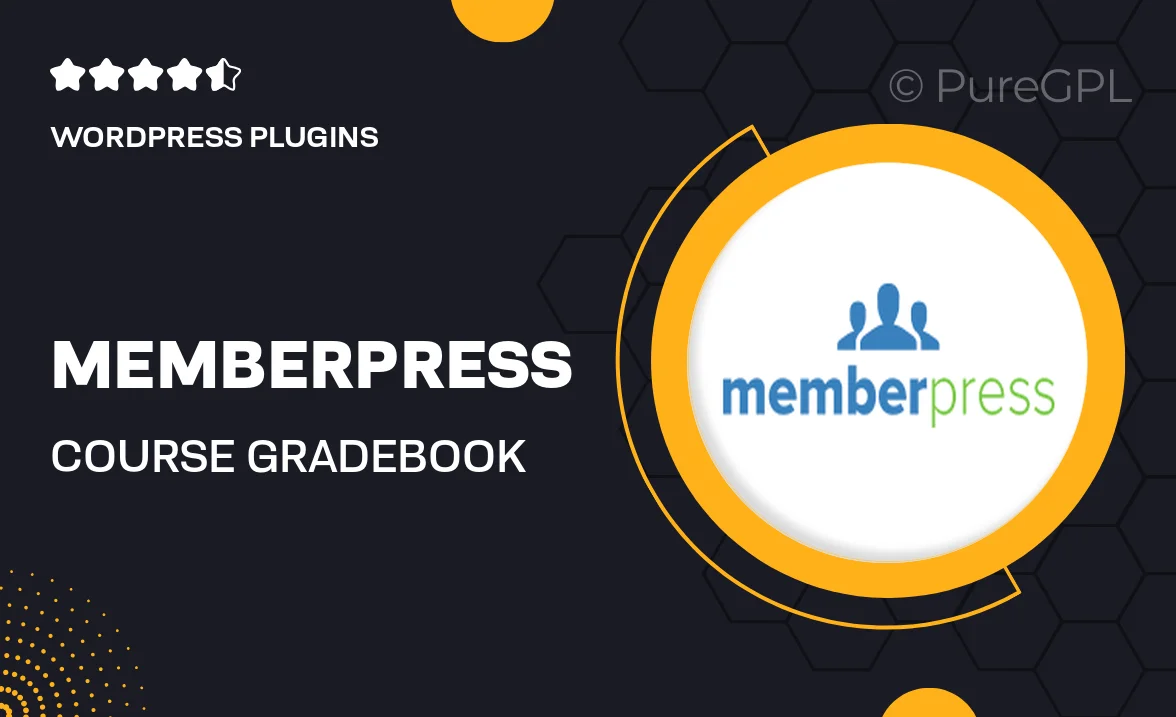
Single Purchase
Buy this product once and own it forever.
Membership
Unlock everything on the site for one low price.
Product Overview
Memberpress | Course Gradebook is the ideal solution for educators and course creators looking to streamline their grading process. This powerful WordPress plugin integrates seamlessly with your MemberPress membership site, allowing you to manage student grades effortlessly. With an intuitive interface, you can easily track performance, provide feedback, and keep your students informed about their progress. Plus, it saves you time by automating tedious grading tasks, letting you focus on what truly matters—teaching. Whether you’re running a small course or a large educational program, this gradebook is designed to meet your needs.
Key Features
- Effortless grade tracking for all your courses
- Customizable grading scales to suit your curriculum
- Automated grade calculations for quick assessments
- User-friendly interface that’s easy to navigate
- Instant notifications for students about their grades
- Secure and reliable data management
- Integration with MemberPress for seamless membership handling
- Comprehensive reporting tools for detailed performance insights
- Support for multiple courses and users, perfect for scaling
Installation & Usage Guide
What You'll Need
- After downloading from our website, first unzip the file. Inside, you may find extra items like templates or documentation. Make sure to use the correct plugin/theme file when installing.
Unzip the Plugin File
Find the plugin's .zip file on your computer. Right-click and extract its contents to a new folder.

Upload the Plugin Folder
Navigate to the wp-content/plugins folder on your website's side. Then, drag and drop the unzipped plugin folder from your computer into this directory.

Activate the Plugin
Finally, log in to your WordPress dashboard. Go to the Plugins menu. You should see your new plugin listed. Click Activate to finish the installation.

PureGPL ensures you have all the tools and support you need for seamless installations and updates!
For any installation or technical-related queries, Please contact via Live Chat or Support Ticket.