MemberPress ConvertKit
Updated on: May 25, 2025
Version 1.2.7
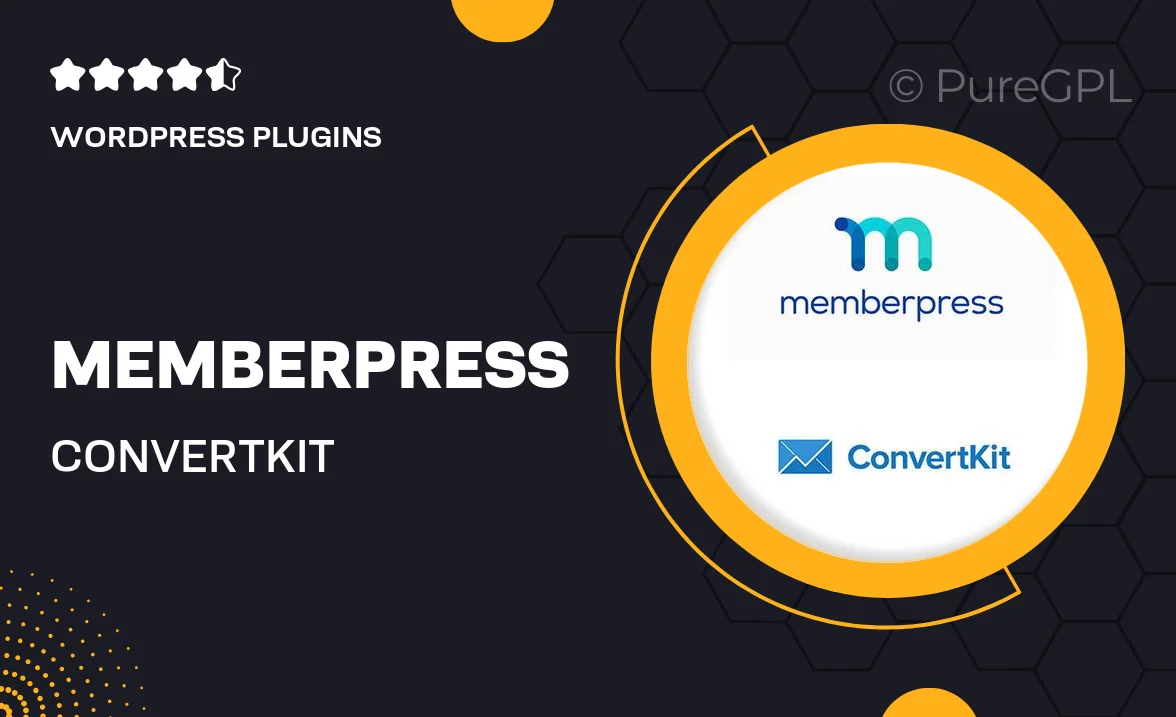
Single Purchase
Buy this product once and own it forever.
Membership
Unlock everything on the site for one low price.
Product Overview
Unlock the full potential of your membership site with the MemberPress ConvertKit integration. This powerful tool seamlessly connects your MemberPress membership platform with ConvertKit, allowing you to automate your email marketing efforts effortlessly. With just a few clicks, you can sync your members and automate communication, ensuring that your audience receives timely updates and relevant content. Plus, it helps you nurture leads and retain members, turning casual visitors into loyal subscribers. What makes it stand out is its user-friendly interface, making it accessible for everyone, regardless of technical expertise.
Key Features
- Seamless integration between MemberPress and ConvertKit for easy member management.
- Automated email sequences to engage and retain your audience.
- Real-time syncing of member data for up-to-date communication.
- Customizable tags and segments to target specific member groups.
- User-friendly setup process, no coding required.
- Enhanced analytics to track member engagement and campaign performance.
- Support for multiple membership levels and plans.
- Responsive customer support to assist with any questions or issues.
Installation & Usage Guide
What You'll Need
- After downloading from our website, first unzip the file. Inside, you may find extra items like templates or documentation. Make sure to use the correct plugin/theme file when installing.
Unzip the Plugin File
Find the plugin's .zip file on your computer. Right-click and extract its contents to a new folder.

Upload the Plugin Folder
Navigate to the wp-content/plugins folder on your website's side. Then, drag and drop the unzipped plugin folder from your computer into this directory.

Activate the Plugin
Finally, log in to your WordPress dashboard. Go to the Plugins menu. You should see your new plugin listed. Click Activate to finish the installation.

PureGPL ensures you have all the tools and support you need for seamless installations and updates!
For any installation or technical-related queries, Please contact via Live Chat or Support Ticket.