MemberPress Constant Contact
Updated on: December 14, 2023
Version 1.1.4
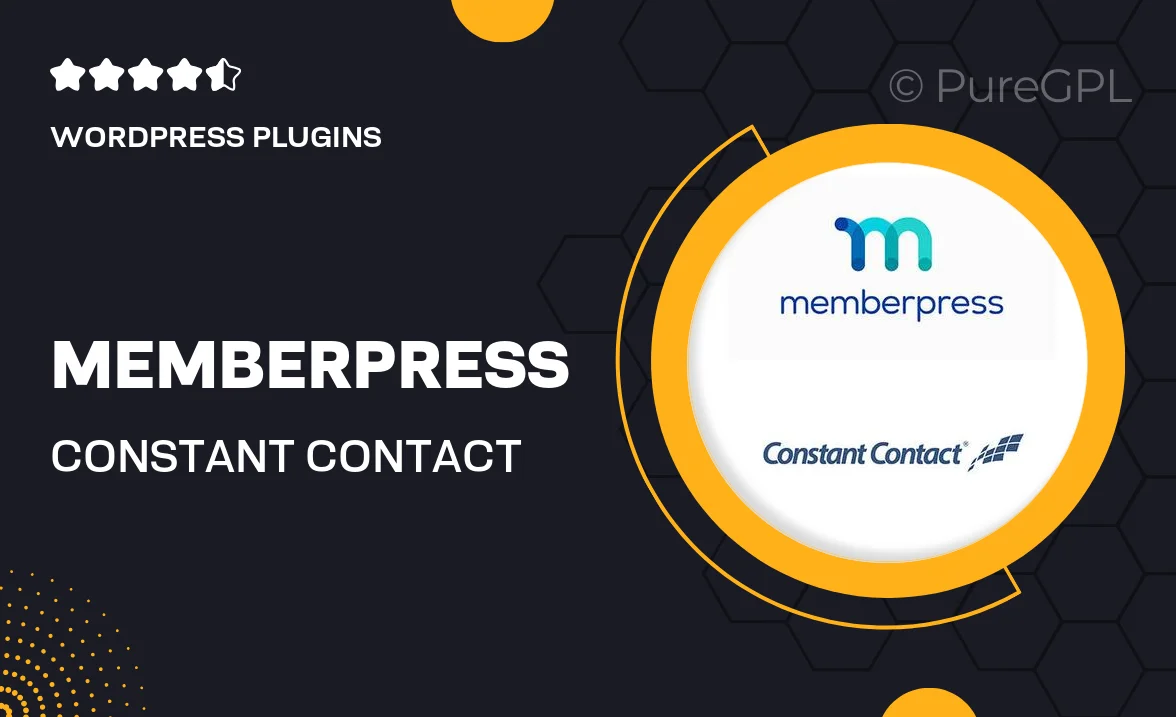
Single Purchase
Buy this product once and own it forever.
Membership
Unlock everything on the site for one low price.
Product Overview
Elevate your membership site with the powerful integration of MemberPress and Constant Contact. This seamless pairing allows you to effortlessly manage your subscribers and streamline your email marketing efforts. With MemberPress Constant Contact, you can automatically add new members to your email lists, ensuring that your communications are timely and relevant. Plus, it simplifies the process of sending targeted campaigns to specific member groups, enhancing engagement and retention. What makes it stand out is its user-friendly setup, making it accessible for everyone, from beginners to seasoned pros.
Key Features
- Simplified member management with automatic email list additions.
- Customizable email campaigns tailored to different membership levels.
- Real-time syncing between MemberPress and Constant Contact.
- Enhanced engagement through targeted messaging based on user actions.
- User-friendly interface for easy setup and management.
- Robust analytics to track campaign performance and member interactions.
- Compatible with various themes and other WordPress plugins.
Installation & Usage Guide
What You'll Need
- After downloading from our website, first unzip the file. Inside, you may find extra items like templates or documentation. Make sure to use the correct plugin/theme file when installing.
Unzip the Plugin File
Find the plugin's .zip file on your computer. Right-click and extract its contents to a new folder.

Upload the Plugin Folder
Navigate to the wp-content/plugins folder on your website's side. Then, drag and drop the unzipped plugin folder from your computer into this directory.

Activate the Plugin
Finally, log in to your WordPress dashboard. Go to the Plugins menu. You should see your new plugin listed. Click Activate to finish the installation.

PureGPL ensures you have all the tools and support you need for seamless installations and updates!
For any installation or technical-related queries, Please contact via Live Chat or Support Ticket.