Memberpress | Cancel Override
Updated on: July 6, 2025
Version 1.0.3
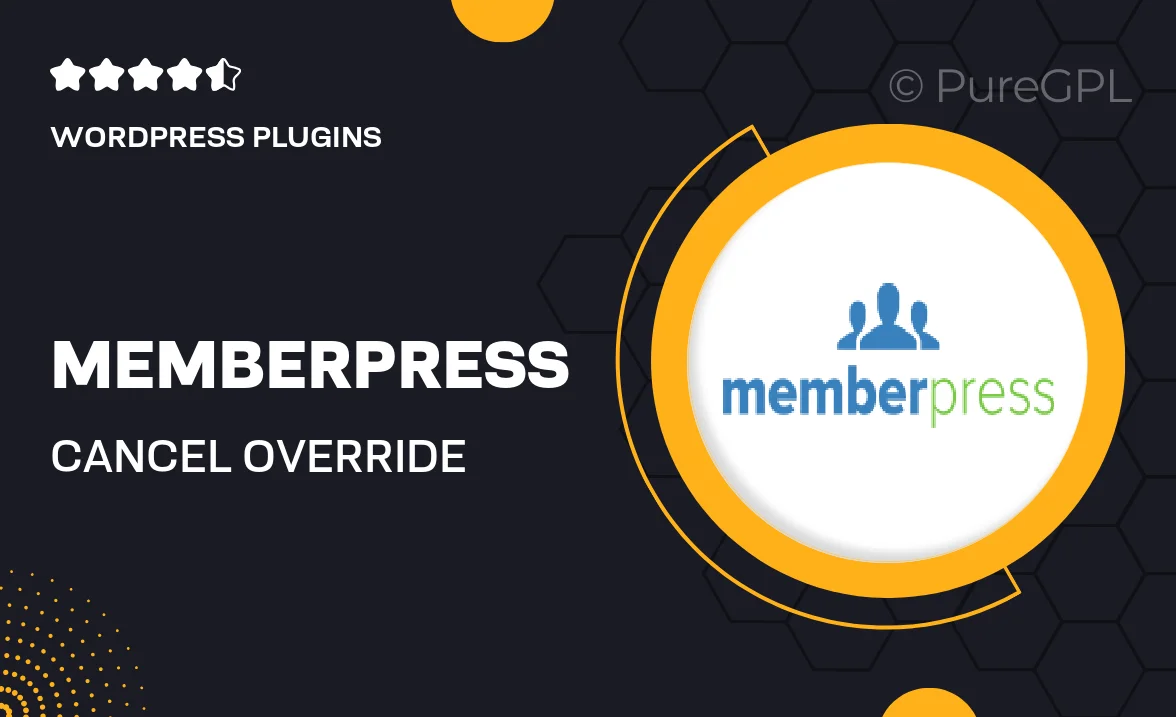
Single Purchase
Buy this product once and own it forever.
Membership
Unlock everything on the site for one low price.
Product Overview
Memberpress | Cancel Override is a powerful add-on designed to enhance your membership site by giving you greater control over subscription cancellations. With this tool, you can set specific conditions that must be met before a user can cancel their membership. This means you can retain more members and encourage them to stay longer, boosting your revenue. Plus, it's incredibly easy to install and configure, making it a great addition for both seasoned developers and beginners alike. What makes it stand out is its flexibility; you can customize cancellation policies to suit your business needs. Enjoy a seamless experience while protecting your membership income!
Key Features
- Customizable cancellation conditions to retain members longer
- Easy installation process with user-friendly configuration options
- Ability to set different rules for various membership levels
- Enhanced user engagement through tailored cancellation messages
- Improved revenue stability by reducing churn rates
- Compatible with all MemberPress setups
- Regular updates and support from the development team
Installation & Usage Guide
What You'll Need
- After downloading from our website, first unzip the file. Inside, you may find extra items like templates or documentation. Make sure to use the correct plugin/theme file when installing.
Unzip the Plugin File
Find the plugin's .zip file on your computer. Right-click and extract its contents to a new folder.

Upload the Plugin Folder
Navigate to the wp-content/plugins folder on your website's side. Then, drag and drop the unzipped plugin folder from your computer into this directory.

Activate the Plugin
Finally, log in to your WordPress dashboard. Go to the Plugins menu. You should see your new plugin listed. Click Activate to finish the installation.

PureGPL ensures you have all the tools and support you need for seamless installations and updates!
For any installation or technical-related queries, Please contact via Live Chat or Support Ticket.