Memberpress | Account Nav Tabs
Updated on: December 1, 2024
Version 1.0.3
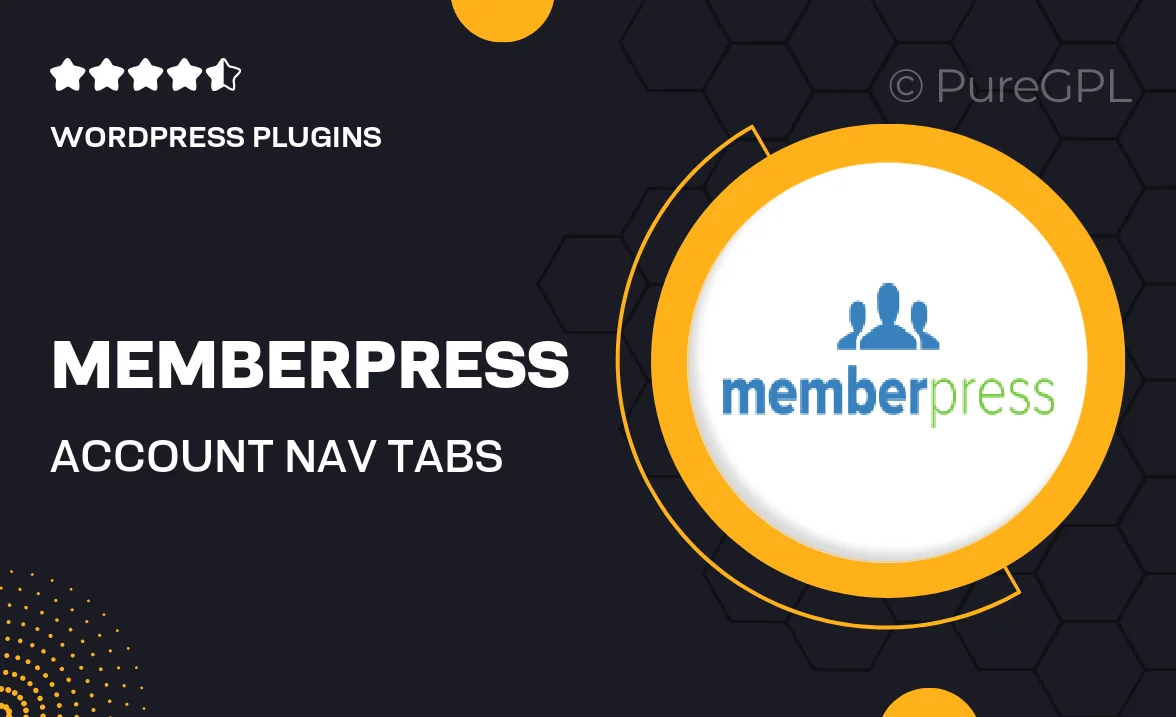
Single Purchase
Buy this product once and own it forever.
Membership
Unlock everything on the site for one low price.
Product Overview
Enhance your MemberPress experience with the Account Nav Tabs addon, designed to streamline user navigation on your membership site. This intuitive plugin adds a sleek tabbed interface to your members' account area, making it effortless for them to access their profiles, subscriptions, and transaction history in one place. Plus, the customizable tabs allow you to tailor the navigation experience to fit your unique membership offerings. What makes it stand out is its user-friendly design, which improves engagement and satisfaction among your members. Say goodbye to cluttered account pages and hello to a more organized and visually appealing layout.
Key Features
- Sleek tabbed navigation for easy access to account details.
- Customizable tabs to match your branding and membership structure.
- Improves user experience and member engagement.
- Quick access to subscriptions, profiles, and transaction history.
- Mobile-responsive design for seamless viewing on all devices.
- Simple installation with no coding required.
- Compatible with other MemberPress addons for extended functionality.
Installation & Usage Guide
What You'll Need
- After downloading from our website, first unzip the file. Inside, you may find extra items like templates or documentation. Make sure to use the correct plugin/theme file when installing.
Unzip the Plugin File
Find the plugin's .zip file on your computer. Right-click and extract its contents to a new folder.

Upload the Plugin Folder
Navigate to the wp-content/plugins folder on your website's side. Then, drag and drop the unzipped plugin folder from your computer into this directory.

Activate the Plugin
Finally, log in to your WordPress dashboard. Go to the Plugins menu. You should see your new plugin listed. Click Activate to finish the installation.

PureGPL ensures you have all the tools and support you need for seamless installations and updates!
For any installation or technical-related queries, Please contact via Live Chat or Support Ticket.