Media Library Categories Premium
Updated on: December 18, 2023
Version 2.4.2
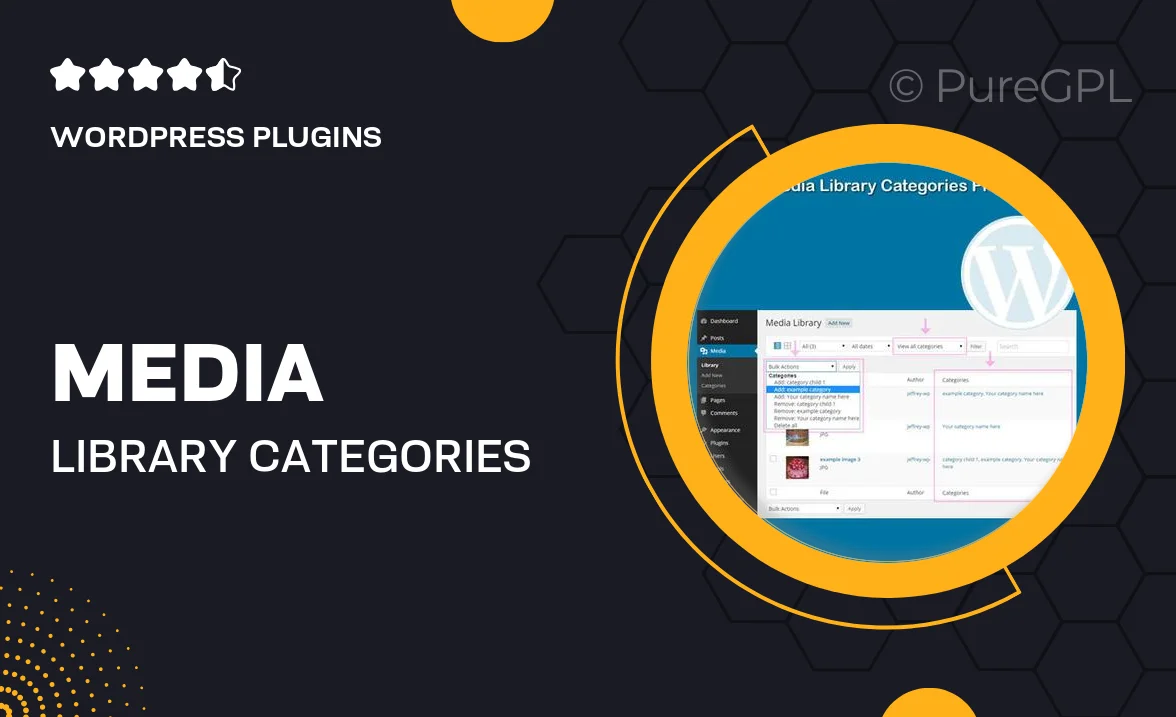
Single Purchase
Buy this product once and own it forever.
Membership
Unlock everything on the site for one low price.
Product Overview
Media Library Categories Premium enhances your WordPress media management experience by allowing you to organize your media files into custom categories effortlessly. Say goodbye to cluttered media libraries and hello to a streamlined workflow. This powerful plugin provides an intuitive interface, making it easy to categorize images, videos, and documents. Plus, it’s fully compatible with popular page builders, ensuring seamless integration with your existing setup. Whether you're a blogger, content creator, or business owner, this tool is designed to save you time and keep your media files organized.
Key Features
- Effortlessly categorize your media files for better organization.
- Intuitive user interface that simplifies media management.
- Compatible with popular page builders for easy integration.
- Supports custom categories, making it adaptable to your needs.
- Quickly filter and search media files by category.
- Enhances site performance by reducing media clutter.
- Regular updates and dedicated support for a hassle-free experience.
Installation & Usage Guide
What You'll Need
- After downloading from our website, first unzip the file. Inside, you may find extra items like templates or documentation. Make sure to use the correct plugin/theme file when installing.
Unzip the Plugin File
Find the plugin's .zip file on your computer. Right-click and extract its contents to a new folder.

Upload the Plugin Folder
Navigate to the wp-content/plugins folder on your website's side. Then, drag and drop the unzipped plugin folder from your computer into this directory.

Activate the Plugin
Finally, log in to your WordPress dashboard. Go to the Plugins menu. You should see your new plugin listed. Click Activate to finish the installation.

PureGPL ensures you have all the tools and support you need for seamless installations and updates!
For any installation or technical-related queries, Please contact via Live Chat or Support Ticket.