Mapper – Interactive World Map for Elementor
Updated on: January 16, 2025
Version 1.0.5
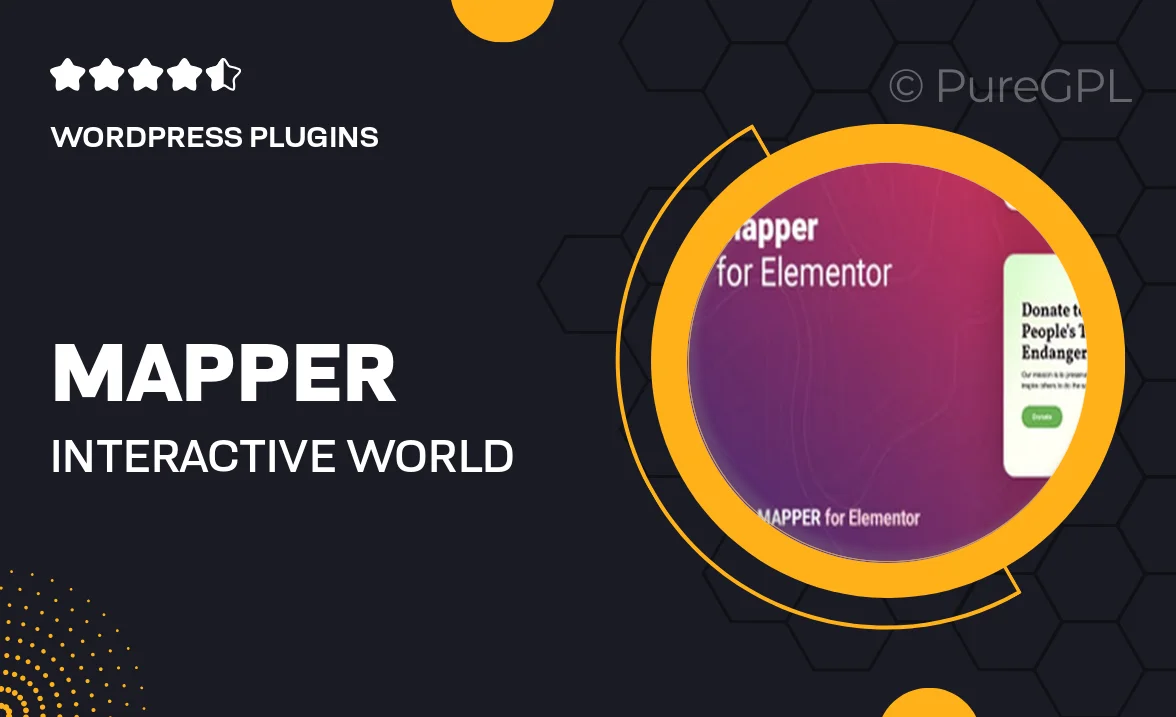
Single Purchase
Buy this product once and own it forever.
Membership
Unlock everything on the site for one low price.
Product Overview
Mapper is an innovative interactive world map designed specifically for Elementor users. This powerful tool allows you to create stunning visual representations of geographical data with ease. Whether you're showcasing locations, highlighting regions, or providing interactive experiences for your audience, Mapper's user-friendly interface makes it simple to customize. Plus, with a variety of styles and features, you can tailor the map to fit your website’s theme seamlessly. What makes it stand out is its responsive design, ensuring that your map looks great on all devices. Enhance user engagement and provide an immersive experience with Mapper.
Key Features
- Fully customizable map styles to match your website's design.
- Interactive tooltips for detailed information on hover.
- Easy integration with Elementor – no coding required.
- Responsive design for optimal viewing on any device.
- Multiple map types, including countries, continents, and custom regions.
- Save and reuse map layouts for consistent branding.
- SEO-friendly features to enhance your site’s visibility.
- Regular updates and dedicated support for seamless usage.
Installation & Usage Guide
What You'll Need
- After downloading from our website, first unzip the file. Inside, you may find extra items like templates or documentation. Make sure to use the correct plugin/theme file when installing.
Unzip the Plugin File
Find the plugin's .zip file on your computer. Right-click and extract its contents to a new folder.

Upload the Plugin Folder
Navigate to the wp-content/plugins folder on your website's side. Then, drag and drop the unzipped plugin folder from your computer into this directory.

Activate the Plugin
Finally, log in to your WordPress dashboard. Go to the Plugins menu. You should see your new plugin listed. Click Activate to finish the installation.

PureGPL ensures you have all the tools and support you need for seamless installations and updates!
For any installation or technical-related queries, Please contact via Live Chat or Support Ticket.