Mammoth Submenu for Visual Composer
Updated on: March 18, 2024
Version 1.0.0
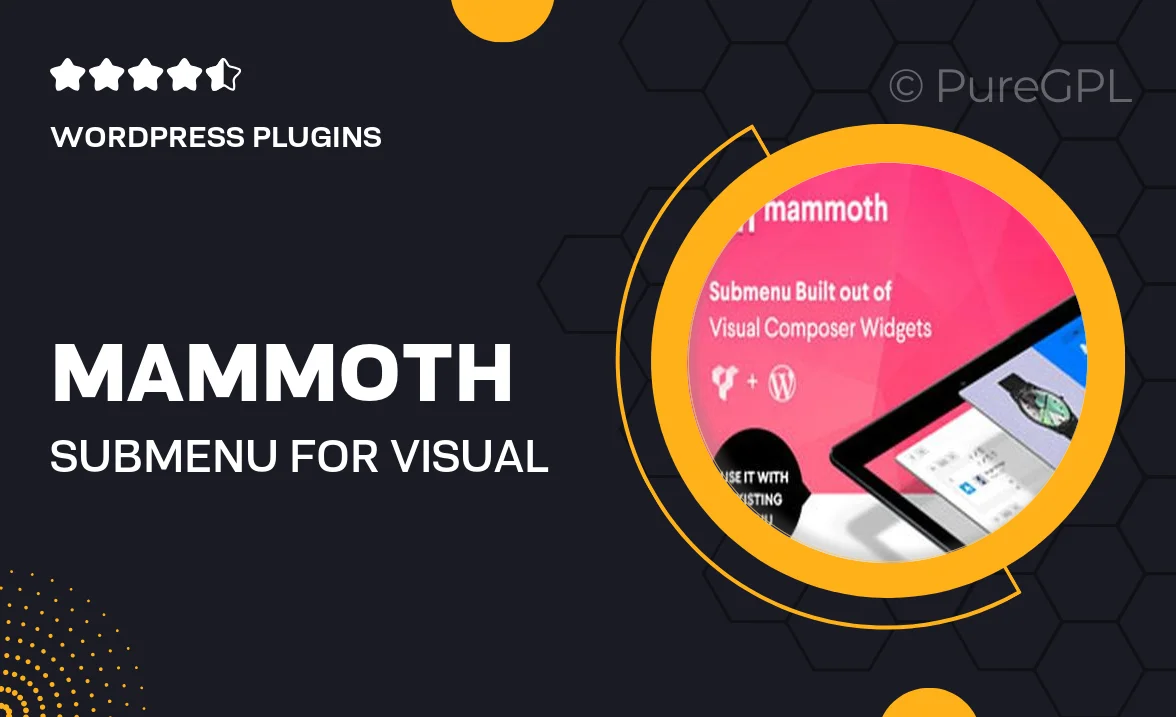
Single Purchase
Buy this product once and own it forever.
Membership
Unlock everything on the site for one low price.
Product Overview
Introducing Mammoth Submenu for Visual Composer, a powerful extension that enhances your website's navigation experience. This plugin allows you to create stunning, multi-level menus effortlessly, giving your visitors a seamless way to explore your content. With its user-friendly interface, you can customize every aspect of your submenu to match your site's style. Plus, it’s fully responsive, ensuring your menus look great on all devices. What makes it stand out is the ability to integrate beautifully with Visual Composer, making it a breeze for developers and non-developers alike to implement.
Key Features
- Intuitive drag-and-drop interface for easy menu creation.
- Fully responsive design for optimal viewing on any device.
- Multi-level submenu support to organize complex content effectively.
- Custom styling options to match your theme's aesthetics effortlessly.
- Seamless integration with Visual Composer for enhanced functionality.
- Easy-to-use settings panel for quick adjustments and previews.
- Lightweight and optimized for fast-loading menus.
- Comprehensive documentation and support for user assistance.
Installation & Usage Guide
What You'll Need
- After downloading from our website, first unzip the file. Inside, you may find extra items like templates or documentation. Make sure to use the correct plugin/theme file when installing.
Unzip the Plugin File
Find the plugin's .zip file on your computer. Right-click and extract its contents to a new folder.

Upload the Plugin Folder
Navigate to the wp-content/plugins folder on your website's side. Then, drag and drop the unzipped plugin folder from your computer into this directory.

Activate the Plugin
Finally, log in to your WordPress dashboard. Go to the Plugins menu. You should see your new plugin listed. Click Activate to finish the installation.

PureGPL ensures you have all the tools and support you need for seamless installations and updates!
For any installation or technical-related queries, Please contact via Live Chat or Support Ticket.