Mainwp | Time Capsule Extension
Updated on: February 29, 2024
Version 5.0.1
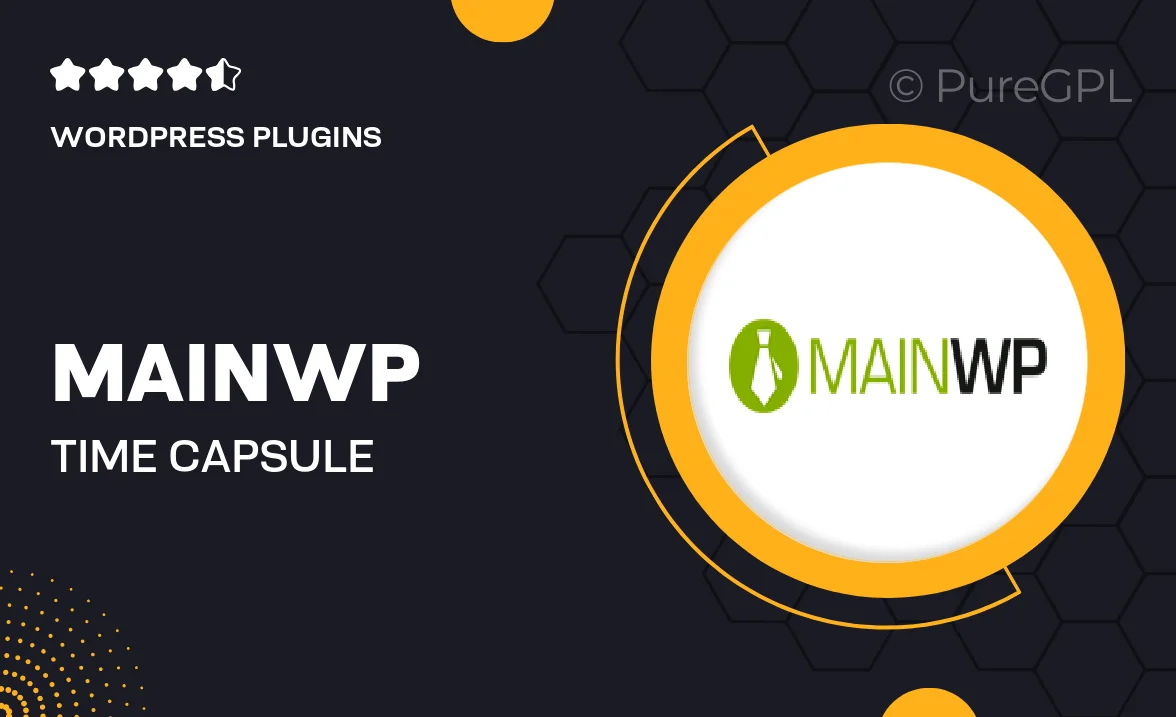
Single Purchase
Buy this product once and own it forever.
Membership
Unlock everything on the site for one low price.
Product Overview
MainWP's Time Capsule Extension is a powerful tool designed for website owners who want to enhance their backup strategy. With this extension, you can easily create incremental backups, ensuring that your data is safe without consuming excessive server resources. It allows you to restore your website to a previous state with just a few clicks, minimizing downtime and stress. Plus, its user-friendly interface makes it accessible for both beginners and seasoned professionals. What makes it stand out is its ability to keep only the changes since your last backup, which saves time and storage space. In a digital world where data security is paramount, this extension is a must-have for any serious website manager.
Key Features
- Incremental backups save space and time by only storing changes.
- Easy one-click restore to quickly revert to previous versions.
- User-friendly interface for seamless navigation and operation.
- Scheduled backups ensure your website is always protected without manual effort.
- Compatible with all MainWP child sites for comprehensive management.
- Automatic backup retention settings to manage storage efficiently.
- Detailed logs of backup activities for transparency and tracking.
Installation & Usage Guide
What You'll Need
- After downloading from our website, first unzip the file. Inside, you may find extra items like templates or documentation. Make sure to use the correct plugin/theme file when installing.
Unzip the Plugin File
Find the plugin's .zip file on your computer. Right-click and extract its contents to a new folder.

Upload the Plugin Folder
Navigate to the wp-content/plugins folder on your website's side. Then, drag and drop the unzipped plugin folder from your computer into this directory.

Activate the Plugin
Finally, log in to your WordPress dashboard. Go to the Plugins menu. You should see your new plugin listed. Click Activate to finish the installation.

PureGPL ensures you have all the tools and support you need for seamless installations and updates!
For any installation or technical-related queries, Please contact via Live Chat or Support Ticket.