Mainwp | Staging Extension
Updated on: February 29, 2024
Version 5.0.3
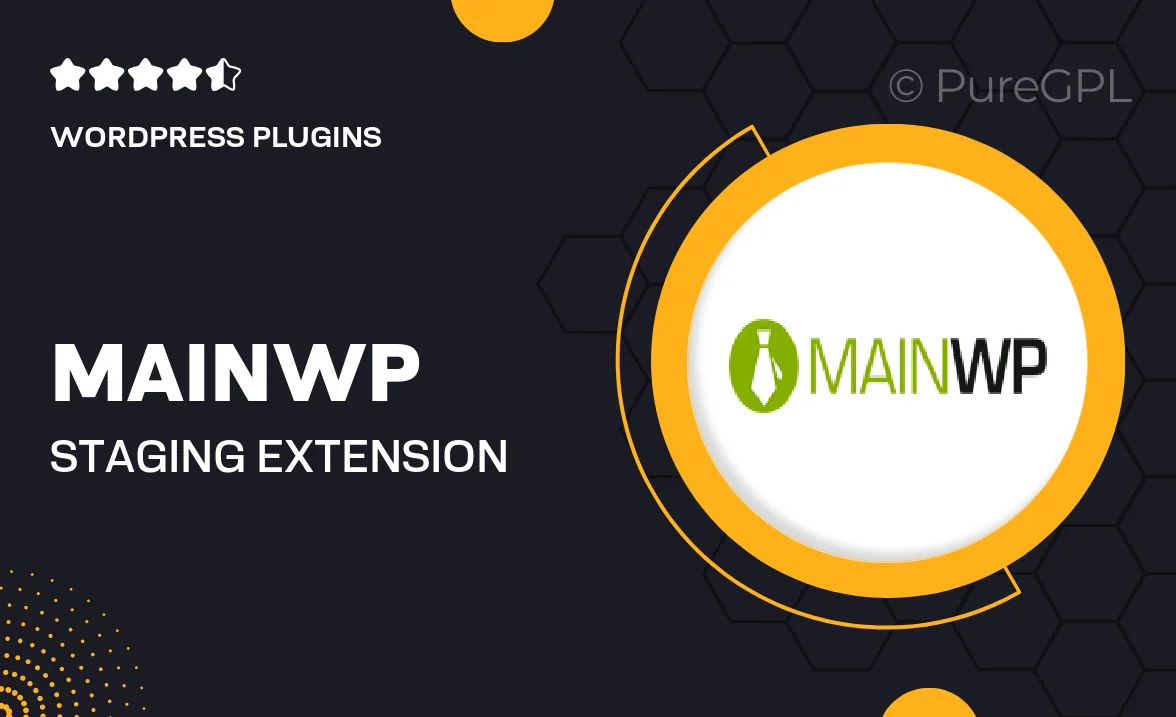
Single Purchase
Buy this product once and own it forever.
Membership
Unlock everything on the site for one low price.
Product Overview
The MainWP Staging Extension is an essential tool for WordPress developers and website managers looking to streamline their testing process. With this extension, you can easily create staging sites for your WordPress installations, allowing you to test updates, plugins, and themes without risking your live site. Plus, the user-friendly interface makes it simple to manage your staging environment, so you can focus on what really matters—delivering a seamless experience for your users. What sets this extension apart is its ability to push changes from staging to live with just a click, ensuring your site is always up-to-date and running smoothly.
Key Features
- Create staging sites for safe testing of updates and changes.
- One-click push to live feature for seamless deployment.
- User-friendly interface for easy management of staging environments.
- Supports multiple WordPress installations for comprehensive management.
- Automatic backup of your live site before pushing changes.
- Quickly revert to previous versions if needed.
- Compatible with all MainWP features for a complete management solution.
Installation & Usage Guide
What You'll Need
- After downloading from our website, first unzip the file. Inside, you may find extra items like templates or documentation. Make sure to use the correct plugin/theme file when installing.
Unzip the Plugin File
Find the plugin's .zip file on your computer. Right-click and extract its contents to a new folder.

Upload the Plugin Folder
Navigate to the wp-content/plugins folder on your website's side. Then, drag and drop the unzipped plugin folder from your computer into this directory.

Activate the Plugin
Finally, log in to your WordPress dashboard. Go to the Plugins menu. You should see your new plugin listed. Click Activate to finish the installation.

PureGPL ensures you have all the tools and support you need for seamless installations and updates!
For any installation or technical-related queries, Please contact via Live Chat or Support Ticket.