Mainwp | Regression Testing Extension
Updated on: December 4, 2025
Version 5.1.2
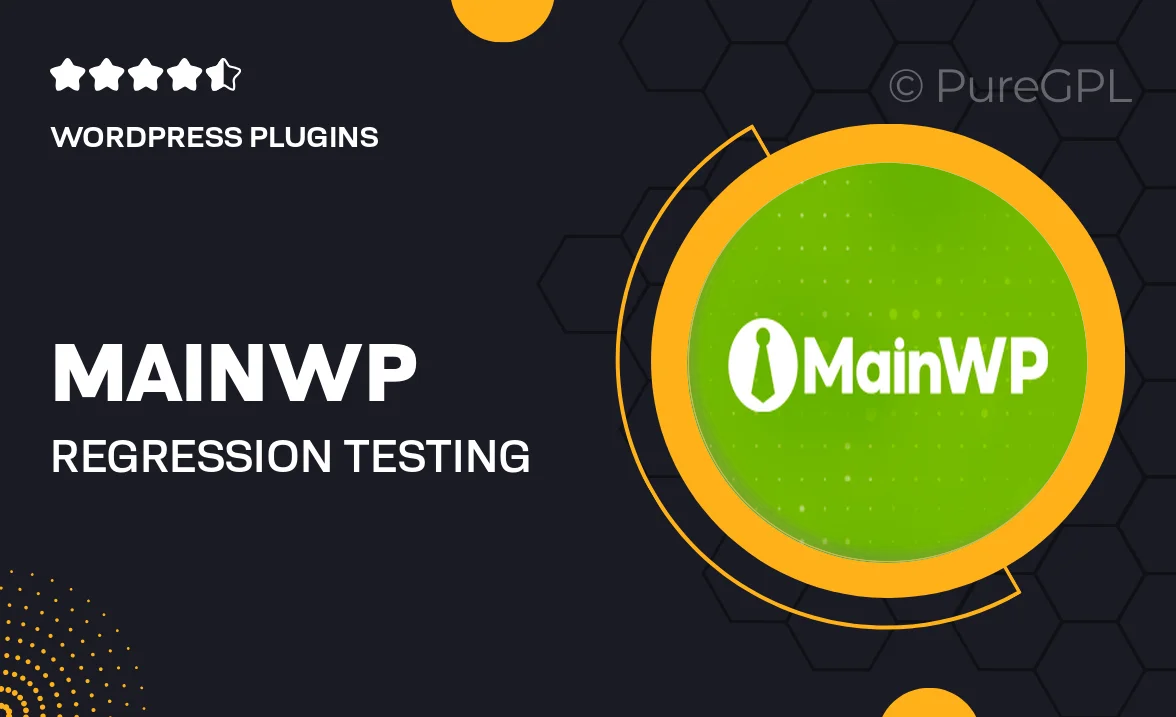
Single Purchase
Buy this product once and own it forever.
Membership
Unlock everything on the site for one low price.
Product Overview
The MainWP Regression Testing Extension is a powerful tool designed for WordPress site managers who want to ensure their websites remain functional after updates and changes. This extension allows you to automate the testing process, saving you time and reducing the risk of errors. With its user-friendly interface, you can easily set up and run tests on multiple sites simultaneously. Plus, it provides detailed reports, so you can quickly identify any issues that arise. What makes it stand out is its ability to integrate seamlessly with your existing MainWP dashboard, enhancing your workflow without any hassle.
Key Features
- Automated testing for multiple WordPress sites at once.
- User-friendly setup with no coding required.
- Comprehensive reporting to easily identify issues.
- Seamless integration with the MainWP dashboard.
- Customizable test scenarios to fit your specific needs.
- Save time and reduce manual testing efforts.
- Regular updates to ensure compatibility with the latest WordPress versions.
- Support for various testing protocols and browsers.
Installation & Usage Guide
What You'll Need
- After downloading from our website, first unzip the file. Inside, you may find extra items like templates or documentation. Make sure to use the correct plugin/theme file when installing.
Unzip the Plugin File
Find the plugin's .zip file on your computer. Right-click and extract its contents to a new folder.

Upload the Plugin Folder
Navigate to the wp-content/plugins folder on your website's side. Then, drag and drop the unzipped plugin folder from your computer into this directory.

Activate the Plugin
Finally, log in to your WordPress dashboard. Go to the Plugins menu. You should see your new plugin listed. Click Activate to finish the installation.

PureGPL ensures you have all the tools and support you need for seamless installations and updates!
For any installation or technical-related queries, Please contact via Live Chat or Support Ticket.